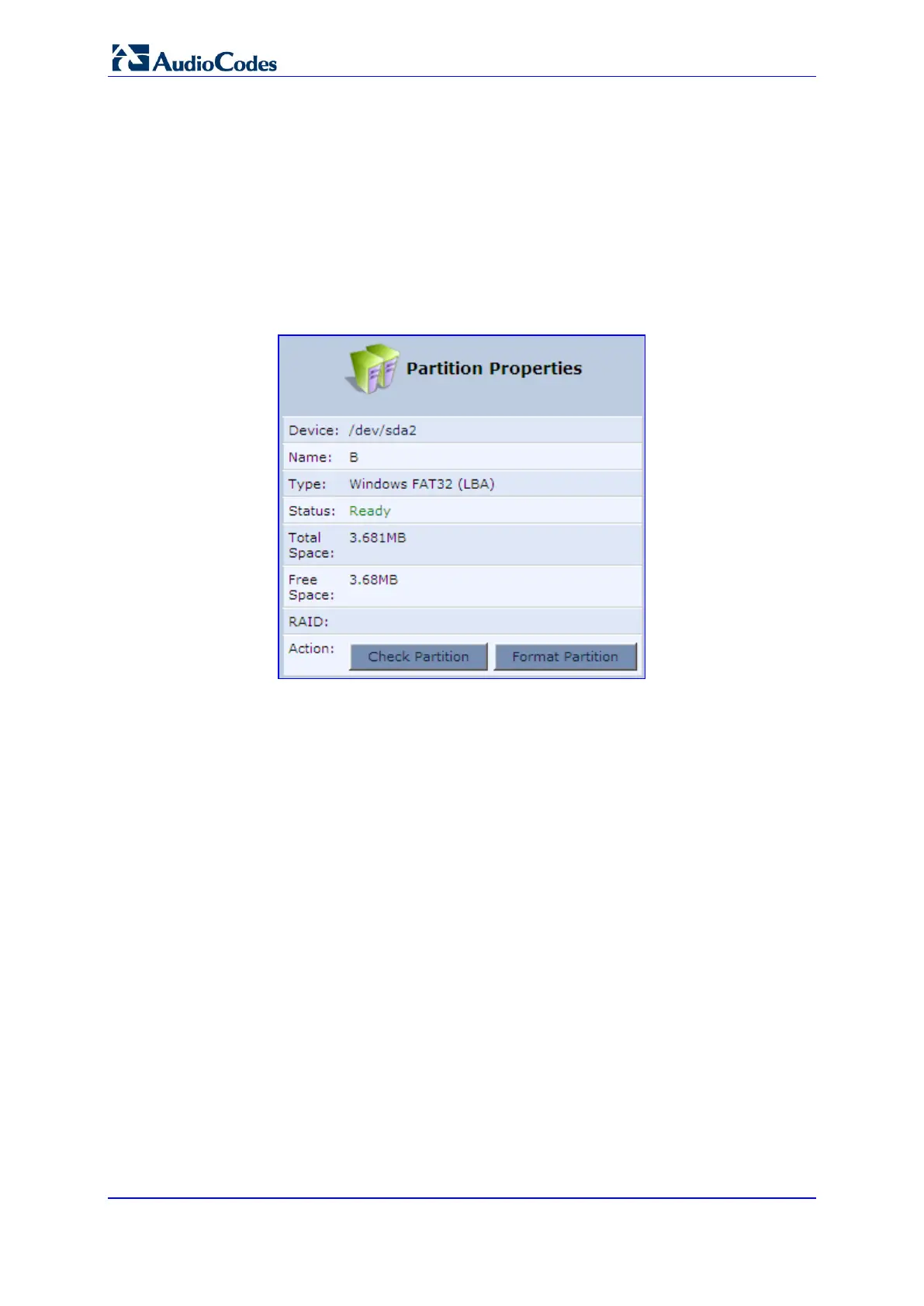User's Manual 310 Document #: LTRT-23510
MP-26x/MP-27x Multimedia Home Gateway
17.2.1.3 Checking a Partition
The procedure below describes how to check a partition.
To check a partition:
1. In the Disks table in the 'Disk Management' screen, click the disk device link; the 'Disk
Information' screen appears.
2. In the 'Partitions' section, click the Edit Partition icon of the partition you would like to
check; the 'Partition Properties' screen appears.
Figure 17-16: Partition Format
3. Click Check Partition; a warning screen appears, alerting you that the partition will be
set to offline.
4. Click OK; the screen refreshes as the partition checking progresses. When the check
is complete, the status changes to 'Ready'.
17.2.1.4 Deleting a Partition
The procedure below describes how to delete a partition.
To delete a partition:
1. In the Disks table in the 'Disk Management' screen, click the disk device link; the 'Disk
Information' screen appears.
2. In the 'Partitions' section, click the Remove Partition icon of the partition you would
like to delete; a warning screen appears, alerting you that all the data on the partition
will be lost.
3. Click OK to delete the partition.
