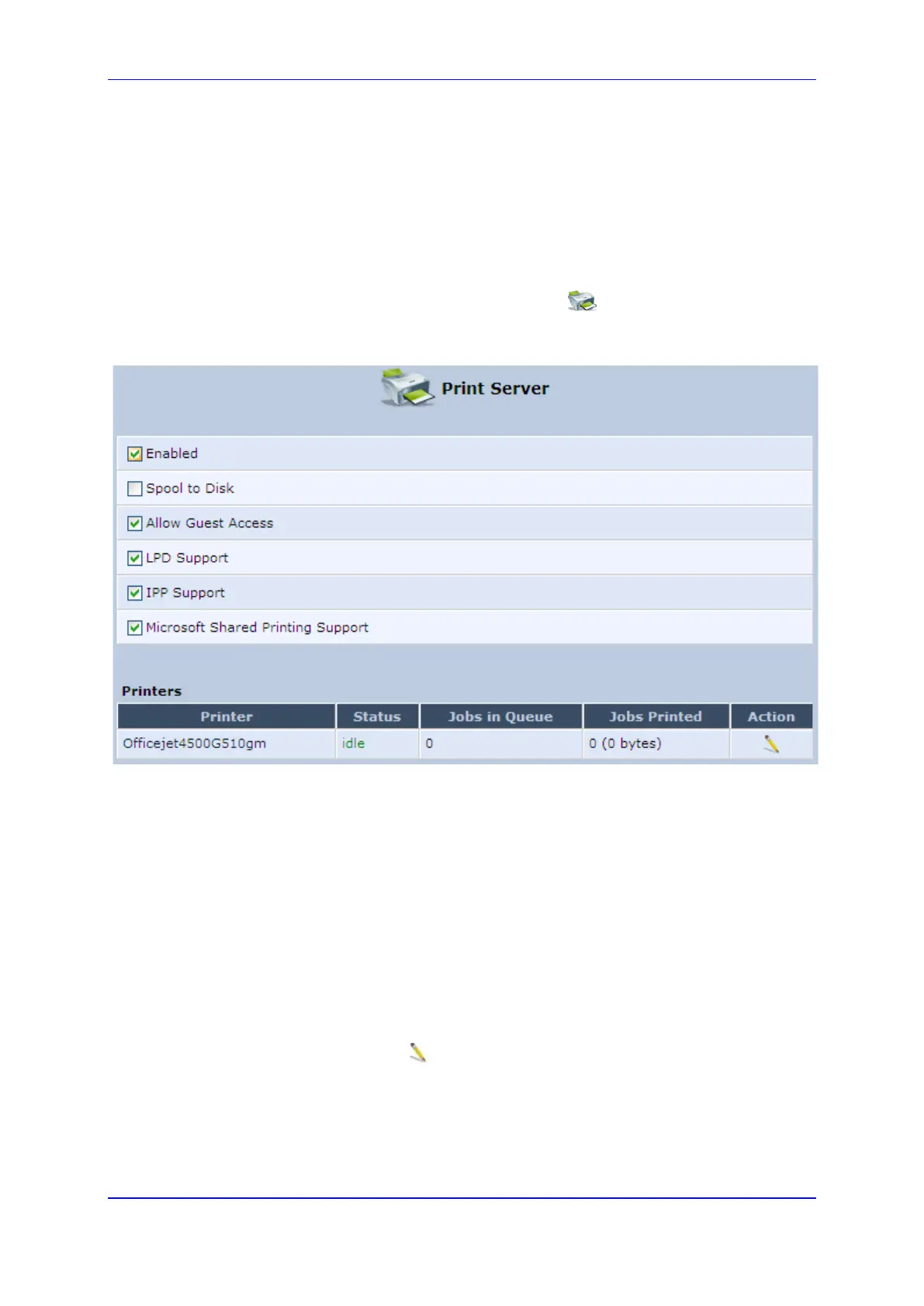User's Manual 17. Add-On Servers and Disk Management
Version 4.4.0 317 MP26x/MP27x
17.3 Print Server
The device includes a print server that allows printers attached to the device through the
USB connection(s) to be shared by all computers on the LAN. Such a printer appears in
the Network Map. You can access the printer settings directly, by clicking the printer icon in
the Network Map or as described below.
To configure a print server:
1. In the 'Advanced' screen, click the Print Server icon; the ‘Print Server’ screen
appears.
Figure 17-23: Advanced – Print Server Screen
2. Select or clear (as required) the following check boxes:
• Enabled: Enables or disables the print server feature.
• Spool to Disk: Allows print jobs to be written to a disk before printing.
• Allow Guest Access: Allows network users that have not logged in with a
username and password to use the shared printer. If you want to restrict access
to the network printer, you can clear this check box and grant user-specific
permissions by creating a user set to ‘Internet Printer Access’ (see Section 5.4).
• LPD Support: Enables the LPD protocol.
• IPP Support: Enables the IPP protocol.
• Microsoft Shared Printing Support: Enables the Samba protocol.
3. The Printers table lists the device printers, their status as well as their print job
information. To view the printer’s properties and optionally, to define a new name for
the printer, click the Edit icon corresponding to the printer; the 'Printer' screen
appears.
