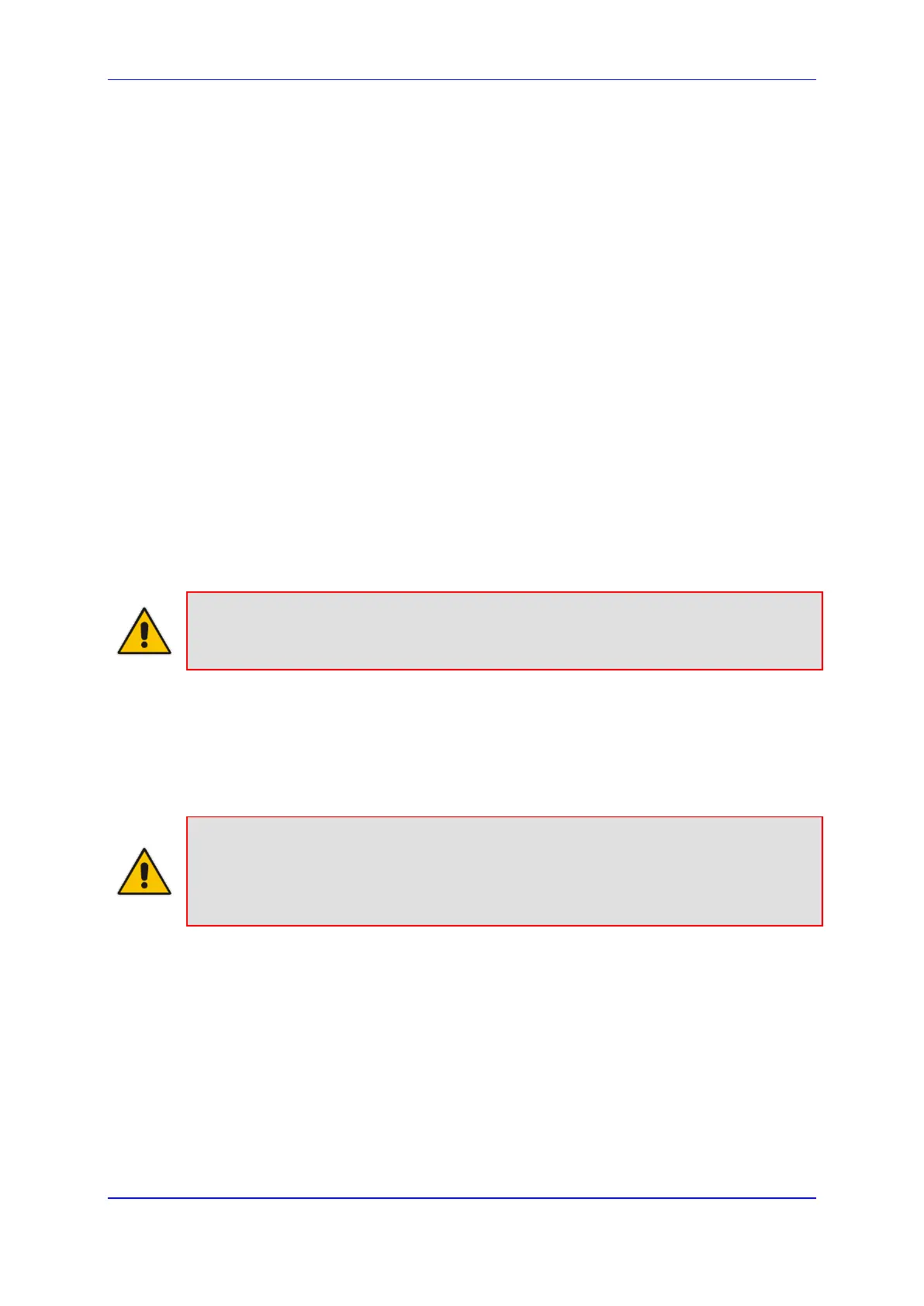User's Manual 7. Configuring Computers for Connecting to the Device's Network
Version 4.4.0 69 MP26x/MP27x
7 Configuring Computers for Connecting to
the Device's Network
This chapter describes how to configure computers to connect to the device's network, and
includes the following main areas:
Connecting wired computers – see Section 7.1 on page 69
Connecting wireless network computers – see Section 7.2 on page 71
7.1 Wired Computers
This section describes how to configure computers that connect to the device's network
through a LAN cable (i.e., wired).
You can configure the network interface of the computer using one of the following
methods:
Statically define an IP address and DNS address
Automatically obtain an IP address using the device embedded DHCP server
This section describes how to configure the computers network for the following operating
systems (OS):
Windows XP – see Section 7.1.1 on page 69
Linux – see Section 7.1.2 on page 70
Note: It is recommended to set the computers to automatically obtain their IP
addresses (from a DHCP server).
7.1.1 Configuring Computers Running on Windows XP
The procedure below describes how to configure a computer running on Windows XP OS
to automatically obtain its IP address (from a DHCP server, for example, MP-264).
Note: For computers running Windows, the setup procedure is generally unnecessary
as Windows' default network settings are to obtain an IP address automatically.
However, it is recommended to follow the setup procedure to verify that all
communication parameters are valid and that the physical cable connections are
correct.
To configure a computer running Windows XP for dynamic IP
addressing:
1. Access 'Network Connections' from the Control Panel.
2. Right-click the Ethernet connection icon, and then choose Properties.
3. Under the General tab, select the 'Internet Protocol (TCP/IP)' component, and then
click the Properties button; the 'Internet Protocol (TCP/IP) Properties’ dialog box is
displayed.
