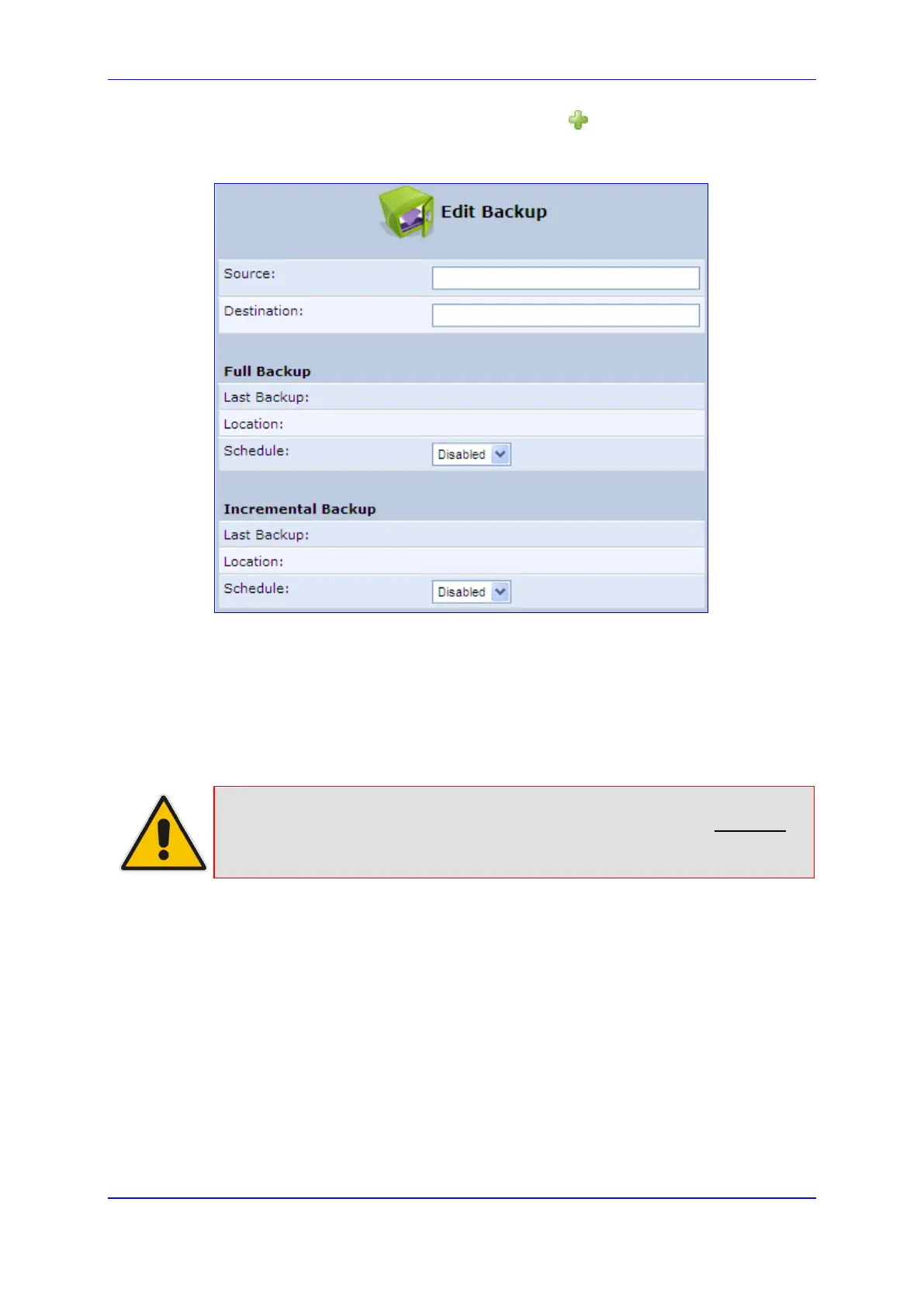User's Manual 19. Maintenance
Version 4.4.0 351 MP26x/MP27x
3. In the ‘Backup Schedule’ table, click the New icon; the 'Edit Backup' screen
appears.
Figure 19-7: Edit Backup Screen
4. In the ‘Source’ field, type the source to backup, for example, “A/homes”.
5. In the ‘Destination’ field, type the destination of the backup files, for example,
“B/backups”. It is recommended that the destination is an external storage device.
6. Choose between full backup, incremental backup, or both, by scheduling a time for the
backup operation. You can choose between daily, weekly or monthly backups in the
'Schedule' drop-down lists.
Note: When scheduling a monthly backup, use a day that exists in all months (i.e.
from 1st till 28th day), as backups do not run on months with more than 30
days.
7. Click OK to save the schedule settings.
8. Click Backup Now to run the backup operation immediately. When backing up, the
screen displays the status and progress of the operation.
