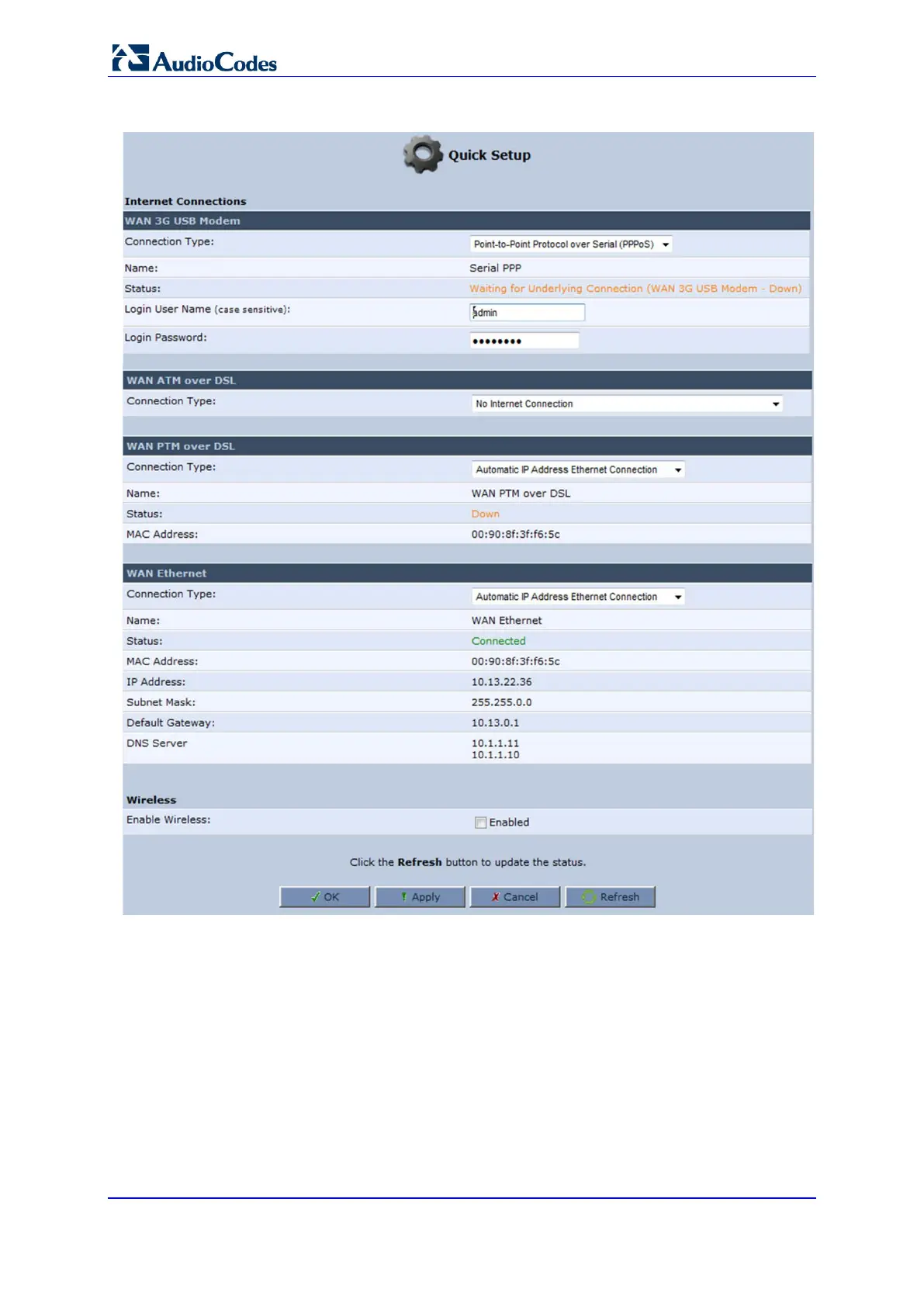User's Manual 74 Document #: LTRT-23510
MP-26x/MP-27x Multimedia Home Gateway
Figure 8-1: Quick Setup Screen
You can configure one of three main Internet connection types:
WAN ATM over DSL – see Section 8.1.1 on page 75
WAN PTM over DSL – see Section 8.1.2 on page 77
WAN Ethernet – see Section 8.1.3 on page 80
