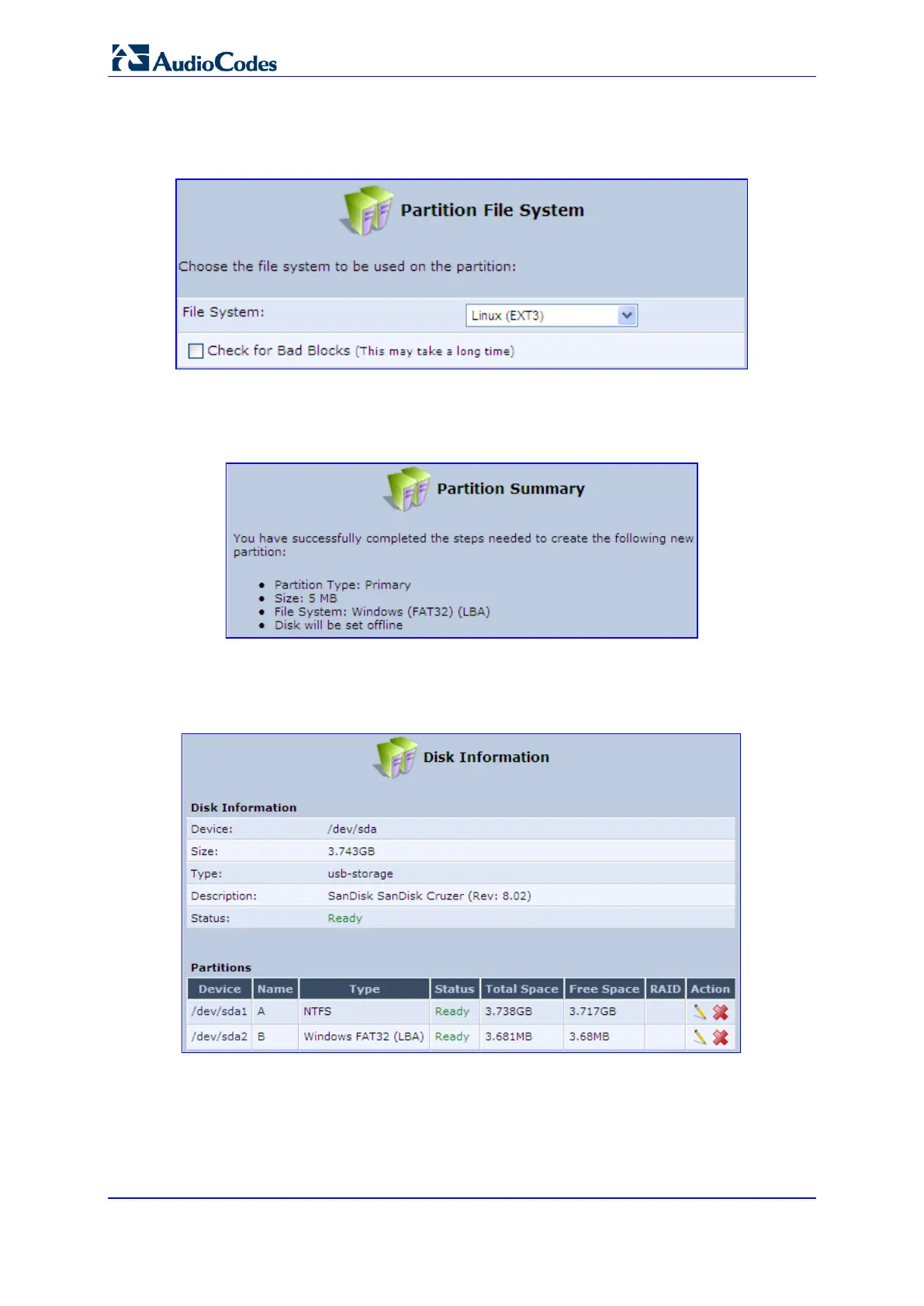User's Manual 308 Document #: LTRT-23510
MP-26x/MP-27x Multimedia Home Gateway
5. Select 'Format the Partition', and then click Next; the 'Partition File System' screen
appears.
Figure 17-11: Partition File System
6. Select 'Windows (FAT32) (LBA)' as the file system for the partition and then click
Next; the 'Partition Summary' screen appears.
Figure 17-12: Partition Summary
7. Click Finish to create the new partition; the 'Disk Information' screen reappears,
refreshing as the partition formatting progresses, until the status changes to 'Ready'.
Figure 17-13: Formatting Complete – Partition Ready
The new partition names are designated as "A", "B" etc., and appear under the 'Name'
column of the 'Partitions' section.
