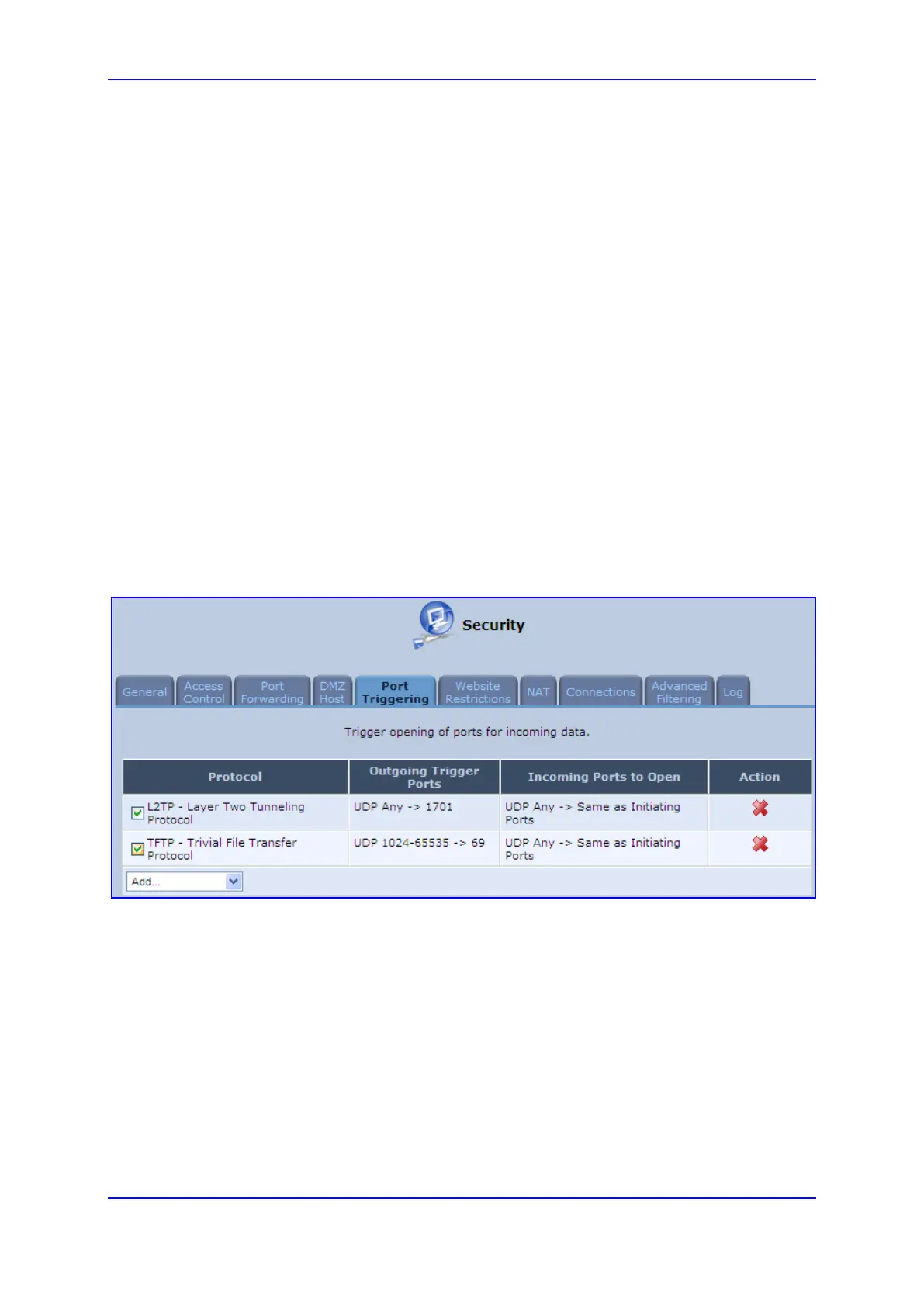User's Manual 14. Security
Version 4.4.0 263 MP26x/MP27x
14.5 Configuring Port Triggering
Port triggering can be used for dynamic port forwarding configuration. By setting port
triggering rules, you can allow inbound traffic to arrive at a specific LAN host, using ports
different than those used for the outbound traffic. This is called port triggering since the
outbound traffic triggers to which ports inbound traffic is directed.
For example, consider a gaming server that is accessed using UDP protocol on port 222.
The gaming server responds by connecting the user using UDP on port 333 when starting
gaming sessions. In such a case you must use port triggering, since this scenario conflicts
with the following default firewall settings:
The firewall blocks inbound traffic, by default.
The server replies to the device's IP, and the connection is not sent back to your host,
since it is not part of a session.
To solve this, you need to define a Port Triggering entry, which allows inbound traffic on
UDP port 333, only after a LAN host generated traffic to UDP port 222. This results in
accepting the inbound traffic from the gaming server and sending it back to the LAN Host
which originated the outgoing traffic to UDP port 222.
To view port triggering settings:
1. From the menu bar, click the Security menu, and in the screen 'Security', click the
Port Triggering tab; the screen 'Port Triggering' opens. The screen lists all port
triggering entries.
Figure 14-11: Port Triggering
