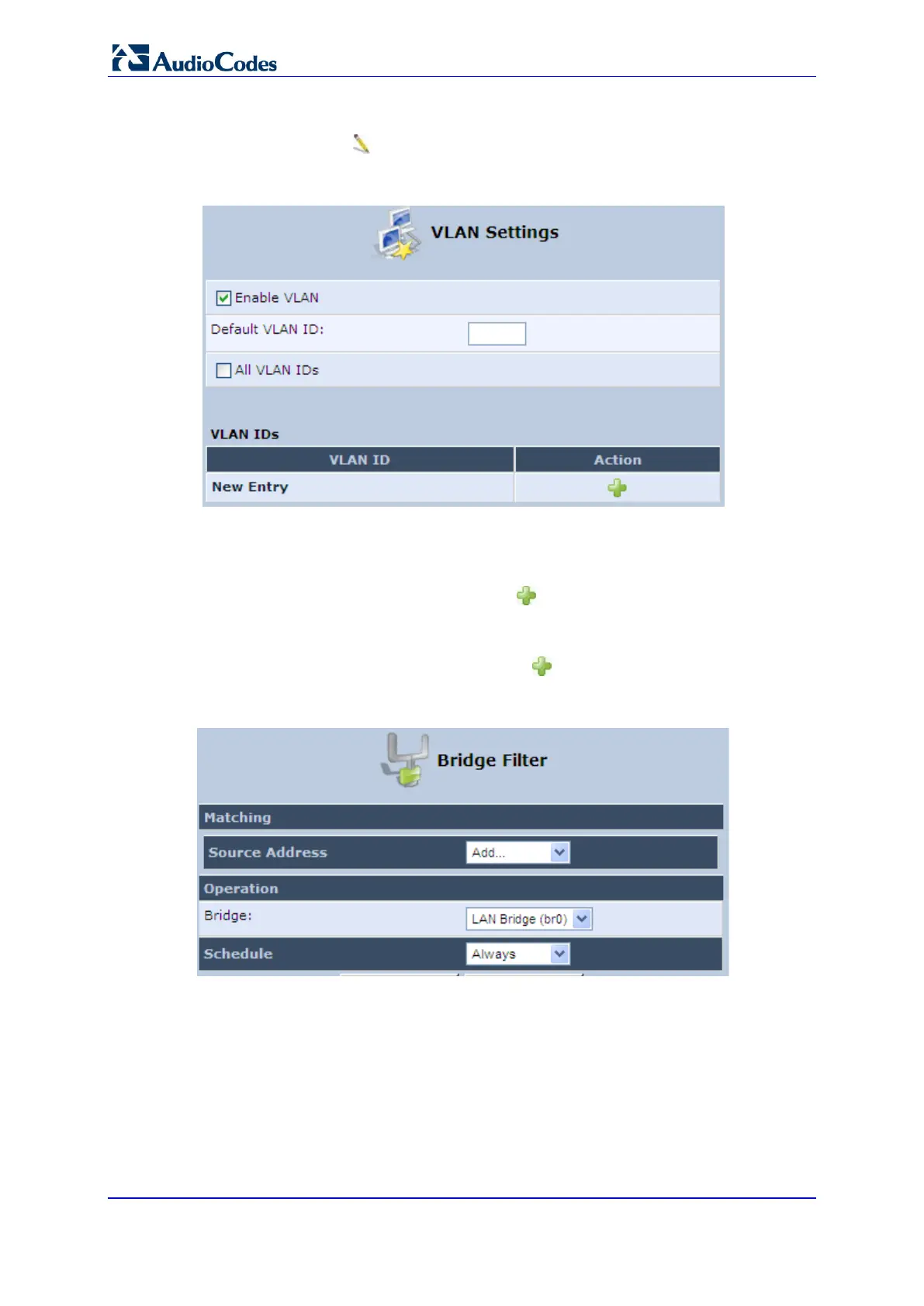User's Manual 224 Document #: LTRT-23510
MP-26x/MP-27x Multimedia Home Gateway
6. To configure VLANs for each network connection in the bridge:
a. Click the Edit icon in the 'VLANs' column corresponding to a network that you
want to assign specific Virtual LANs; the ‘VLAN Settings’ screen appears.
Figure 12-100: VLAN Settings Screen
b. Select the ‘Enable VLAN’ check box to enable VLANs on this connection; the
screen refreshes and additional parameters appear.
c. In the ‘Default VLAN ID’ field, enter a VLAN ID for this connection or add
additional VLANs by clicking the New icon, and then enter another VLAN ID.
7. To create a traffic filtering rule on the bridge to enable direct packet flow between the
WAN and the LAN (i.e., Bridge Filtering):
a. In the ‘Bridge Filter’ table, click the New icon; the ‘Bridge Filter’ screen
appears.
Figure 12-101: Bridge Filter Screen
b. From the ‘Source Address’ drop-down list, select a Network Object (defined in
Section 5.5.2 on page 61) or create a new one by clicking ‘User Defined’. You
can define a traffic filtering rule that enables direct packet flow between the WAN
and the LAN host that will be placed under the WAN-LAN bridge. This filtering
rule can be based on either a LAN host's MAC address or one of its DHCP
options.
c. From the 'Operation' drop-down list, select the bridge.
d. Click OK.
