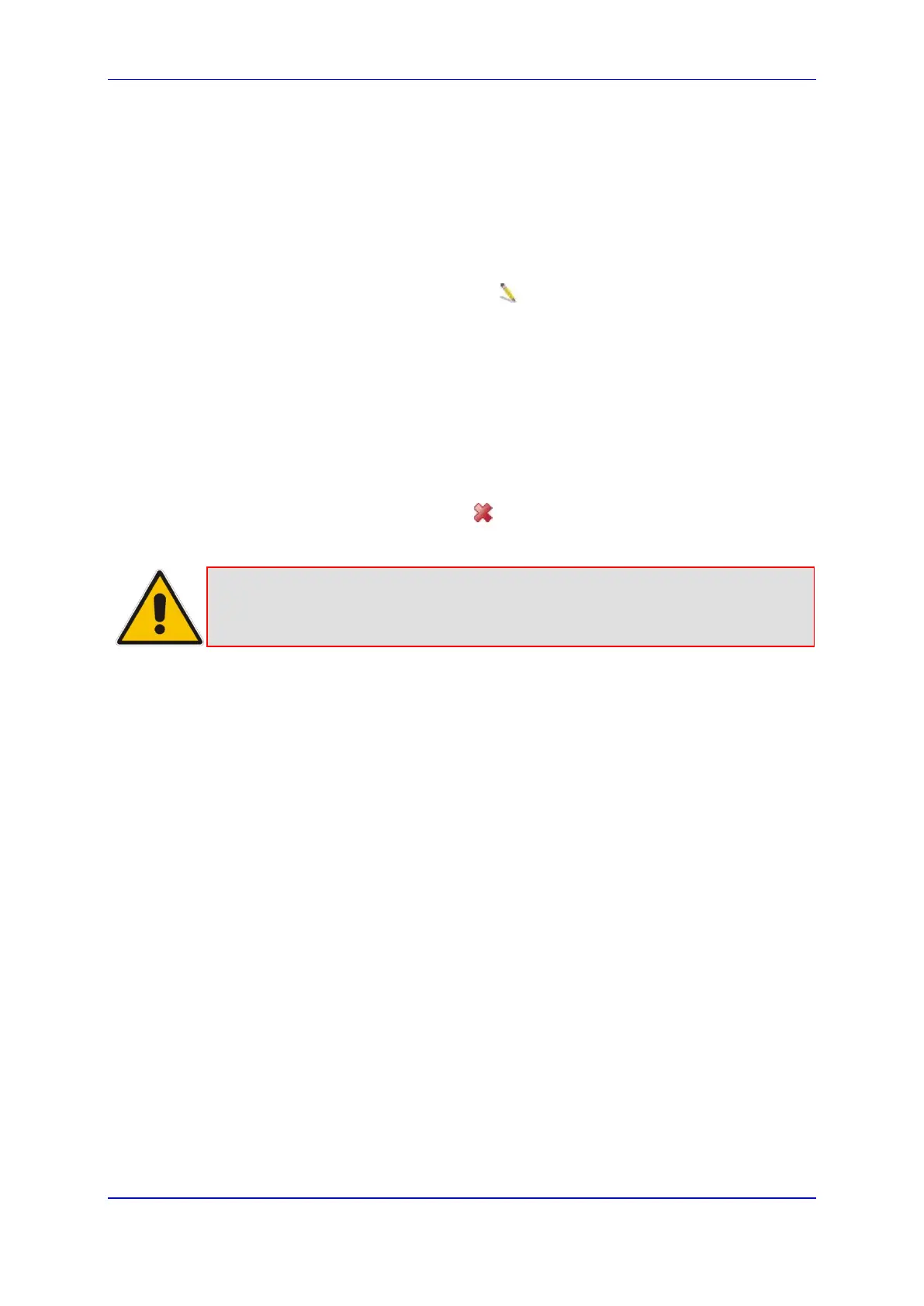User's Manual 14. Security
Version 4.4.0 257 MP26x/MP27x
4. The parameter 'Protocol' lets you select or specify the type of protocol to be used. In
addition to the list of popular protocols it provides, you may also choose any or a
specific protocol. If you choose option 'Specify Protocol', the screen refreshes and an
'Add' link appears. Click it to specify a protocol address.
5. The parameter 'Schedule' allows you to define the time period during which this rule
takes effect. You can select between 'Always' or a specific schedule. If you choose the
option 'Specify Schedule', the screen refreshes and an 'Add' link appears. Click it to
specify a schedule.
6. Click OK to save your settings; the 'Access Control' screen displays a summary of the
rule that you just added. Click the Edit icon to edit the access control rule for the
service; the screen 'Edit Service' opens.
7. Select the network group to which you would like to apply the rule and the schedule
during which the rule takes effect.
8. Click OK to save your changes and return to the 'Access Control' screen.
You can disable an access control rule and make the service available without having to
remove the service from 'Access Control'. This can be useful when making the service only
temporarily available and when expecting to reinstate the restriction in the future.
To temporarily disable rule, clear the check box adjacent to the service name.
To reinstate the restriction at a later time, recheck it.
To remove a rule, click the Remove icon for the service; the service is removed
from 'Access Control'.
Note: When Web Filtering is enabled, HTTP services cannot be blocked by Access
Control.
