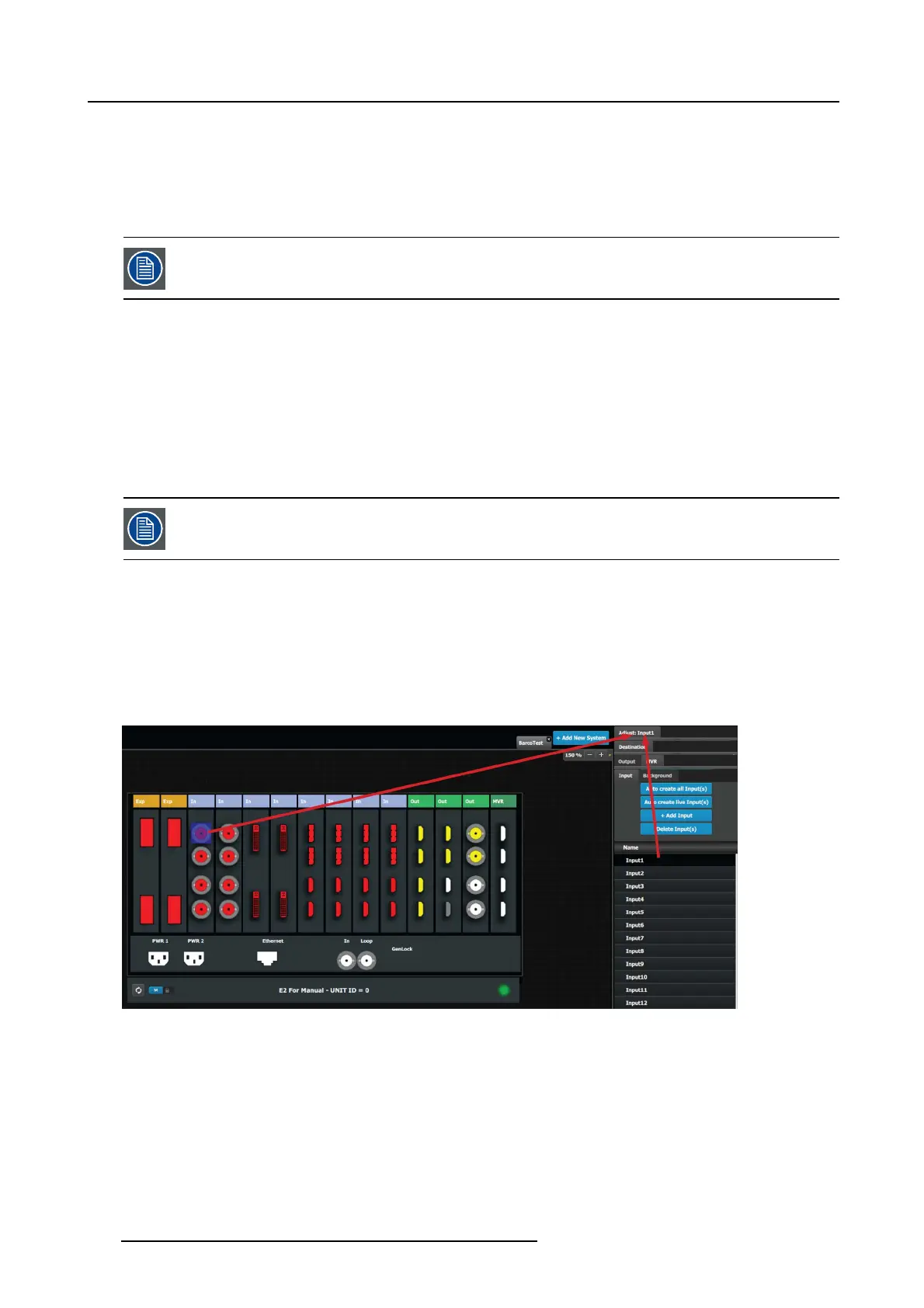6. EM GUI orientation
2. In the System diagram area, c lick on the connector(s) that need to be as signed.
Note: If the input signal is 4K provided by the 4 SDI connectors, 4 SDI connectors need to be selected.
Connector(s) is immediately highlighted in blue.
3. The s election is completed by clicking the Done Adding button that is highlighted in blue.
A new Input is added in the input list.
To stop the add procedure without add new input, just click on the Done Adding button without selecting an
input.
How to delete Input
1. Click on the Delete Input(s) button
The D e lete Input(s) b utton is replaced by the Delete Selected button (highlighted in red).
2. Click on the corresponding connector in the graphical area.
Or,
click in the “x” on the right hand side in the input c onfiguration list.
Connector(s) is immediately highlighted in blue.
3. The deletion is completed by clicking the Delete Selected button.
Multiple conn ector config urations can be selected to be deleted together.
How to access to the Input c onfiguration adjustments
Adjustments to inputs are performed in the “Adjust” panel:
1. Select the input from the configuration list
Or,
clicking on the connector graphic.
An input is selec ted.
2. Click on the Adjust tab that is on the top of the A djustment area.
Image 6-18
The input adjustment panel is displayed.
110
R5905948 EVENT MASTER DEVICES 17/07/2017
