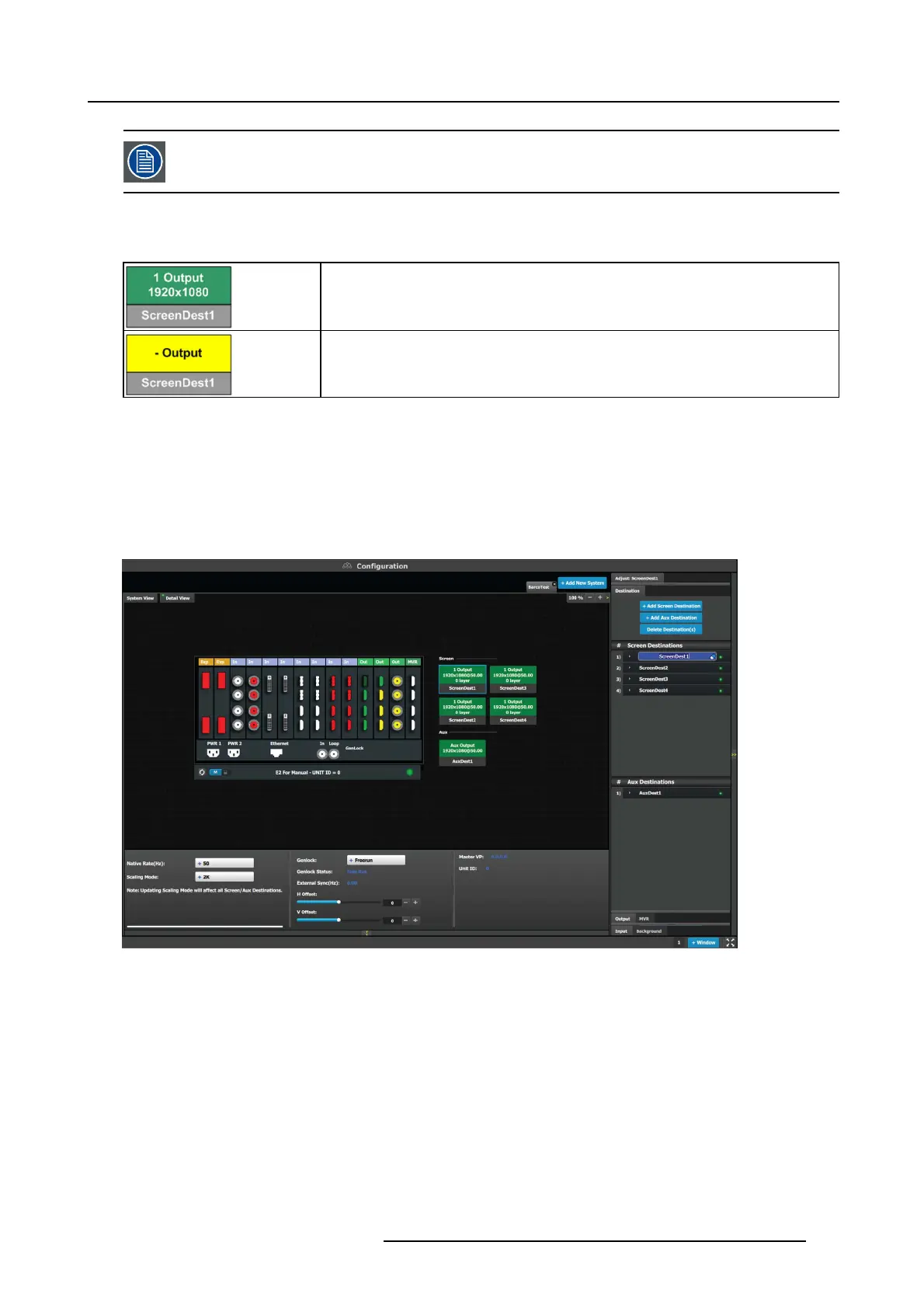6. EM GUI orientation
Widescreen d estinations can be do wnscaled by the Aux and b ased on the capacity it can a ccom mo date up to
eight (8) outputs worth of widescreen.
Color codes
Screens and Aux are represented graphically in the Diagram area.
Green: Output(s) have been assigned to the destination
Yellow: Output(s) have not been assigned to the destination.
It is possible that after the unit is turned on, the hardware con figur ation can be altered m aking c ertain Destinations to have invalid
Output c onfigurations.
In this case the Destination in the System Diagram become s grey and adjustment are disabled. In this case the destination needs
to be deleted and new one cr eated to reflec t the existing output configuration.
How to a dd De stination
To assign an output configuration to a des tination, select the output configuration (output Tab) and then click on the Add Screen
Destination or the Ad d Aux Destination button (Des tination Tab). These butto ns are highlighted in blue.
Image 6-24
If the Ad d destination button is pressed w ithout selecting an output configuration, the software will automatically a ssign the first
unassigned output configurat
ion (from left most output card) to a destination. The output configuration format is copied to the desti-
nation output format.
New Sc reen or Aux destinations ca n be added as long as there are unassigned output configurations to destinations.
Alternatively, you assign outputs to destinations b y dragging them into the output c onfiguration the Destination block. In the example
below, the output 1 was ass igned to ScreenDest1 and the destination format was set to 1920x1 080 reflecting the format of output1.
When output 2 is dragged into the sa me destination, then the format changes to 3820x1080 re flecting a 2x1 setup. When outputs
are dragged into a destination in this matter, the software as sum es it is a horizontal s etup with 0 pixel overlap. The overlap c an
be modified in the Wide m enu. If a vertical or grid setup is desired, then the output configuration needs to be setup as such in the
output configuration m enus.
R5905948 EVENT MASTER DEVICES 17/07/2017
127
