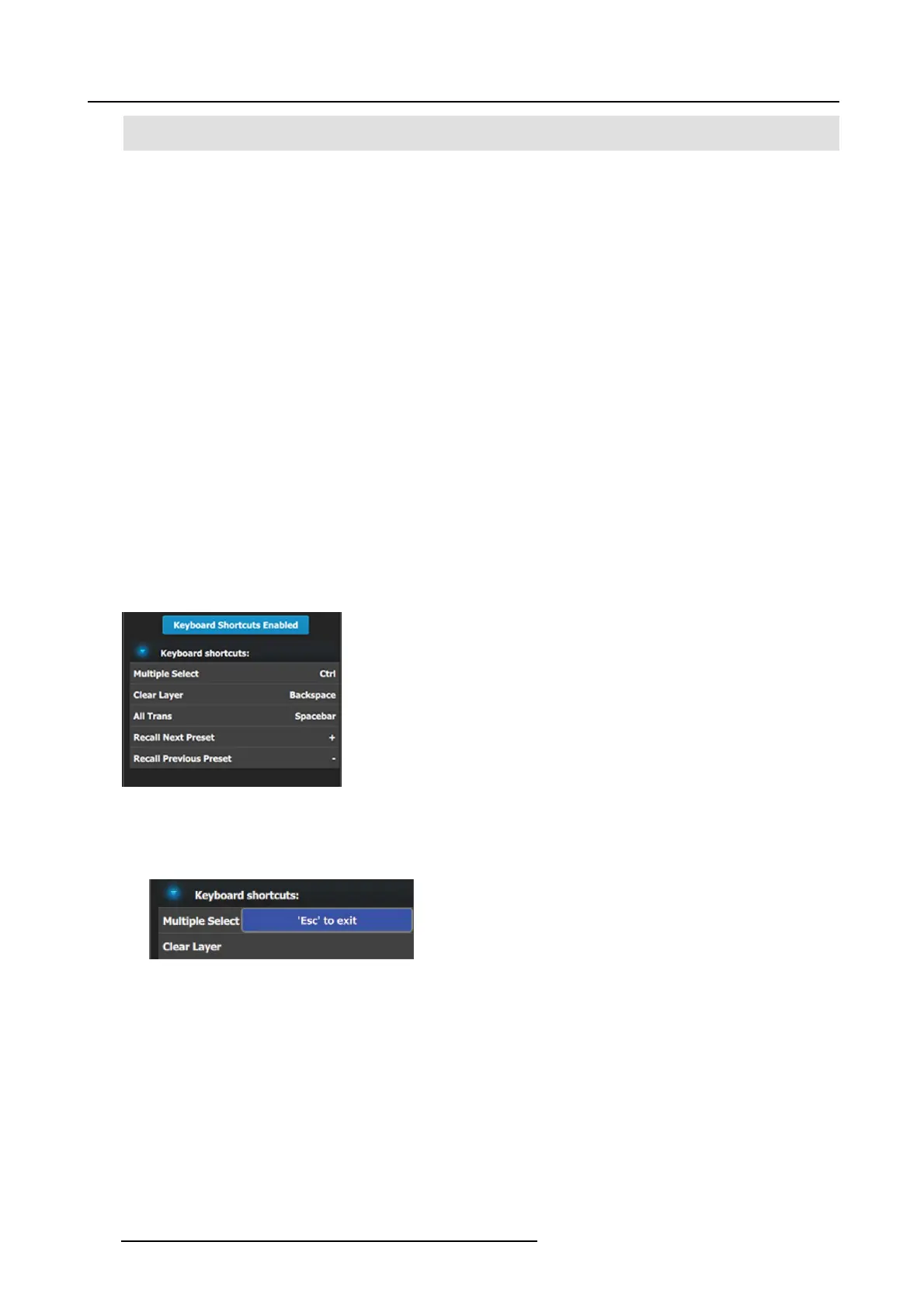6. EM GUI orientation
5
Device select combo box
Informs the user which Device is currently being s elected
in the selected system.
6Webapparea
Main work area where the different menus are displayed.
Description of the Options tab of the Resources area
• Language: This param eter allows the user to choose the language of the GUI. Note: The only language available in version
1.5 is English.
• Version Numb er: version number of the Ev ent Mas ter Toolset (read only).
• Build Version: build version of the v ersion o f Event Master (read only).
• Event Master Toolset UI Reset(s)—Factory (Full): A Factory (Full) reset deletes all information and returns the UI to factory
settings.
• Layer position C enter of destination, coordinate for PIP’s positioning PIP: allows the user to choose the default layer position.
- If selected the position X=0 and Y=0 will be in the center of the destination and Pixel 0 will be in the center of the P IP.
- If unselected the pixel X=0 and Y=0 will be on top left of the destination and Pixel 0 will be on top left of t he P
IP.
• Preset recall will not force c onflict res olution: When this box is checked, conflict r esolutions are not forced when recalling a
Preset. A pop-up window appears, requiring user confirmation. The user’s choices are:
- Resolve–All Trans
- Resolve–Cut
- Resolve–Wait
- Cancel
• Auto Trans/Cut will not force conflict resolution: W hen this box is checked, con flict resolutions are not forced when either the
All Trans button or t he Cut button is activated.
• Virtual Keyboard Disabled button: This button enables or disables the v irtual keyboard.
• Keyboard Shortcuts enabled/disabled button: This button enables o r disables keyboard shortcuts.
• Keyboard s hortcuts list: The following keyboar d shortcuts are available in the Ev ent Master Toolset software.
Image 6-87
Keyboard sh ortcuts
It’s possible to change any shortcut k ey:
a) Double click on the shortcut name (e .g. Multiple Select).
A popup appears near the shortcut name.
Image 6-88
b) Press any key on the keyboard.
This key will affect to the s elected shortcut.
Description of the Controller tab of the Resources area
The Controller tab shows EC-50 and E C-200 settings and is applicable only w hen an EC-50 or an EC-200 controller is connected
to the system. T he Con troller tab has three subtabs: Software, User Pref, and D iagnostic.
202
R5905948 EVENT MASTER DEVICES 17/07/2017