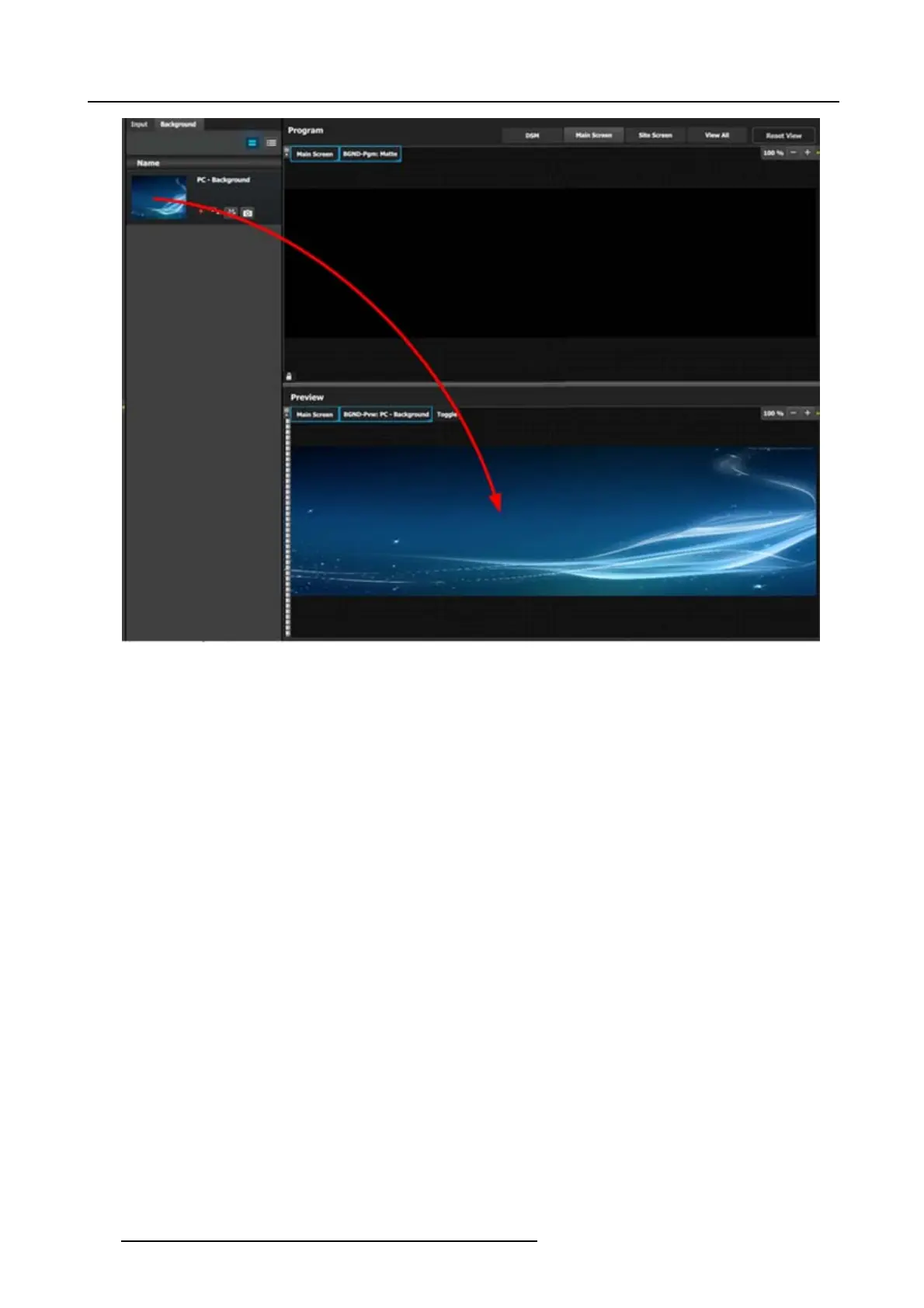9. General operation example
Image 9-16
P5: Drop Layers into Screen Destinations & Sources into layers
In this step we w ill add layers into each Destination, assign sources to layers and adjust their size and position par ameters.
Part1: Site Screen
1. On top, click on the Site Screen tab to only view t he Site S creen .
2. On the right hand side of the screen click on the Layers tab and then click on the arrow next to the Destination nam e to reveal
all the layers and background that w ere assigned to the destination.
3. Drag Layer1 into the preview screen. A white square box will appear.
274
R5905948 EVENT MASTER DEVICES 17/07/2017
