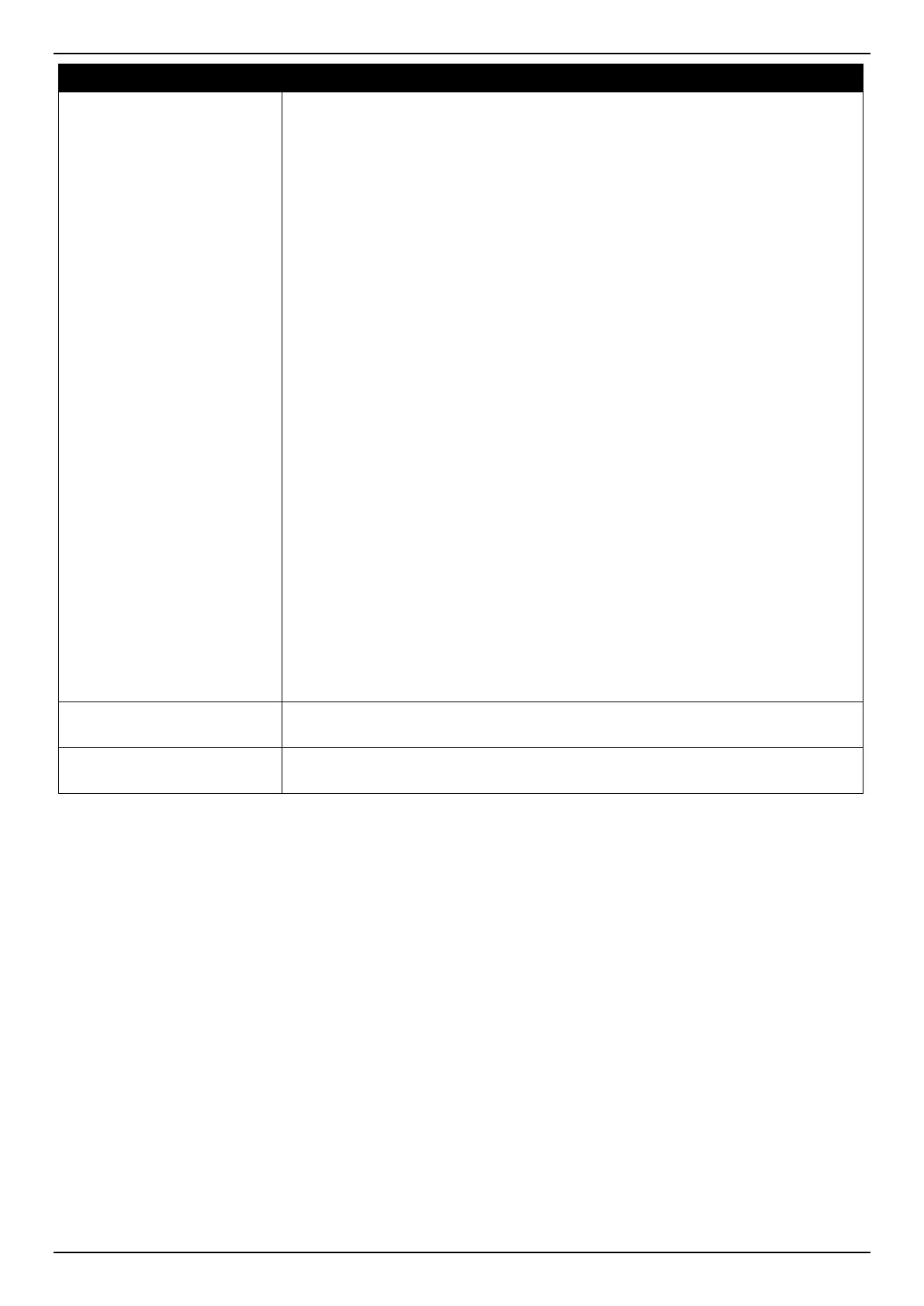DGS-3630 Series Layer 3 Stackable Managed Switch Web UI Reference Guide
10
Parameter Description
The Master setting will allow the port to advertise capabilities related to duplex,
speed and physical layer type. The master setting will also determine the master
and slave relationship between the two connected physical layers. This
relationship is necessary for establishing the timing control between the two
physical layers. The timing control is set on a master physical layer by a local
source.
The Slave setting uses loop timing, where the timing comes from a data stream
received from the master. If one connection is set for master, the other side of the
connection must be set for slave. Any other configuration will result in a ‘link
down’ status for both ports.
• Auto - Specifies that for copper ports, auto-negotiation will start to negotiate
the speed and flow control with its link partner. For fiber ports, auto-
negotiation will start to negotiate the clock and flow control with its link
partner.
• 10M - Specifies to force the port speed to 10Mbps. This option is only
available for 10Mbps copper connections.
• 100M - Specifies to force the port speed to 100Mbps. This option is only
available for 100Mbps copper connections.
• 1000M - Specifies to force the port speed to 1Gbps. This option is only
available for 1Gbps fiber connections.
• 1000M Master - Specifies to force the port speed to 1Gbps and operates as
the master, to facilitate the timing of transmit and receive operations. This
option is only available for 1Gbps copper connections.
• 1000M Slave - Specifies to force the port speed to 1Gbps and operates as
the slave, to facilitate the timing of transmit and receive operations. This
option is only available for 1Gbps copper connections.
• 10G - Specifies to force the port speed to 10Gbps. This option is only
available for 10Gbps fiber connections.
Capability Advertised
When the Speed is set to Auto, these capabilities are advertised during auto-
negotiation.
Description
Enter a description for the corresponding port here. This can be up to 64
characters.
Click the Apply button to accept the changes made.
Port Status
This window is used to view the Switch’s physical port status and settings.
To view the following window, click System > Port Configuration > Port Status, as shown below:
