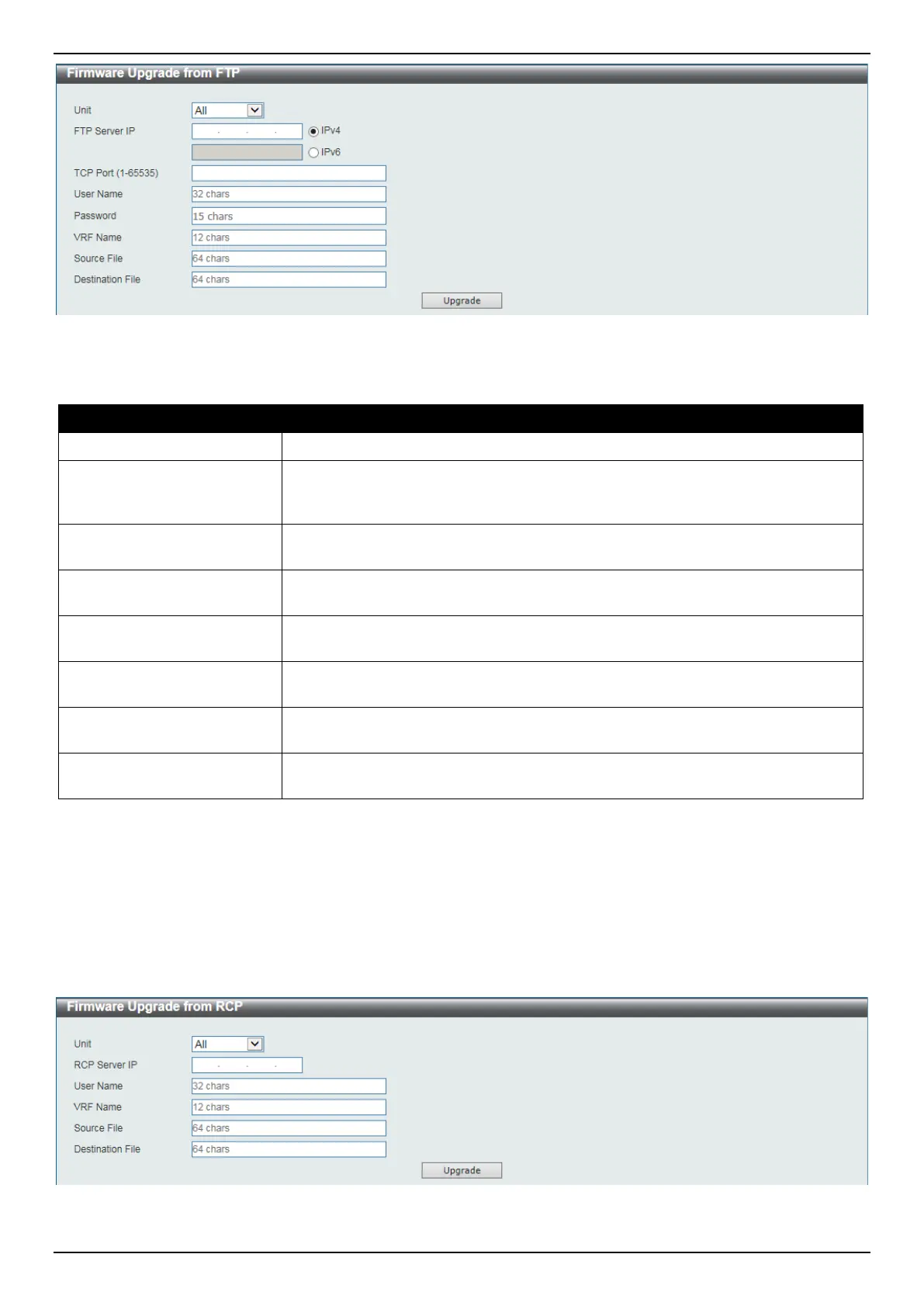DGS-3630 Series Layer 3 Stackable Managed Switch Web UI Reference Guide
608
Figure 15-4 Firmware Upgrade from FTP Window
The fields that can be configured are described below:
Parameter Description
Unit
Select the Switch unit that will be used for this configuration here.
FTP Server IP
Enter the FTP server IP address here. When select the IPv4 option, enter the
IPv4 address of the FTP server in the space provided. When the IPv6 option is
selected, enter the IPv6 address of the FTP server in the space provided.
TCP Port
Enter the TCP port number used for the FTP connection here. The range is from
1 to 65535.
User Name
Enter the user name used for the FTP connection here. This name can be up to
32 characters long.
Password
Enter the password used for the FTP connection here. This password can be up
to 15 characters long.
VRF Name
Enter the name of the VRF instance here. This name can be up to 12 characters
long.
Source File
Enter the source filename and path of the firmware file located on the FTP server
here. This field can be up to 64 characters long.
Destination File
Enter the destination path and location where the new firmware should be stored
on the Switch. This field can be up to 64 characters long.
Click the Upgrade button to initiate the firmware upgrade.
Firmware Upgrade from RCP
This window is used to initiate a firmware upgrade from an RCP server.
To view the following window, click Tools > Firmware Upgrade & Backup > Firmware Upgrade from RCP, as
shown below:
Figure 15-5 Firmware Upgrade from RCP Window
