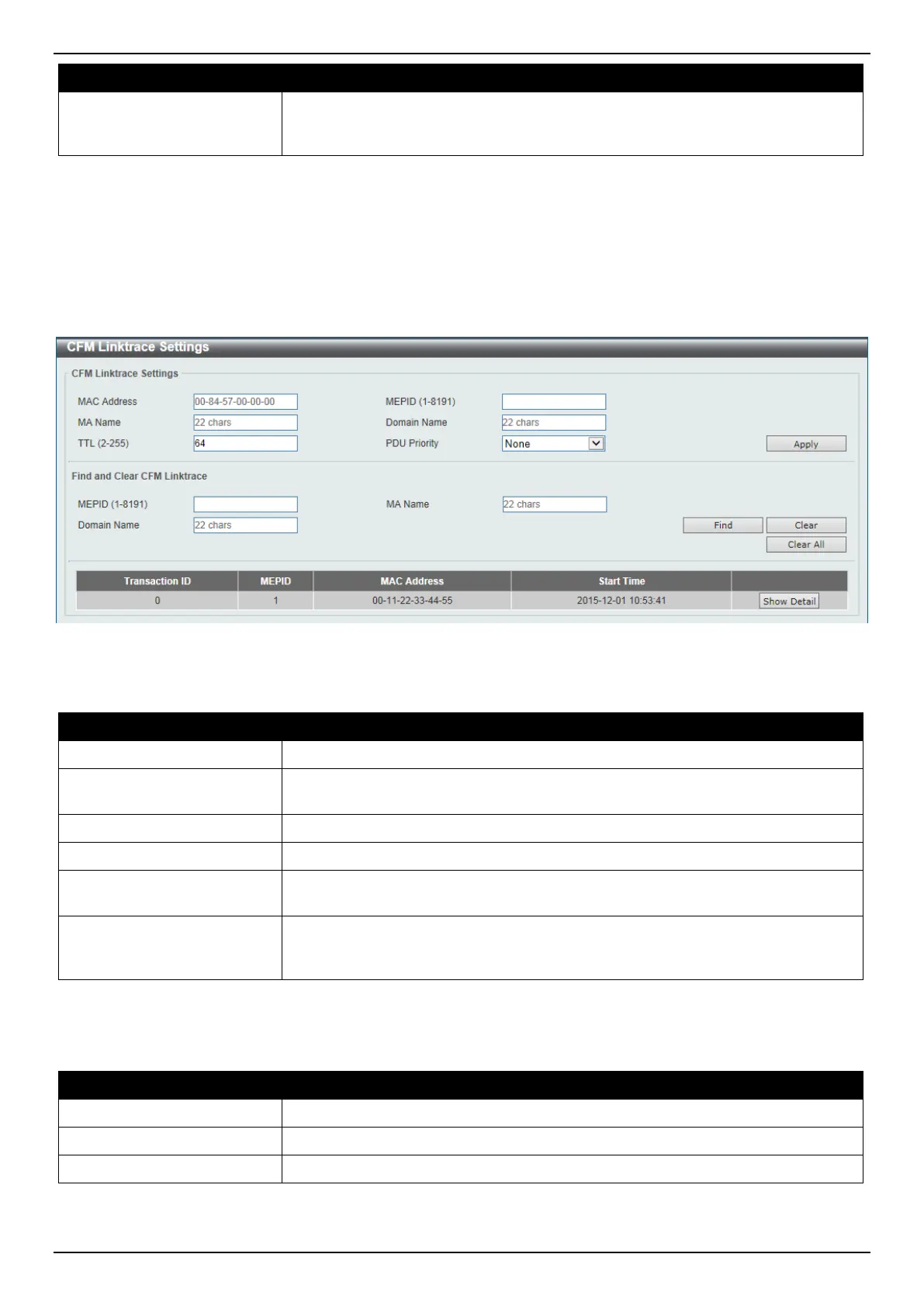DGS-3630 Series Layer 3 Stackable Managed Switch Web UI Reference Guide
542
Parameter Description
PDU Priority
Select the 802.1p priority to be set in the transmitted LBMs here. If not specified, it
uses the same priority as the CCMs sent by the MA. The range is from 0 to 7.
Select the None option to use the default setting.
Click the Apply button to accept the changes made.
CFM Linktrace Settings
This window is used to display and configure the CFM link-trace settings.
To view the following window, click OAM > CFM > CFM Linktrace Settings, as shown below:
Figure 10-15 CFM Linktrace Settings Window
The fields that can be configured in CFM Linktrace Settings are described below:
Parameter Description
MAC Address
Enter the destination MAC address here.
MEPID
Enter the MEP ID here used to initiate the link-trace feature. The range is from 1
to 8191.
MA Name
Enter the MA name here. The name can be up to 22 characters long.
Domain Name
Enter the MD name here. The name can be up to 22 characters long.
TTL
Enter the link-trace message’s TTL value here. The range is from 2 to 255. The
default value is 64.
PDU Priority
Select the 802.1p priority to be set in the transmitted LBMs here. If not specified, it
uses the same priority as the CCMs sent by the MA. The range is from 0 to 7.
Select the None option to use the default setting.
Click the Apply button to accept the changes made.
The fields that can be configured in Find and Clear CFM Linktrace are described below:
Parameter Description
MEPID
Enter the MEP ID here. The range is from 1 to 8191.
MA Name
Enter the MA name here. The name can be up to 22 characters long.
Domain Name
Enter the MD name here. The name can be up to 22 characters long.
Click the Find button to locate a specific entry based on the information entered.
Click the Clear button to clear the entries based on the information specified.
