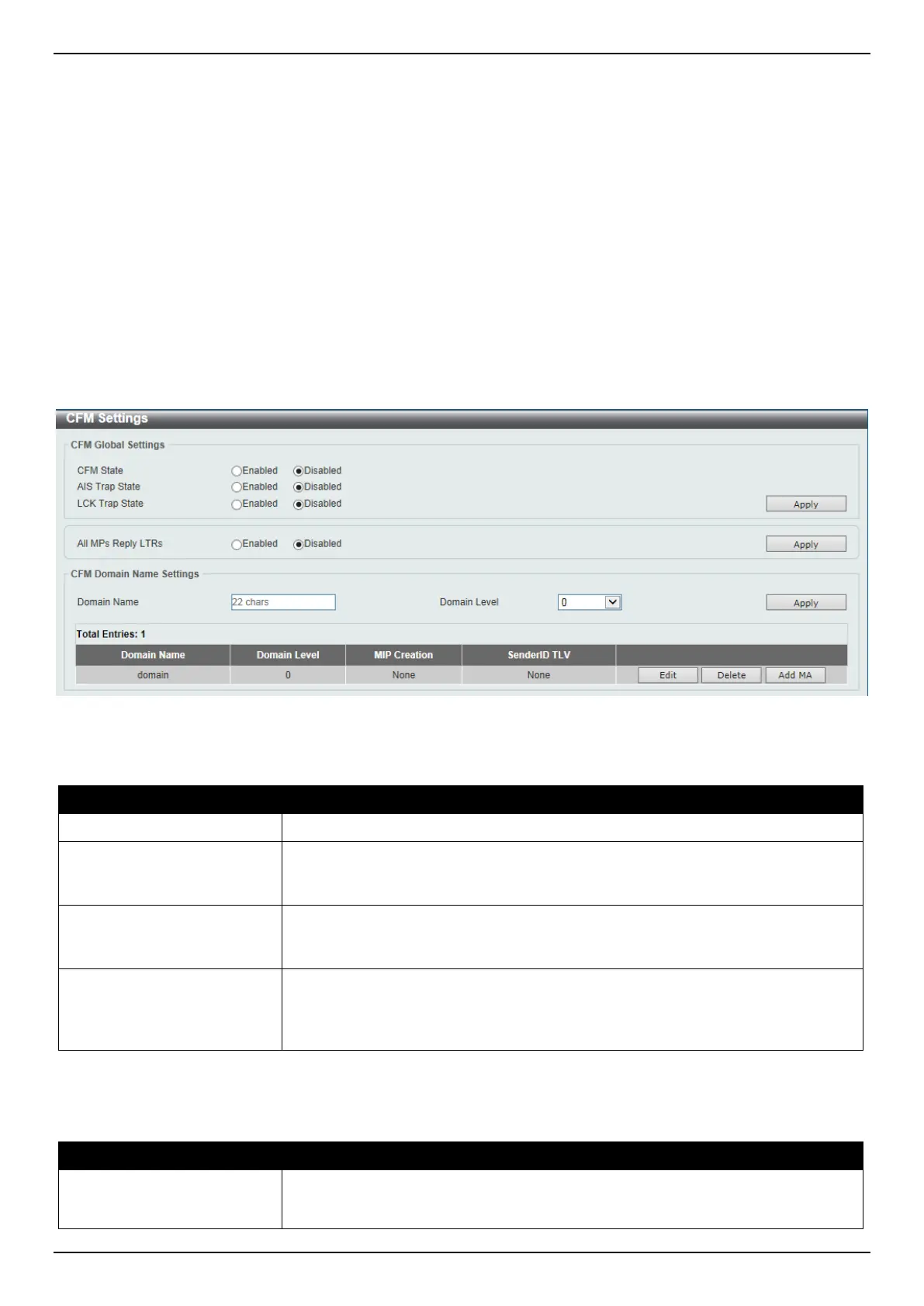DGS-3630 Series Layer 3 Stackable Managed Switch Web UI Reference Guide
530
10. OAM
CFM
Cable Diagnostics
Ethernet OAM
DDM
CFM
CFM Settings
This window is used to display and configure the Connectivity Fault Management (CFM) settings.
To view the following window, click OAM > CFM > CFM Settings, as shown below:
Figure 10-1 CFM Settings Window
The fields that can be configured in CFM Global Settings are described below:
Parameter Description
CFM State
Select to globally enable or disable the CFM feature here.
AIS Trap State
Select to enable or disable the Alarm Indication Signal (AIS) trap feature here. If
the trap status of AIS is enabled, once an ETH-AIS event occurs or an ETH-AIS
event clears, a trap will be sent out.
LCK Trap State
Select to enable or disable the Locked Signal (LCK) trap feature here. If the trap
status of LCK is enabled, once an ETH-LCK event occurs or an ETH-LCK event
clears, a trap will be sent out.
All MPs Reply LTRs
Select to enable or disable the all MPs Linktrace Reply (LTR) feature here.
According to IEEE 802.1ag, a Bridge replies with one LTR to a Linktrace Message
(LTM). This feature can make all MPs on an LTM’s forwarding path reply with
LTRs, whether they are on a Bridge or not.
Click the Apply button to accept the changes made.
The fields that can be configured in CFM Domain Name Settings are described below:
Parameter Description
Domain Name
Enter the Maintenance Domain (MD) name here. This name can be up to 22
characters long. The name does not allow spaces. Each MD has a unique name
amongst all those used or available to a service provider or operator. It facilitates
