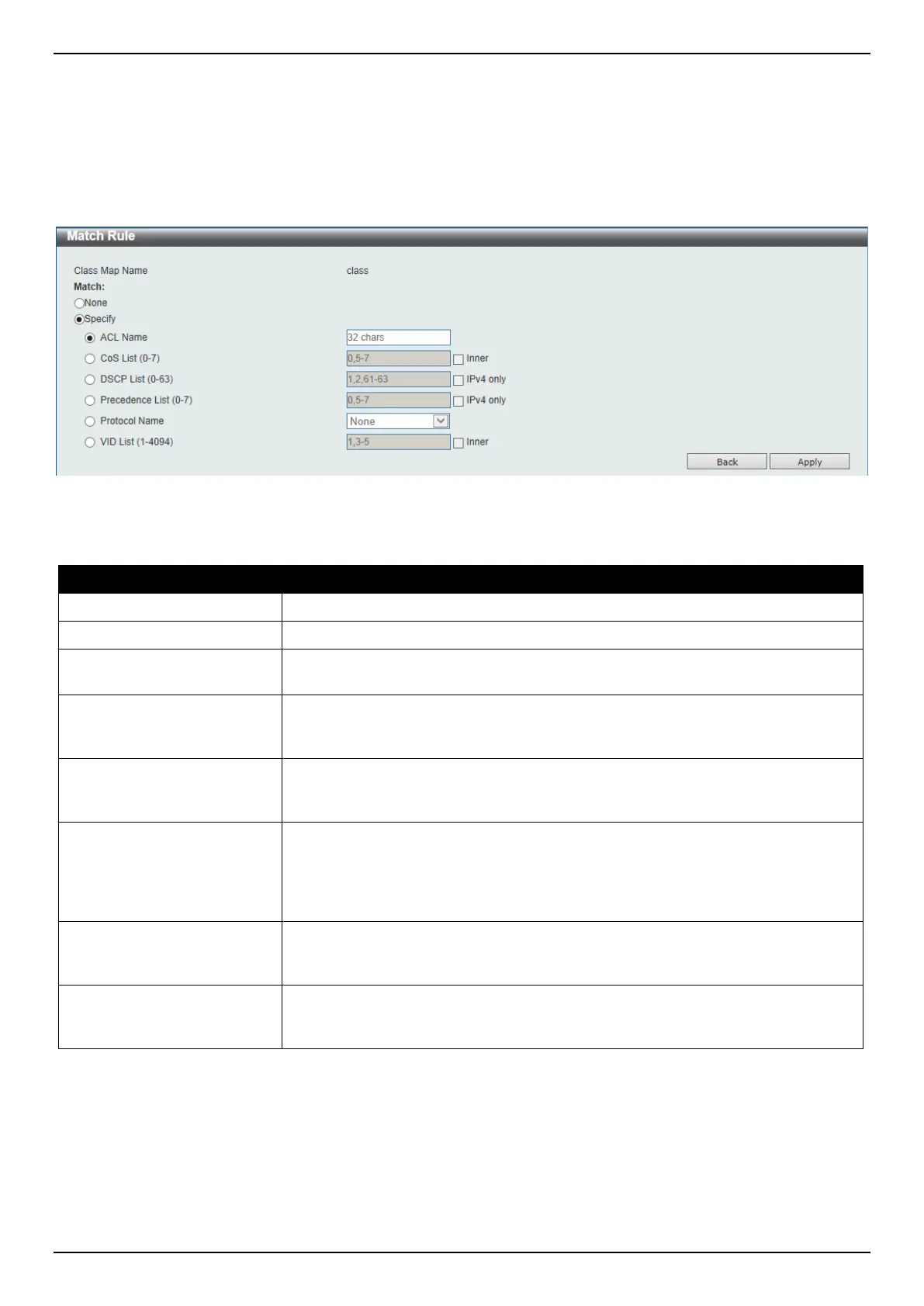DGS-3630 Series Layer 3 Stackable Managed Switch Web UI Reference Guide
405
Click the Apply button to accept the changes made.
Click the Match button to configure the specific entry.
Click the Delete button to remove the specific entry.
Enter a page number and click the Go button to navigate to a specific page when multiple pages exist.
After clicking the Match button, the following page will be available.
Figure 7-13 Class Map (Match) Window
The fields that can be configured are described below:
Parameter Description
None
Select this option to match nothing to this class map.
Specify
Select the option to match something to this class map.
ACL Name
Select and enter the access list name that will be matched with this class map
here. This name can be up to 32 characters long.
CoS List
Select and enter the CoS list value that will be matched with this class map here.
This value must be between 0 and 7. Tick the Inner option to match the inner
most CoS of QinQ packets on a Layer 2 class of service (CoS) marking.
DSCP List
Select and enter the DSCP list value that will be matched with this class map
here. This value must be between 0 and 63. Tick the IPv4 only option to match
IPv4 packets only. If not specified, the match is for both IPv4 and IPv6 packets.
Precedence List
Select and enter the precedence list value that will be matched with this class
map here. This value must be between 0 and 7. Tick the IPv4 only option to
match IPv4 packets only. If not specified, the match is for both IPv4 and IPv6
packets. For IPv6 packets, the precedence is most three significant bits of traffic
class of IPv6 header.
Protocol Name
Select the protocol name that will be matched with the class map here. Options to
choose from are ARP, BGP, DHCP, DNS, EGP, FTP, IPv4, IPv6, NetBIOS, NFS,
NTP, OSPF, PPPOE, RIP, RTSP, SSH, Telnet, and TFTP.
VLAN List
Select and enter the VLAN list value that will be matched with the class map here.
This value must be between 1 and 4094. Tick the Inner option to match the inner-
most VLAN ID in an 802.1Q double tagged frame.
Click the Apply button to accept the changes made.
Click the Back button to discard the changes made and return to the previous page.
Aggregate Policer
This window is used to display and configure the aggregate policer settings.
