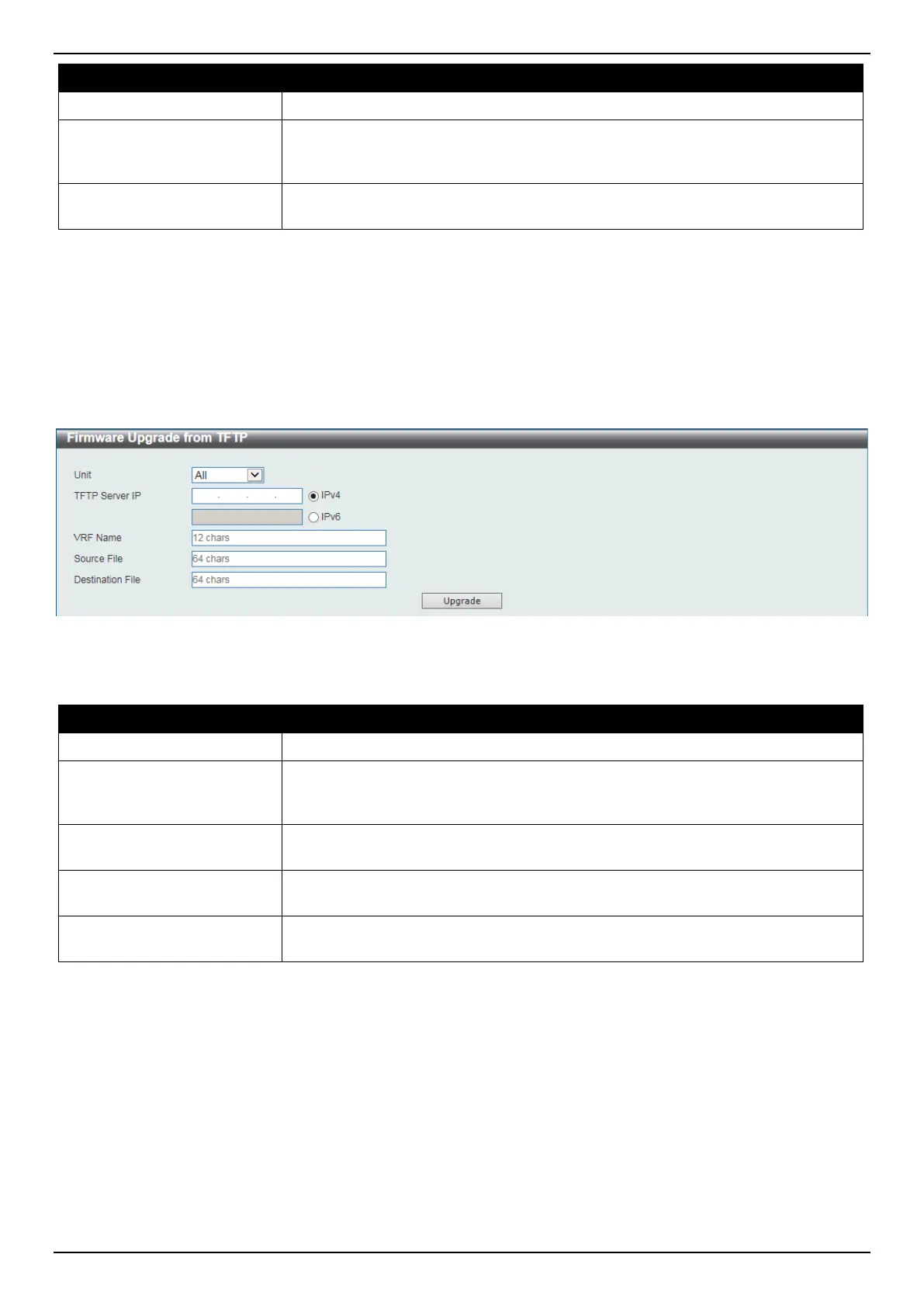DGS-3630 Series Layer 3 Stackable Managed Switch Web UI Reference Guide
607
Parameter Description
Unit
Select the Switch unit that will be used for this configuration here.
Source File
In this field the source firmware file’s filename and path will be displayed after
selection. To navigate to the location of the firmware file located on the local PC,
either double click in the text box or click the Browse button.
Destination File
Enter the destination path and location where the new firmware should be stored
on the Switch. This field can be up to 64 characters long.
Click the Upgrade button to initiate the firmware upgrade.
Firmware Upgrade from TFTP
This window is used to initiate a firmware upgrade from a TFTP server.
To view the following window, click Tools > Firmware Upgrade & Backup > Firmware Upgrade from TFTP, as
shown below:
Figure 15-3 Firmware Upgrade from TFTP Window
The fields that can be configured are described below:
Parameter Description
Unit
Select the Switch unit that will be used for this configuration here.
TFTP Server IP
Enter the TFTP server IP address here. When select the IPv4 option, enter the
IPv4 address of the TFTP server in the space provided. When the IPv6 option is
selected, enter the IPv6 address of the TFTP server in the space provided.
VRF Name
Enter the name of the VRF instance here. This name can be up to 12 characters
long.
Source File
Enter the source filename and path of the firmware file located on the TFTP
server here. This field can be up to 64 characters long.
Destination File
Enter the destination path and location where the new firmware should be stored
on the Switch. This field can be up to 64 characters long.
Click the Upgrade button to initiate the firmware upgrade.
Firmware Upgrade from FTP
This window is used to initiate a firmware upgrade from an FTP server.
To view the following window, click Tools > Firmware Upgrade & Backup > Firmware Upgrade from FTP, as
shown below:
