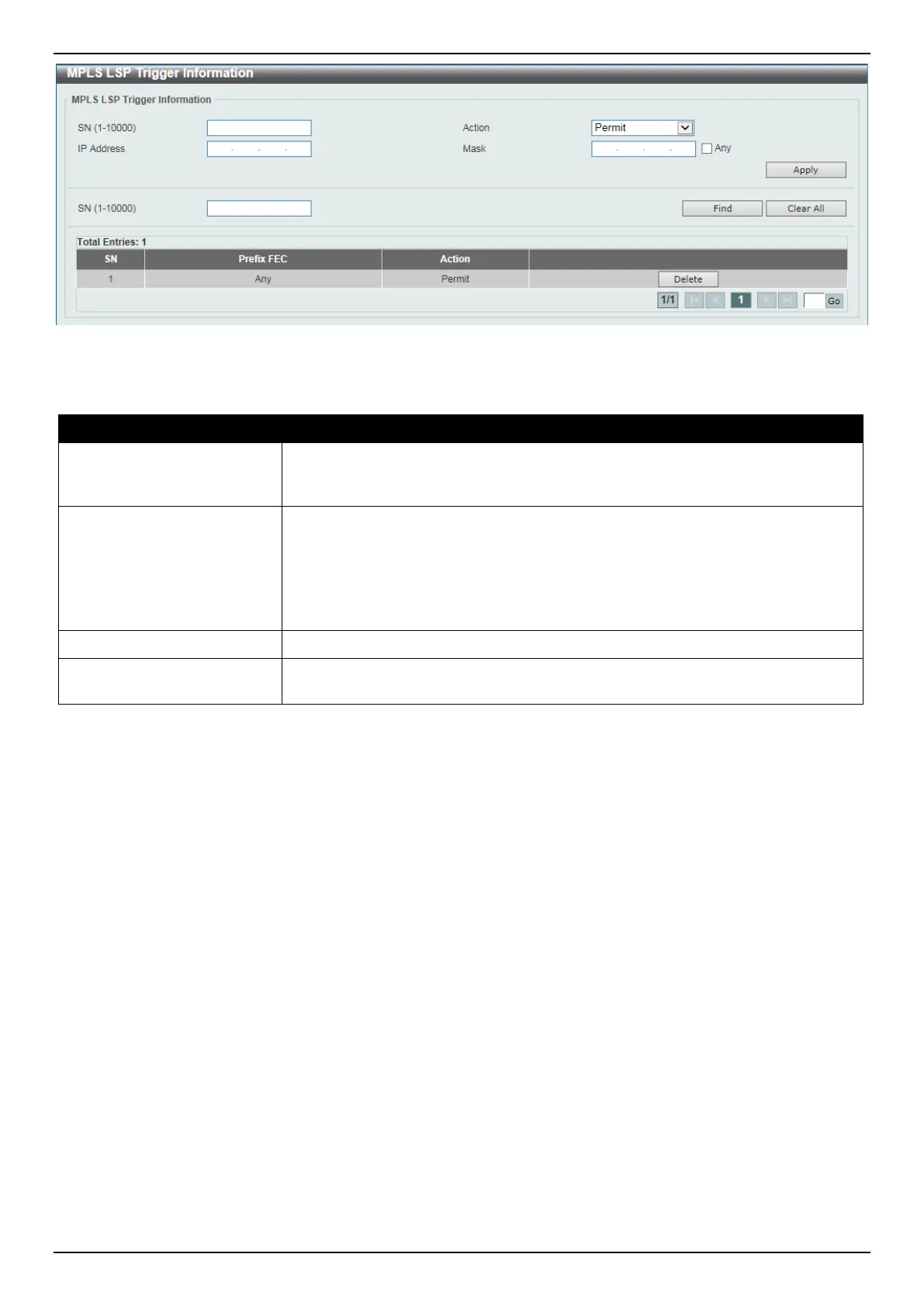DGS-3630 Series Layer 3 Stackable Managed Switch Web UI Reference Guide
561
Figure 11-2 MPLS LSP Trigger Information Window
The fields that can be configured are described below:
Parameter Description
SN
Enter the sequence number of the LSP trigger filter rule here. When creating a
new rule, if not specified, the SN begins from 10 and is incremented by 10. The
range is from 1 to 10000.
Action
Select the action that will be taken here. Options to choose from are:
• Permit - Specifies to permit LDP in establishing the LSP to follow the IP
prefix FEC.
• Deny - Specifies no permit LDP in establishing the LSP to follow the IP prefix
FEC.
IP Address
Enter the IPv4 address FEC on which the rule will apply.
Mask
Enter the subnet mask FEC on which the rule will apply. Selecting the Any option
specifies that the rule will apply on any IP prefix FEC.
Click the Apply button to accept the changes made.
Click the Find button to locate a specific entry based on the information entered.
Click the Clear All button to clear all the information related to the SN entered.
Click the Delete button to remove the specific entry.
Enter a page number and click the Go button to navigate to a specific page when multiple pages exist.
MPLS Forwarding Settings
This window is used to display and configure the MPLS forwarding settings.
The Static FTN Settings section is used to add or delete a static FEC-To-NHLFE Map (FTN) entry. FEC stands form
Forwarding Equivalence Class and NHLFE stands for Next Hop Label Forwarding Entry. At the ingress Label Edge
Router (LER), the incoming IP packets that are classified to the Forwarding Equivalence Class (FEC) will be pushed
with the MPLS label and forwarded to the next hop according to the FEC-to-NHLFE (FTN).
The Static ILM Settings section is used to add a static Incoming Label Map (ILM) entry. At LSR, the incoming MPLS
packets that are matched to the incoming label will be processed according configured ILM action. The label operation
is either swapping the incoming top label to configured outgoing label or popping the top label and then forwards the
packets to the next-hop.
To view the following window, click MPLS > MPLS Forwarding Settings, as shown below:
