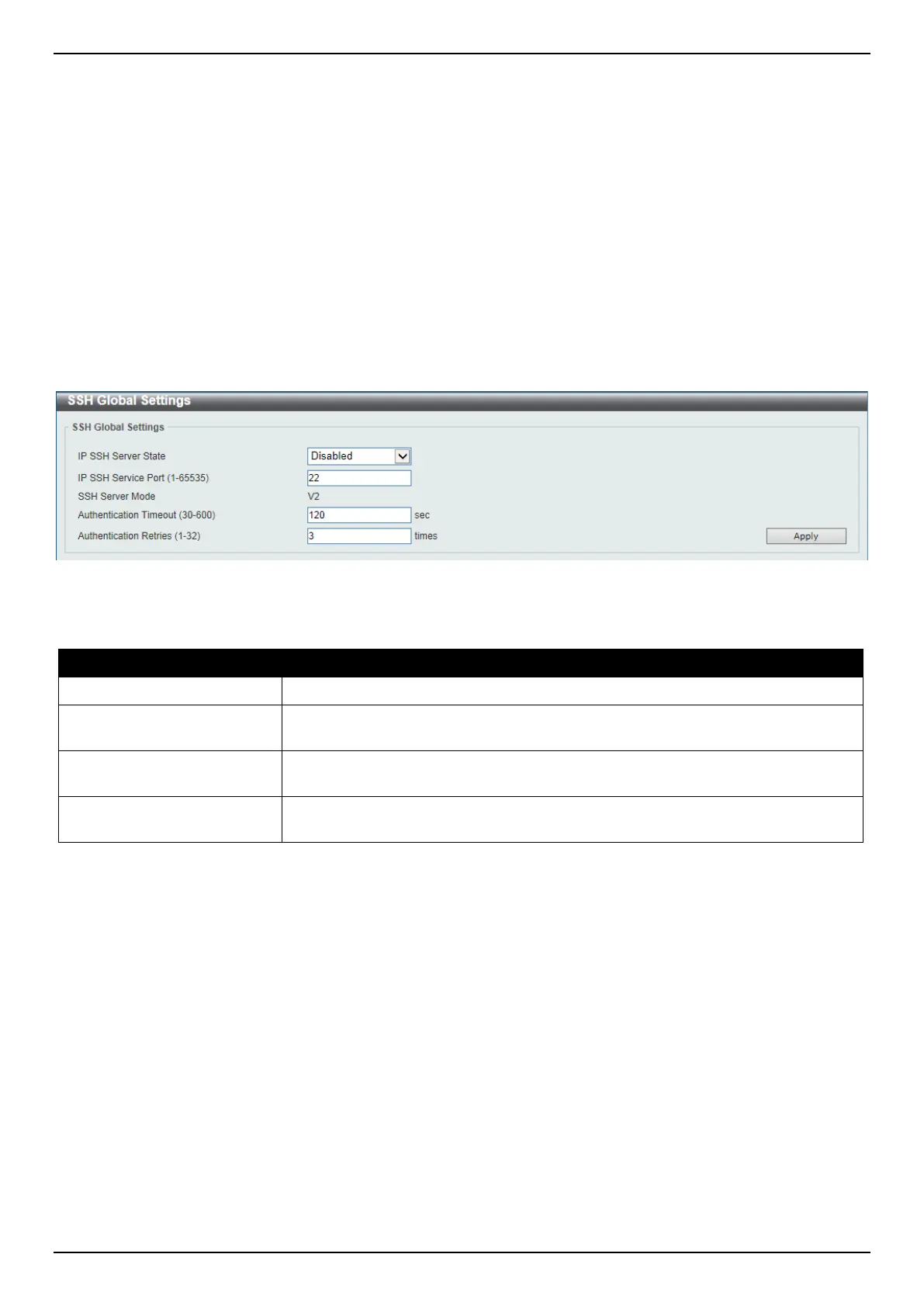DGS-3630 Series Layer 3 Stackable Managed Switch Web UI Reference Guide
523
• Configure the User Account to use a specified authorization method to identify users that are allowed to
establish SSH connections with the Switch using the SSH User Authentication Mode window. There are three
choices as to the method SSH will use to authorize the user, which are Host Based, Password, and Public Key.
• Configure the encryption algorithm that SSH will use to encrypt and decrypt messages sent between the SSH
client and the SSH server, using the SSH Authentication Method and Algorithm Settings window.
• Finally, enable SSH on the Switch using the SSH Configuration window.
After completing the preceding steps, a SSH Client on a remote PC can be configured to manage the Switch using a
secure, in band connection.
SSH Global Settings
This window is used to display and configure the global SSH settings.
To view the following window, click Security > SSH > SSH Global Settings, as shown below:
Figure 9-88 SSH Global Settings Window
The fields that can be configured are described below:
Parameter Description
IP SSH Server State
Select to enable or disable the global SSH server state.
IP SSH Service Port
Enter the SSH service port number used here. This value must be between 1 and
65535. By default, this number is 22.
Authentication Timeout
Enter the authentication timeout value here. This value must be between 30 and
600 seconds. By default, this value is 120 seconds.
Authentication Retries
Enter the authentication retries value here. This value must be between 1 and 32.
By default, this value is 3.
Click the Apply button to accept the changes made.
Host Key
This window is used to view and generate the SSH host key.
To view the following window, click Security > SSH > Host Key, as shown below:
