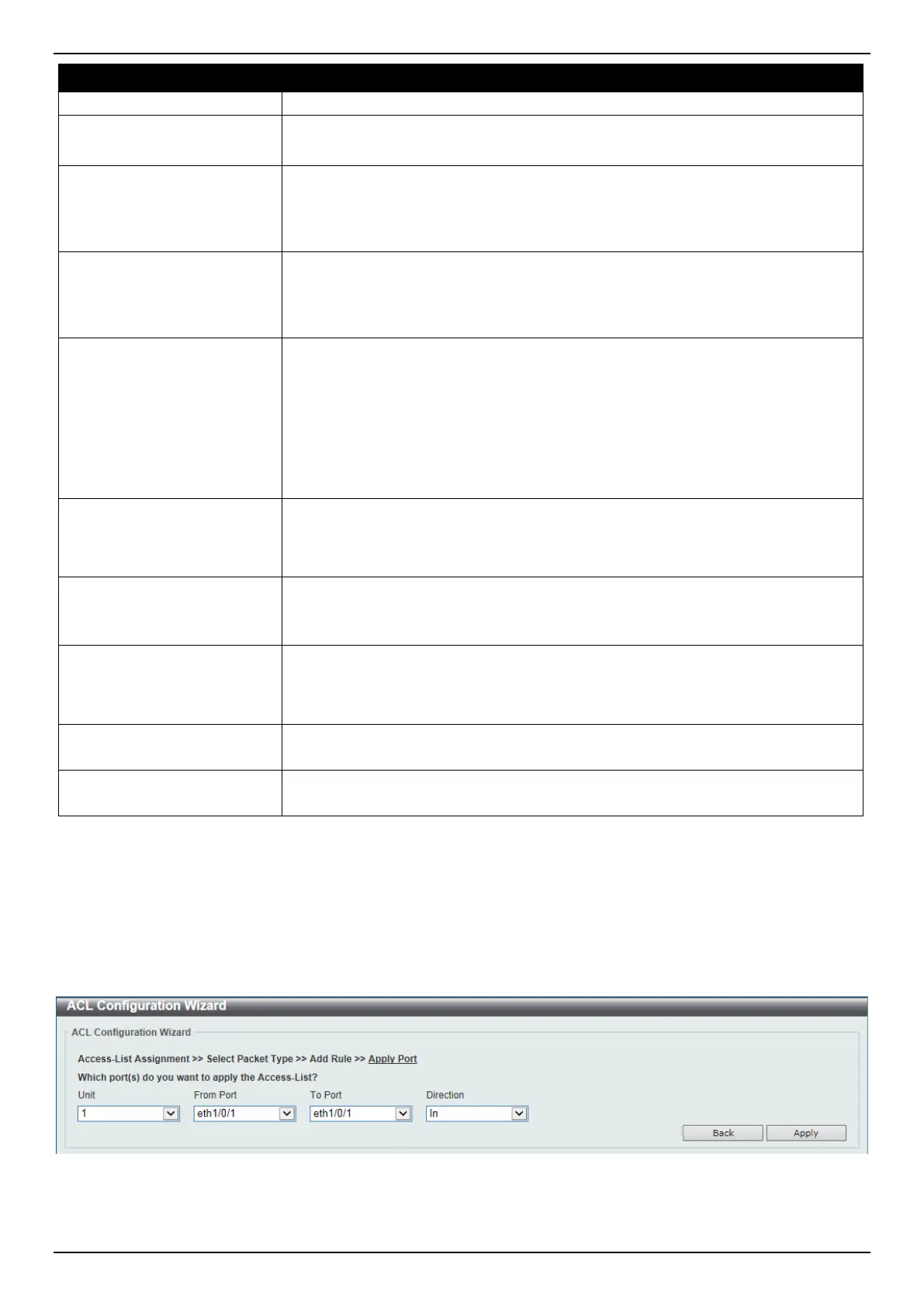DGS-3630 Series Layer 3 Stackable Managed Switch Web UI Reference Guide
432
Parameter Description
This parameter is only available in the protocol type TCP and UDP.
Specify ICMP Message
Type
Select the ICMP message type used here.
This parameter is only available in the protocol type ICMP.
ICMP Message Type
When the ICMP Message Type is not selected, enter the ICMP Message Type
numerical value used here. When the ICMP Message Type is selected, this
numerical value will automatically be entered.
This parameter is only available in the protocol type ICMP.
Message Code
When the ICMP Message Type is not selected, enter the Message Code
numerical value used here. When the ICMP Message Type is selected, this
numerical value will automatically be entered.
This parameter is only available in the protocol type ICMP.
DSCP
Select the DSCP value that will be used here. Options to choose from are default
(0), af11 (10), af12 (12), af13 (14), af21 (18), af22 (20), af23 (22), af31 (26), af32
(28), af33 (30), af41 (34), af42 (36), af43 (38), cs1 (8), cs2 (16), cs3 (24), cs4
(32), cs5 (40), cs6 (48), cs7 (56), and ef (46).
• Value - The DSCP value can also manually be entered here. The range is
from 0 to 63.
• Mask - Enter the DSCP mask value here. The range is from 0x0 to 0x3F.
Traffic Class
Select and enter the traffic class value here. The range is from 0 to 255.
• Mask - Enter the traffic class mask value here. The range is from 0x0 to
0xFF.
TCP Flag
Tick the appropriate TCP flag option to include the flag in this rule. Options to
choose from are ack, fin, psh, rst, syn, and urg.
This parameter is only available in the protocol type TCP.
Flow Label
Enter the flow label value here. This value must be between 0 and 1048575.
• Mask - Enter the flow label mask value here. The range is from 0x0 to
0xFFFFF.
Time Range
Enter the name of the time range profile that will be used in this ACL rule here.
This name can be up to 32 characters long.
Action
Select the action that this rule will take here. Options to choose from are Permit,
Deny and Deny CPU.
Click the Back button to return to the previous step.
Click the Next button to continue to the next step.
Step 4 - Apply Port
After clicking the Next button, the following window will appear.
Figure 8-7 ACL Configuration Wizard (Create, Port) Window
The fields that can be configured are described below:
