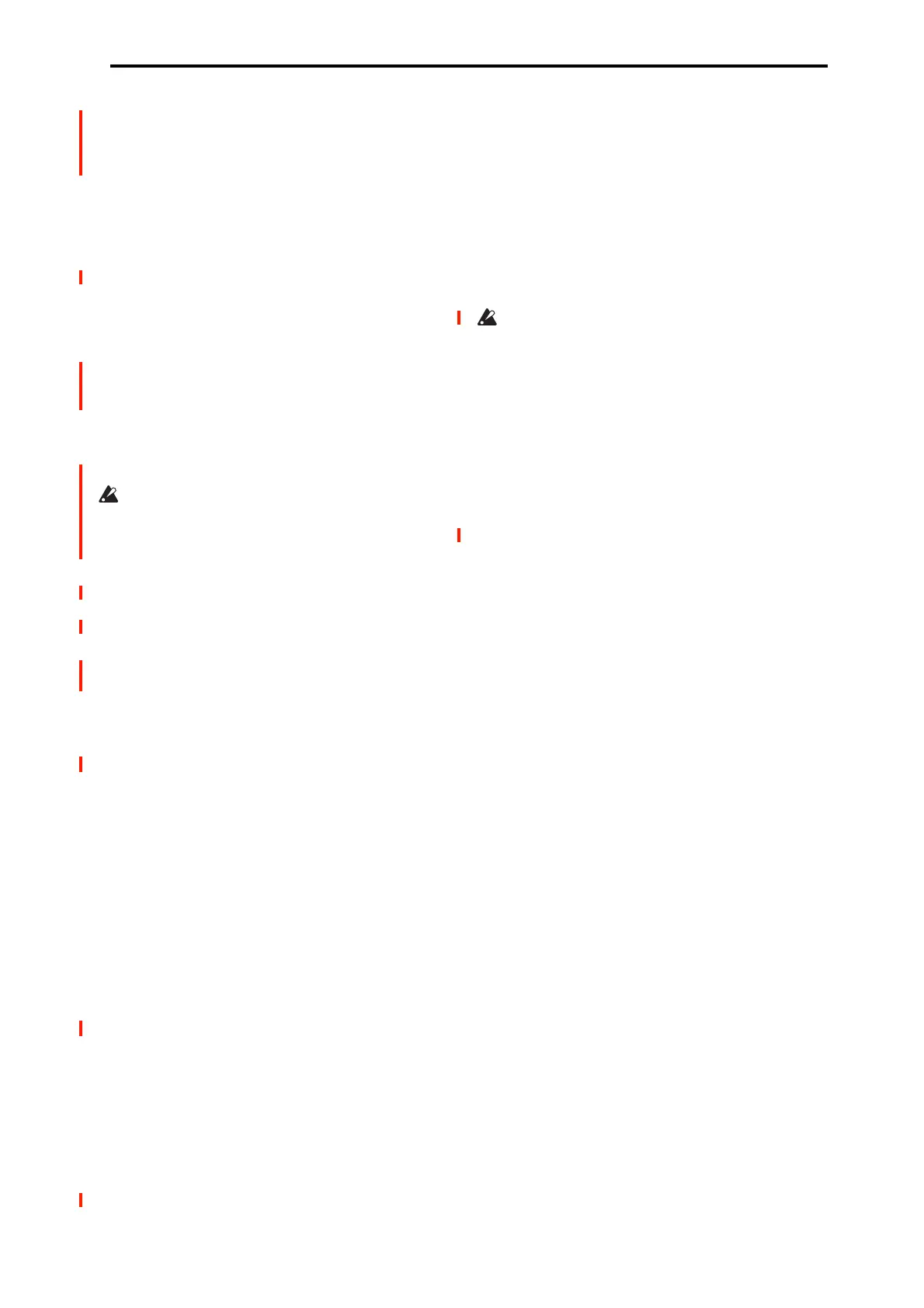PROGRAM > Home 0–8: Sampling
25
The resulting 24-bit files can be used at full resolution in
audio tracks. You can also load them into SAMPLING
mode, at which time they will be automatically converted to
16-bit data.
Save to [RAM, Disk]
Specifies the destination to which the data will be written
during sampling.
RAM: The sound will be sampled into RAM for use in
SAMPLING mode. The Select Sample No. menu command
lets you specify the Sample numbers to use, enable Auto
+12dB, and make settings for automatic conversion to a
Program. For more information, see “Select Sample No.” on
page 115.
Note: The amount of RAM available for SAMPLING mode
is shown by Free Sample Memory/Locations (SAMPLING
0–1f). The amount of RAM available will vary depending
upon both the amount of physical RAM installed, and the
size of the currently loaded EXs and User Sample Banks.
For more information, see “Sampling and RAM” on
page 571.
Samples saved to RAM will be lost when the power is
turned off, so you must save them if you want to keep
them.
Disk: Samples will be recorded to the internal drive or a
USB storage device.
When you sample, a WAVE file is created on the drive. Use
the Select Directory/File for Sample to Disk page menu
command to specify the writing-destination drive and
directory.
To open the resulting sample, you can either use MEDIA
mode to load the sample into SAMPLING mode, or use
Select Directory/File for Sample to Disk to select the file
and then press the Play button or the SAMPLING
START/STOP button.
Sample Mode [L-Mono, R-Mono, Stereo]
Specifies the channel(s) that you want to sample, and specify
whether a mono or stereo sample will be created.
The L and R channels of the bus specified by Source Bus
(0–8c) will be sampled.
L-Mono: The left channel of the Source Bus will be
sampled in mono.
R-Mono: The right channel of the Source Bus will be
sampled in mono.
Stereo: The L and R channels of the bus specified by Source
Bus will be sampled in stereo. This will create a stereo
multisample and samples. For more information, see “About
stereo multisamples and stereo samples” on page 576.
Sample Time [min] [sec]
This sets the amount of time that you wish to sample. This
can be set in 0.001 second increments.
Immediately after the power is turned on, this parameter
shows the maximum available sampling time, equivalent to
the entire amount of free RAM. Each time you press STOP
after sampling to RAM, the change in remaining sample
time will be displayed automatically.
If Save to is set to Disk, the maximum value is determined
by the free space on the current drive, as specified by the
Select Directory/File for Sample to Disk menu command.
Tips: If you have sufficient RAM memory, it’s a good idea to
set a generous amount of Sample Time. After you sample,
you can then use the Truncate menu command to delete
unwanted portions of the sample, and reduce it to the
minimum size necessary. For more information, see
“Truncate (for Sample Edit)” on page 613 and “Truncate (for
Loop Edit)” on page 620.
You can also press the SAMPLING START/STOP button to
manually stop sampling after you have recorded the desired
material. For more details on sampling, see “Preparations for
sampling” on page 124 of the OG.
If Save to is set to RAM and Auto Optimize RAM is not
enabled, recording and editing multiple samples may
cause wasted space to accumulate in memory, decreasing
the amount of available RAM. In this case, use the
Optimize RAM menu command to recover the wasted
space. For more information, see “Auto Optimize RAM”
on page 635 and “Optimize RAM” on page 114.
Note: “Free Sample Memory/Locations” (SAMPLING 0–
1f) in SAMPLING mode lets you check the remaining
amount of RAM.
Note: The various Recording Setup settings are not made
independently for each program; they apply to the entire
PROGRAM mode.
