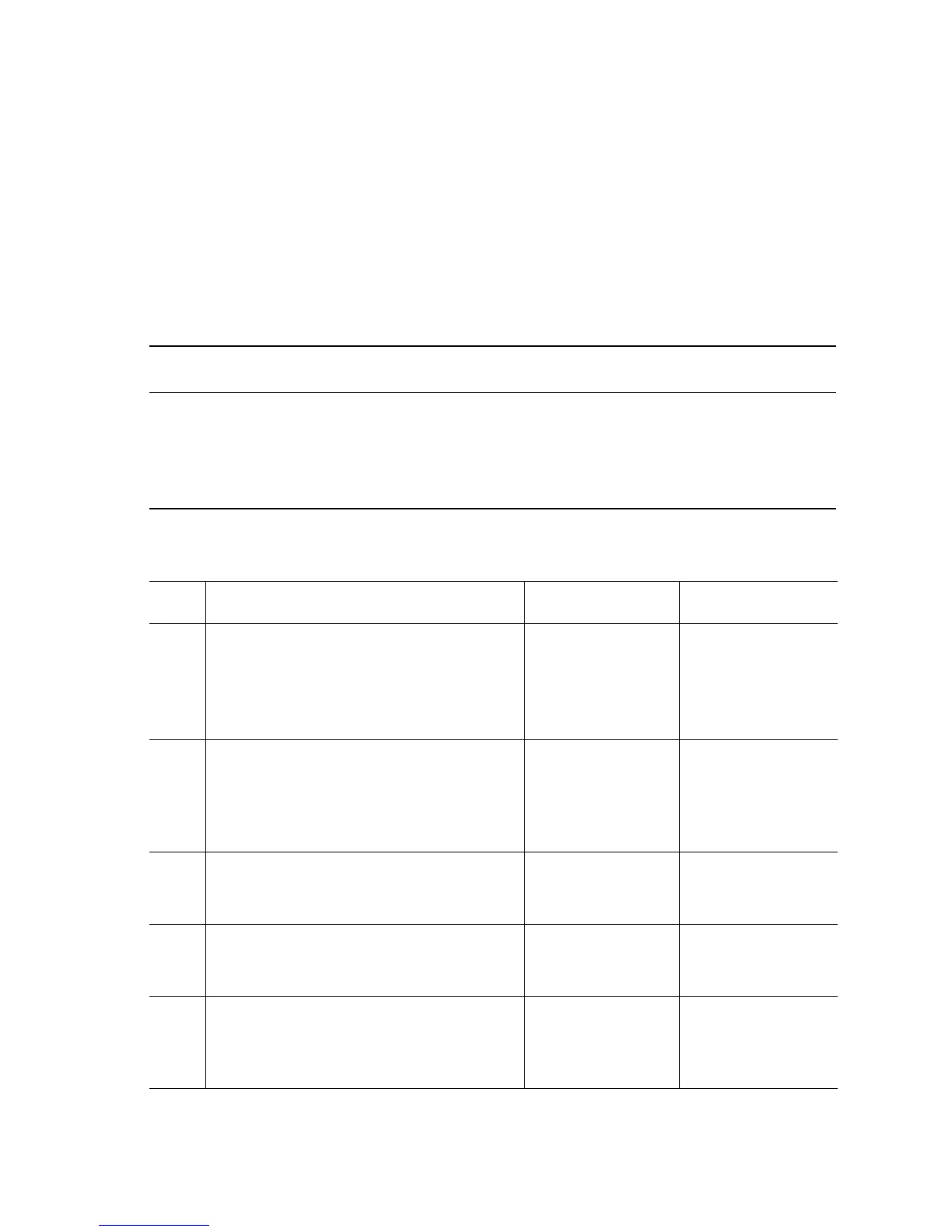Error Messages and Codes 3-75
Out of Paper Load Tray [2][3][4][5][6] with [size][type]
The tray’s No Paper Sensor indicates the tray is empty.
Initial Actions:
■ Inspect the tray to ensure that it is free of obstructions, is loaded with
supported media, and the guides are adjusted correctly.
■ Cycle printer power.
■ If the problem persists, follow the procedure below
Troubleshooting Reference Table
Applicable Parts Wiring and Plug/Jack References
■ No Paper Sensor
■ No Paper Actuator
■ Print Engine Map 12 (page 10-15)
■ Print Engine Feeder Board (page 10-28)
■ Options Map 5 Paper Tray Controller Board
■ Options Map 6 Paper Tray Feeder Board
■ Options Paper Tray Motors and Clutches
Troubleshooting Procedure Table
Step Actions and Questions Yes No
1
Check the following for evidence of fault or
damage:
■ No Paper Sensor
■ No Paper Actuator
Is there any damage?
Replace any
damaged parts.
Go to Step 2.
2
Test the No Paper Sensor for the affected
tray.
Run the Service Diagnostics Tray Switches
test.
Does the sensor function correctly?
Replace the
Engine Control
Board
(
page 8-112).
Replace the sensor.
If the error persists,
go to Step 3.
3
Check for +5 V to the No Paper Sensor.
Is there +5 V across PAPEND-1 <=>
ground?
Go to Step 4. Replace the Feeder
Board.
4
Check all pins on the Main Harnesses for
continuity.
Is the harness conductive?
Replace the Option
Control Board.
Replace the Main
Harness.
5
Test the OPTIF Harness continuity.
Is the OPTIF Harness conductive?
Replace the
Engine Control
Board
(
page 8-112).
Replace the
harness.
