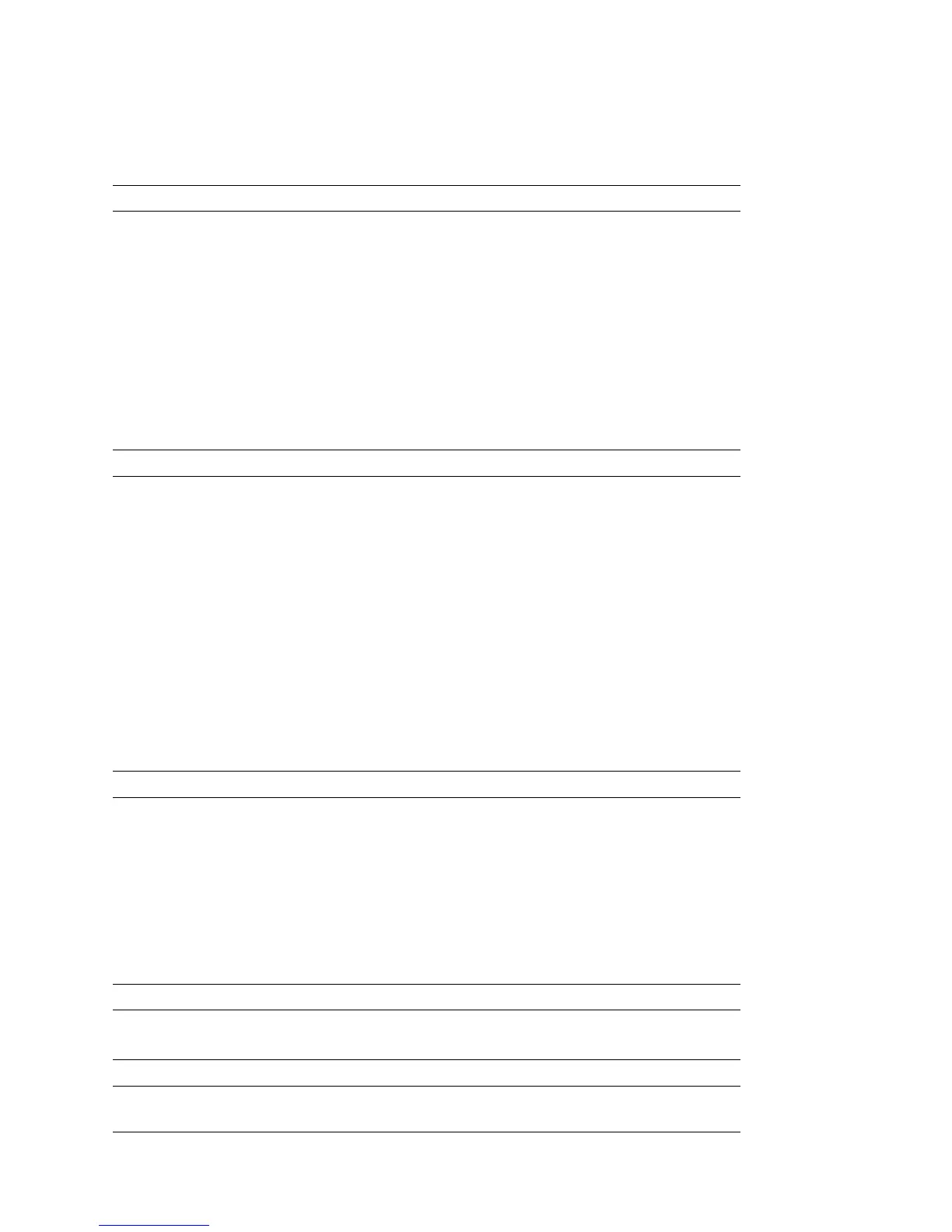3-4 Phaser 7400 Color Printer Service Manual
Servicing Instructions
The service checklist below is an overview of the path a service technician should
take when servicing the printer and printer optional equipment.
Step 1 - Identify the Problem
1. Verify the reported problem does exist. Verify failure symptoms/behavior/noises with
customer/end user.
2. Check for any error codes and write them down.
3. Print normal customer prints and service test prints.
4. Make note of any print quality problems in the test prints.
5. Make note of any mechanical or electrical abnormalities present.
6. Make note of any unusual noise or smell coming from the printer.
7. Print a Status page, if the printer is able to print.
8. View the fault history under the Service Tools Menu.
9. Verify the AC input power supply is within proper specifications.
Step 2 - Inspect and Clean the Printer
1. Switch Off printer power.
2. Disconnect the AC power cord from the wall outlet.
3. Verify the power cord is serviceable.
4. Remove the Imaging Unit and protect it from light.
5. Inspect the printer interior and remove any foreign matter, dust or loose toner.
■ Do not use solvents or chemical cleaners to clean the printer interior.
■ Do not use any type of oil or lubricant on printer parts unless directed to do so.
■ Do not use canned air to clean spilled toner or dust from the printer.
■ Use only an approved toner vacuum.
6. Clean all rubber rollers with a lint-free cloth, dampened slightly with cold water.
7. Inspect the interior of the printer for damaged wires, loose connections, toner
leakage, and damaged or obviously worn parts.
8. Replace damaged or empty Toner Cartridges with new, customer-supplied ones.
Step 3 - Find the Cause of the Problem
1. Read and understand the theory of how the printer operates.
2. Use the troubleshooting procedures to find the cause of the problem.
3. Use Service Diagnostics to check printer and optional components.
4. Use the wiring diagrams and plug/jack locator to locate test points.
5. Take voltage readings at various test points as instructed in the appropriate
troubleshooting procedure.
6. Use the " Test Prints" described on page 5-4, to isolate problems to the Engine or the
Image Processor Board.
Step 4 - Correct the Problem
1. Use the Parts List to locate a part number.
2. Use the Disassembly Procedures to replace the part.
Step 5 - Final Check
Test the printer to be sure you have corrected the initial problem and verify there are no
additional problems present.
