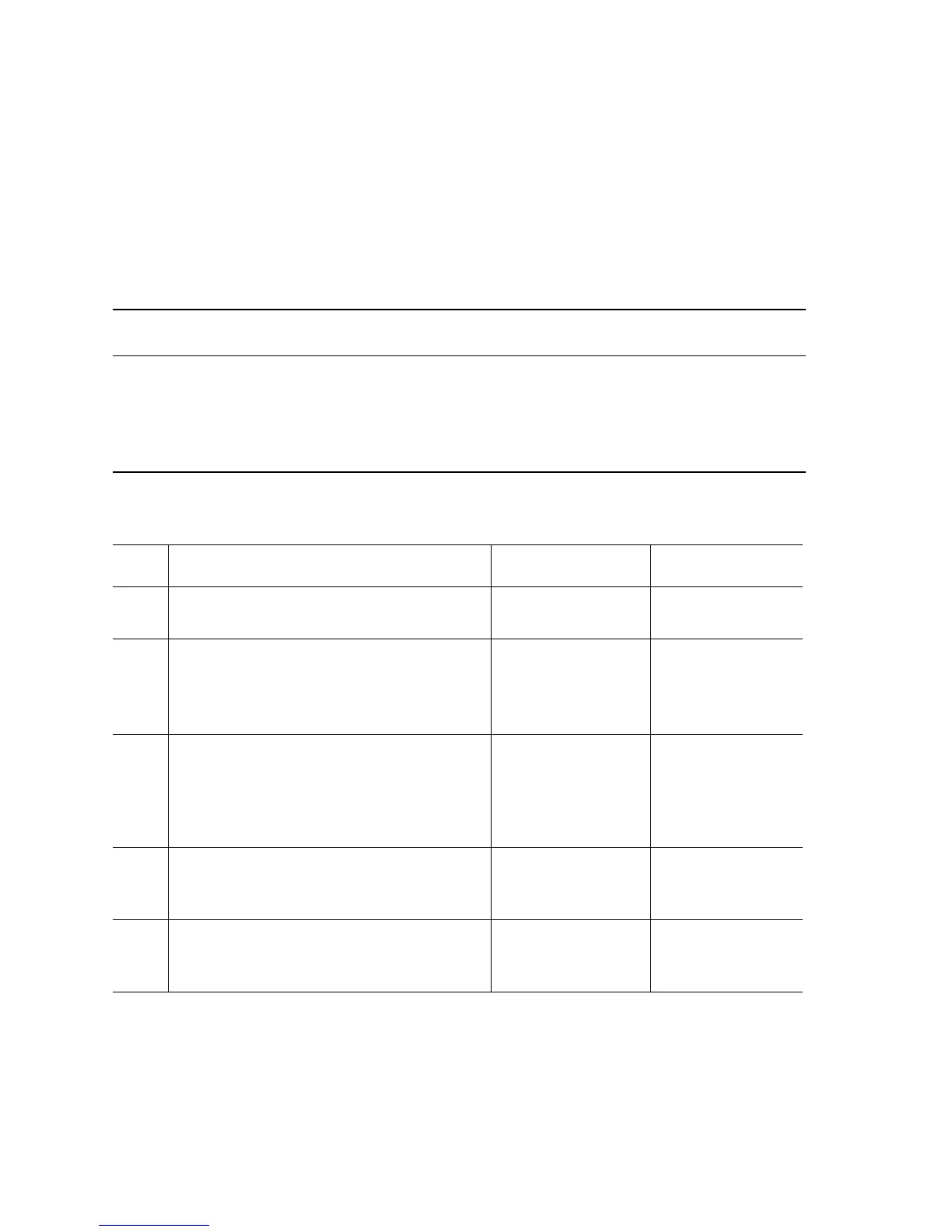3-178 Phaser 7400 Color Printer Service Manual
No Paper in Tray [2][3][4][5][6]
The No Paper Sensor indicates that the named tray is empty.
Initial Actions:
■ Cycle the printer's power.
■ If the problem persists follow the procedure below.
Troubleshooting Reference Table
Applicable Parts Wiring and Plug/Jack References
■ No Paper Sensor, PL4.2.89
■ No Paper Actuator, PL4.2.65
■ Print Engine Map 12 (page 10-15)
■ Print Engine Feeder Board (page 10-28)
■ Options Map 5 Paper Tray Controller Board
■ Options Map 6 Paper Tray Feeder Board
■ Options Paper Tray Sensors and Interconnect
Troubleshooting Procedure Table
Step Actions and Questions Yes No
1
Fill the tray.
Does the error occur even if the tray is full?
Go to Step 2. Complete
2
Check the following for evidence of fault or
damage:
■ No Paper Sensor and actuator
Is there any damage?
Replace any
damaged parts.
Go to Step 3.
3
Test the No Paper Sensor. for the affected
tray.
Run the Service Diagnostics No Paper
Sensor test.
Does the sensor function correctly?
Replace the Engine
Control Board
(
page 8-112).
Go to Step 4.
4
Check the No Paper Sensor signal.
Does the voltage level change when the
sensor is actuated?
Go to Step 5. Replace the No
Paper Sensor.
5
Check all pins on the TRYSNS1 Harness
for continuity.
Is the harness conductive?
Replace the Engine
Control Board
(
page 8-112).
Replace the
TRYSNS1
Harness.
