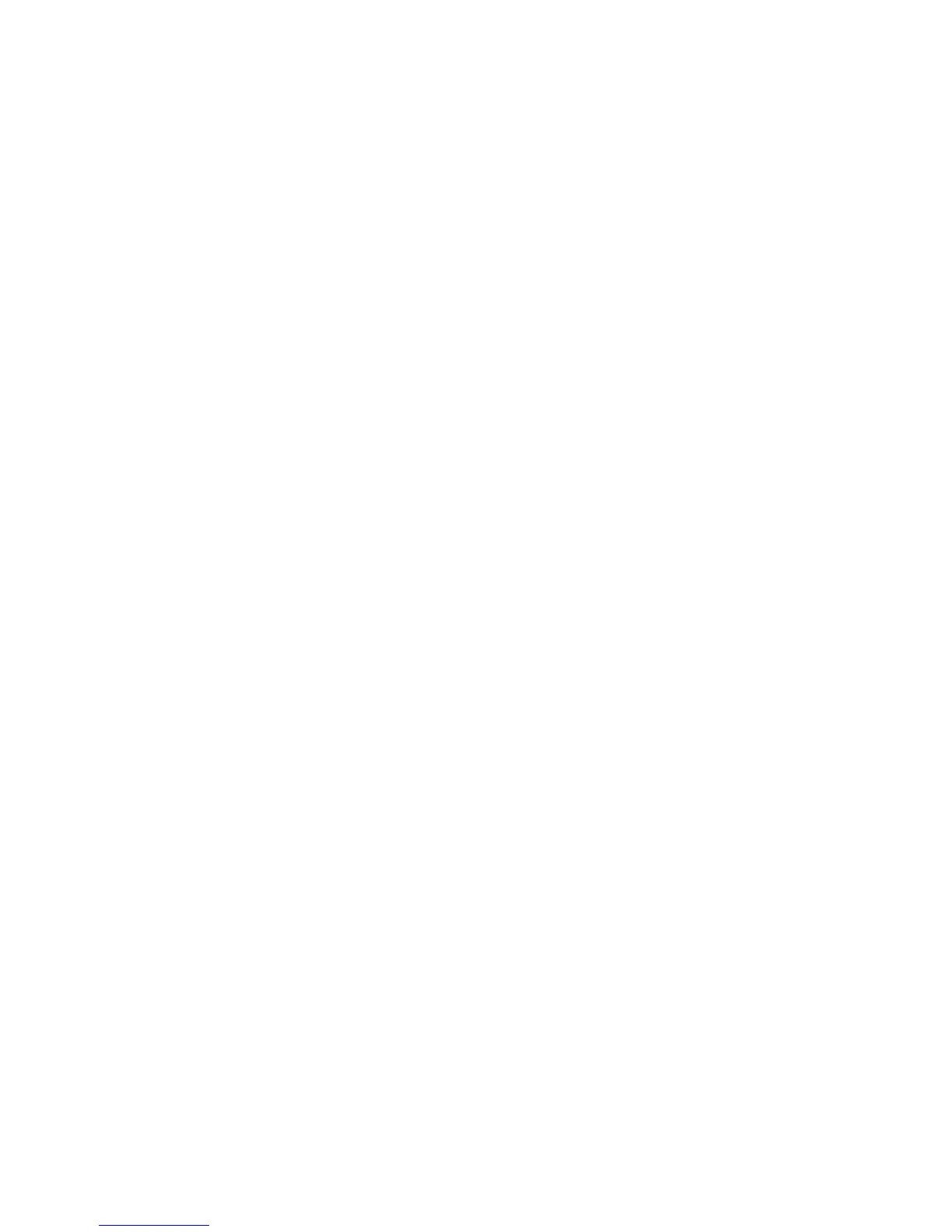General Troubleshooting 4-23
8. Try printing again using the TextEdit tool located at the Applications folder.
Once you have opened a document or created a new document, select Print from
the File menu. Click on the Printer pull-down menu, and then select Edit
Printer List. Click the add button, or pick Add Printer from the Printers menu
(The add button is configurable, so it may not be there). Select IP Printing from
the pull-down menu. Put the IP address your printer in the Printer’s Address text
area. Click on the Printer Configuration pull-down menu, and then select
XEROX. A scrolling list should display. Pick the correct Xerox Phaser 7400
configuration. You can check the exact configuration on the printer’s Startup
page in the upper right corner. The newly added printer displays in bold on the
printer list, indicating it is the default printer. When you are done adding the new
printer, close the Printer List dialog. Now select your printer from the Printer
pull-down menu, and then click Print in the dialog box.
9. If you can print from the TextEdit tool, but cannot print from your application,
the problem is likely in your application. Check for upgrade availability or
contact the application vendor for further diagnosis.
Windows Printing Problems
Image never prints
1. Try printing a test page from the printer driver’s Properties dialog box.
2. Try printing from another application.
3. Try printing to another network/PostScript printer.
4. Try printing from another computer.
5. If the error returns, turn On the PostScript error handler through the Control
Panel PostScript Error Info in the Support menu, or CentreWare IS and print the
document again. Take note of the information on the error page that just printed.
