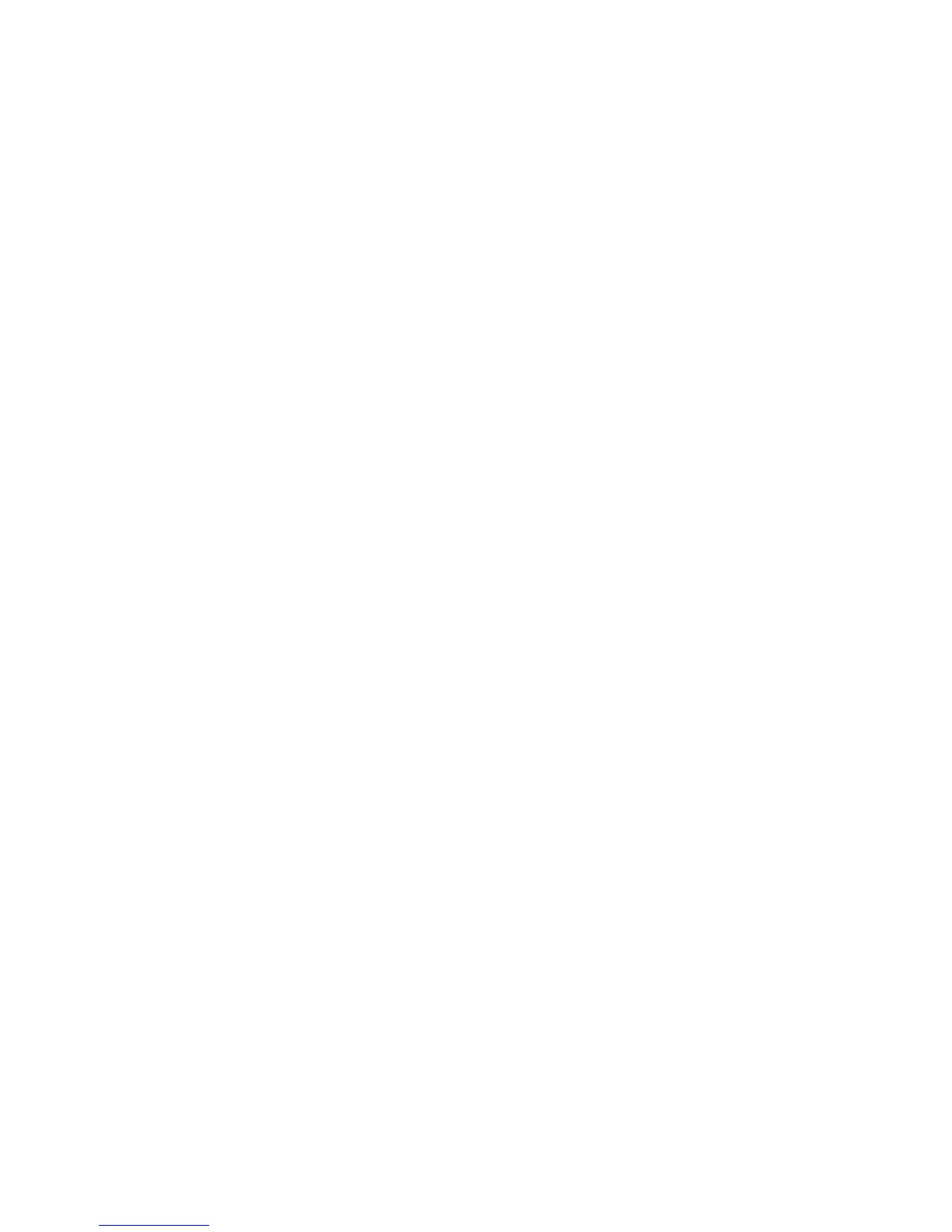5-2 Phaser 7400 Color Printer Service Manual
Print-Quality Problems Overview
Print-quality defects can be attributed to printer components, consumables, media,
internal software, external software applications, and environmental conditions. To
successfully troubleshoot print-quality problems, eliminate as many variables as
possible. The first step is to generate prints using printable pages embedded in the
printer on paper from the Supported Media List. Use paper from an fresh, unopened
ream that is acclimated to room temperature and humidity.
See "Media and Tray Specifications" on page 1-18 or the Paper Tips page for media
that has been tested and approved for use in Phaser 7400 printers. If the
print-quality defect is still present when printing on approved media, then investigate
software applications and environmental conditions.
Print the Status or Configuration page to determine the temperature and humidity
under which the printer is operating. Compare this to the
"Environmental
Specifications" on page 1-17. Temperature and humidity extremes can adversely
effect the xerographic and fusing characteristics of the printer.
Phaser 7400 printers use separate Imaging Units to develop a latent image for each
color where the colors are combined on the Transfer Unit to form the final image. In
most cases, print-quality defects are the result of one particular component in the print
engine, See the Repeating Defects chart or print the Repeating Defects page from the
Control Panel. When a single component of the Imaging Unit is causing a print-
quality defect, replace the Imaging Unit.
When analyzing a print-quality defect, first determine if the defect occurs in all colors
or only one color and if it is repeating or random. Continuous defects in the process
direction, such as voids and lines, are the most difficult to diagnose. Inspect the
visible surfaces of all rollers for obvious defects. If no defects are observed, replace
the Imaging Units, Transfer Unit, and Fuser one at a time until the defect is
eliminated.
