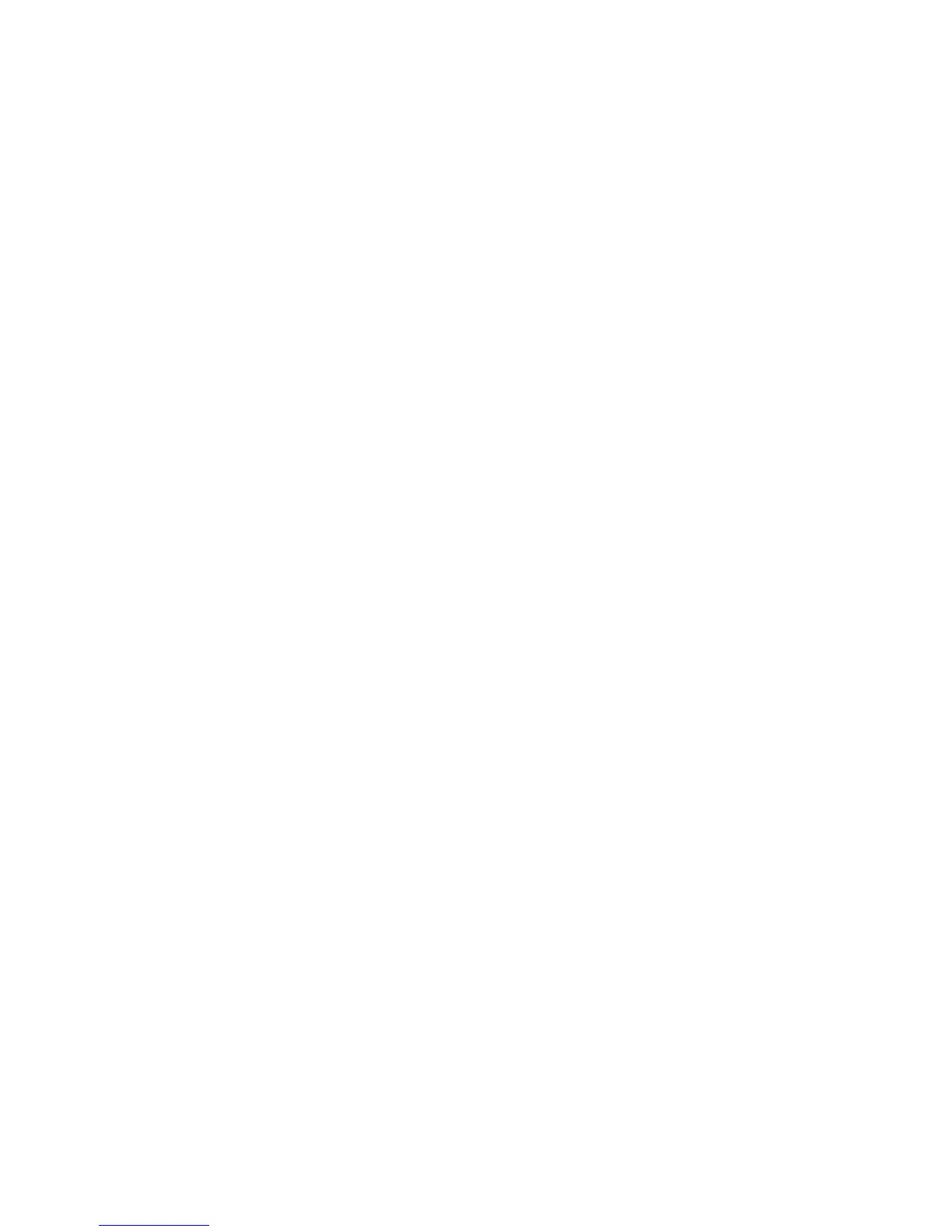4-24 Phaser 7400 Color Printer Service Manual
Network Problems
The Phaser 7400 printers include diagnostic tools to help resolve networking
problems that prevent printing. Located in the Troubleshooting menu is the Network
Problems menu. The Network Problems menu lists the Network Diagnostics test and
the Network Log Pages. Use these tools to verify network connectivity.
Initial Actions:
■ Check that the driver software is properly installed on the host.
■ Make sure the network cable is connected at both ends and is serviceable.
■ Print a Configuration page to verify the correct IP address, network mask,
and gateway are entered into the printer’s NVRAM.
■ Reboot the printer to clear the network logs.
■ If the problem persists, follow the procedure below.
Network Diagnostics
Selecting Network Diagnostics runs a test on the TCP/IP connection (Ethernet Port)
and displays the results. If no errors are detected, the message Network diagnostics
completed, No problem detected displays, along with options for Help or printing
either the Connection Setup or Configuration page. The Connection Setup and
Configuration pages list current network parameters stored in the printer’s NVRAM.
If Network Diagnostics detects an error, the error message displays with menu
options to assist in correcting the error. Pressing Help (?) provides help text listing
steps to help diagnose and clear the error.
In situations where Network Diagnostics completes without an error, but printing
continues to fail, test the printer’s Ethernet Port directly using a cross-over cable and a
second, known good, Ethernet Port. A successful test using this procedure eliminates
the printer’s networking hardware as the root cause.
Note
The Ethernet Port verification procedures were developed for Windows XP or
Mac OS X. If a different operating system is in use, adapt the steps as necessary.
