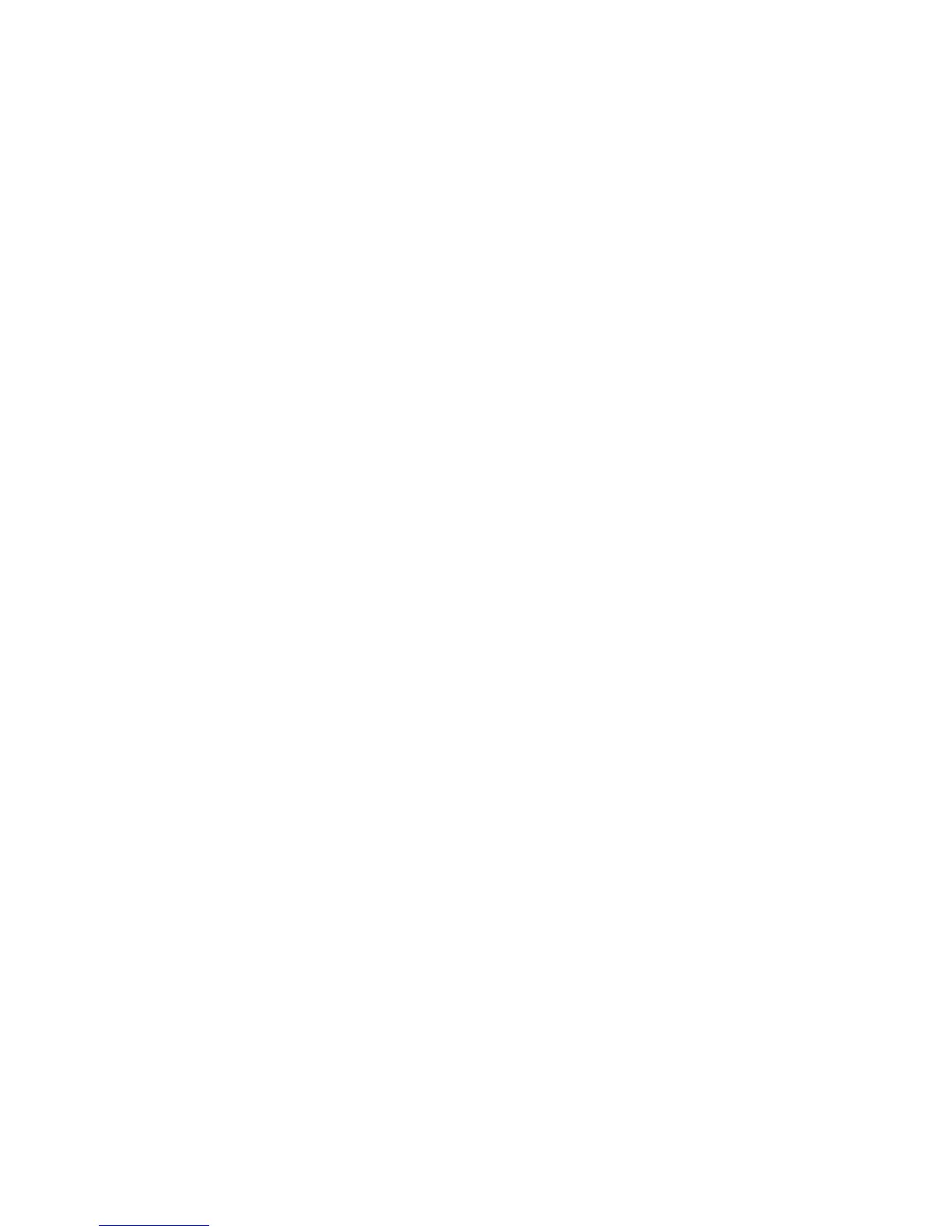General Troubleshooting 4-25
Windows Ethernet Port Verification
1. Connect a crossover cable between the printer and computer’s Ethernet Ports.
2. Verify that the printer is Ready To Print.
3. Click Start, and then Run at the computer to access the Run dialog.
4. Type in cmd and click OK on the Run dialog to launch the MS-DOS command
window.
5. Type in ipconfig at the MS_DOS command prompt and press Enter to display
the computer’s IP address, subnet mask, and gateway.
6. Print the Configuration page to verify that TCP/IP is enabled and obtain the
current TCP/IP values stored in the printer’s NVRAM.
Note
Configure the printer’s TCP/IP network parameters to enable direct
communication with the computer.
7. Disable DHCP/BOOTP and AutoIP on the printer.
8. Select an IP address for the printer that matches the computer, except for the last
field, which must be unique.
9. Edit the printer’s gateway and subnet mask to match the computer.
10. Type ping followed by a space and the printer’s IP address at the MS_DOS
command prompt, and then press Enter. If the number of packets sent and
received match, the Ethernet Port is functional. If the request times out and fails
to reply, either the cable or the port is defective.
Mac OS X Ethernet Port Verification
1. Turn the printer on and wait until it is Ready to Print.
2. To check the computer’s TCP/IP settings, use the Apple menu to select System
Preferences.
3. Select Network.
4. Select Show Built-in Ethernet.
5. Click the TCP/IP tab and record the computer’s IP address, subnet mask, and
gateway.
6. Print the Configuration page and verify that TCP/IP is enabled on the printer.
7. Select an IP address for the printer that matches the computer, except for the last
field, which must be unique.
8. Edit the printer’s gateway and subnet mask to exactly match the computer’s.
9. Connect a crossover cable between the Ethernet ports on the printer and the Mac.
10. Test the application using Network Utility by double-clicking the hard drive icon.
11. Select Applications --> Utilities --> Network Utility.
12. Click the PING tab.
