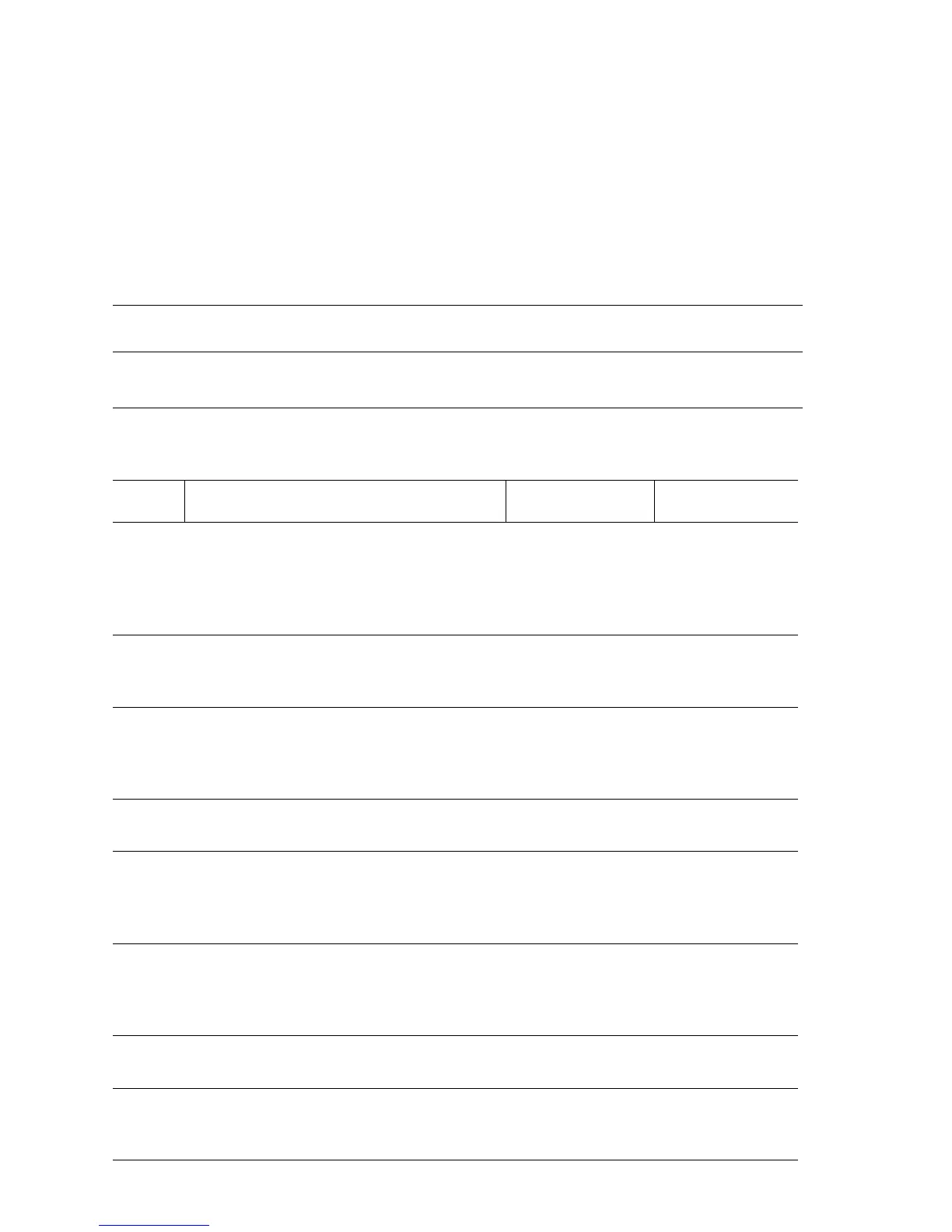3-182 Phaser 7400 Color Printer Service Manual
Staple Cartridge Is Empty
The Stapler Self-Prime Sensor in the Staple Cartridge indicates no staples remain.
Initial Actions:
■ Cycle the printer's power.
■ If the problem persists follow the procedure below.
Troubleshooting Reference Table
Applicable Parts Wiring and Plug/Jack References
■ Stapler Self-Prime Sensor
■ Finisher Control Board
■ Options Map 1 Finisher Controller Board
Troubleshooting Procedure Table
Step Actions and Questions Yes No
1
Test the Stapler Self-Prime Sensor.
Run the Service Diagnostics Stapler Self-
Prime Sensor test.
Does the sensor state change when the
Staple Cartridge is removed or replaced?
Go to Step 9. Go to Step 2.
2
Check the Staple Cartridge for faulty parts
or debris.
Are there damaged parts or debris?
Replace faulty
parts or clean as
needed.
Go to Step 3.
3
Check the Staple Harness connections.
Is the Staple Harness connected?
Go to Step 5. Connect the
harness. If the
error persists, go
to Step 4.
4
Check Staple Harness continuity.
Is the Staple Harness conductive?
Go to Step 6. Replace the
Staple Harness.
5
Check for +5 V to the Stapler Self-Prime
Sensor.
Is there +5 V on the Finisher Control
Board
?
Go to Step 7. Replace the
Finisher Control
Board.
6
Check the Stapler Self-Prime signal.
Does the voltage on the Finisher Control
Board
change when the Staple Cartridge is
removed or replaced?
Go to Step 8. Replace the
Finisher Control
Board.
7
Replace the Stapler Assembly.
Does the error still occur?
Go to Step 9. Complete.
8
Replace the Finisher Control Board.
Does the error still occur?
Replace the
Engine Control
Board (
8-112).
Complete.
