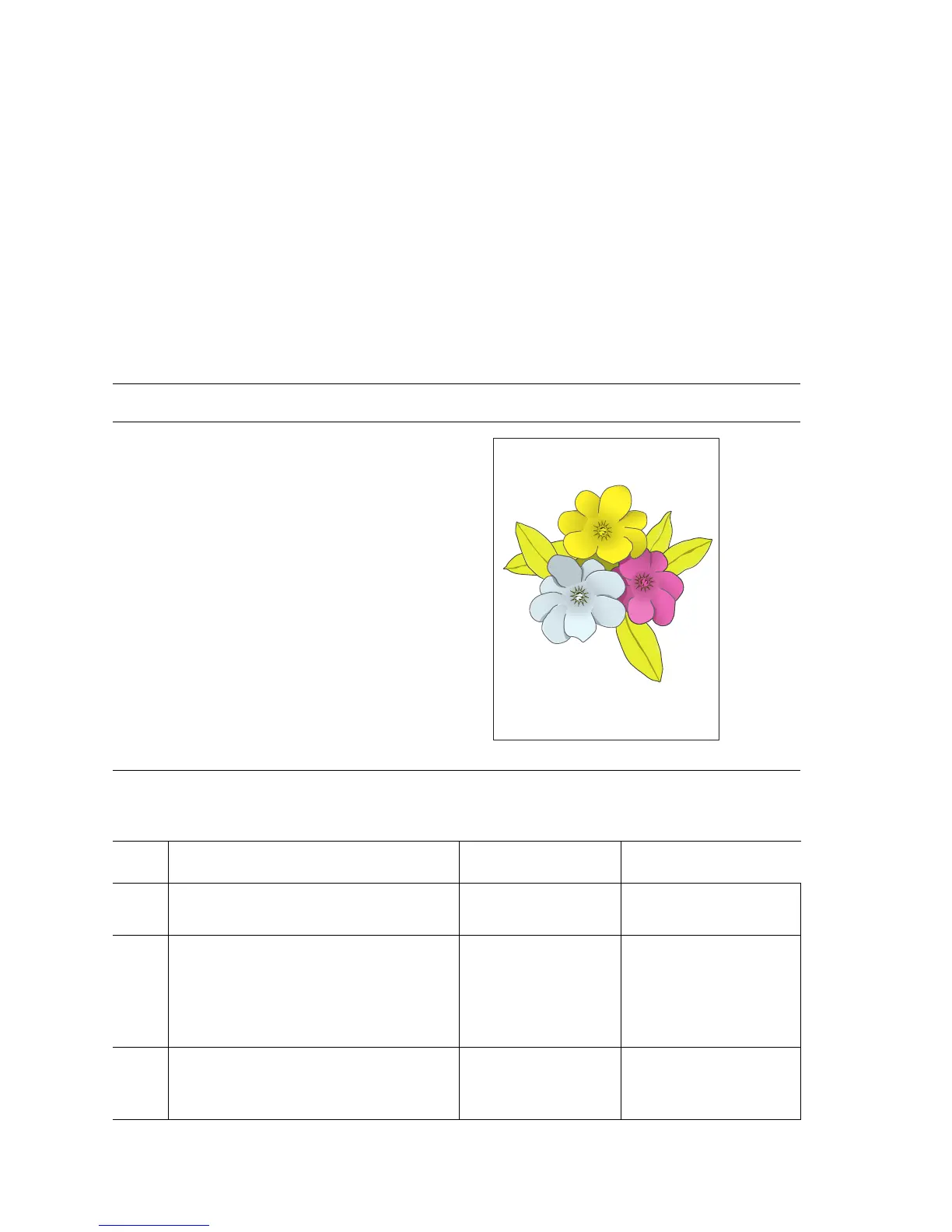5-10 Phaser 7400 Color Printer Service Manual
Light Print in Only One Color
Only one color; yellow, magenta, cyan, or black, is too light on the printed image. In
the example below, cyan is printing too light causing the blue flower to look too light
and effecting the true green of the leaves.
Initial Actions
■ Verify that color calibration has been performed prior to using this
troubleshooting procedure.
■ Check that the Toner Cartridge pull strip is completely removed from the
affected color.
Troubleshooting Reference Table
Applicable Parts Example Print
■ Imaging Unit
■ LED Head
■ Engine Control Board
■ Toner Supply
■ Housing Bias Assembly
Troubleshooting Procedure Table
Step Actions and Questions Yes No
1
Verify all packaging material has been
removed form the toner cartridges.
Go to Step 2. Remove the packing
material.
2
Verify the correct color correction
setting is selected in the printer driver?
NOTE: TekColor correction set to
Automatic provides the best
results for most documents.
Go to Step 3. Set the color correction
to automatic and
reprint the job.
3
Print the 100% Solid Fill test print.
Can the problem be isolated to one
primary color?
Go to Step 4. "Light Print in Only
One Color" on
page 5-10.
s7400-320
