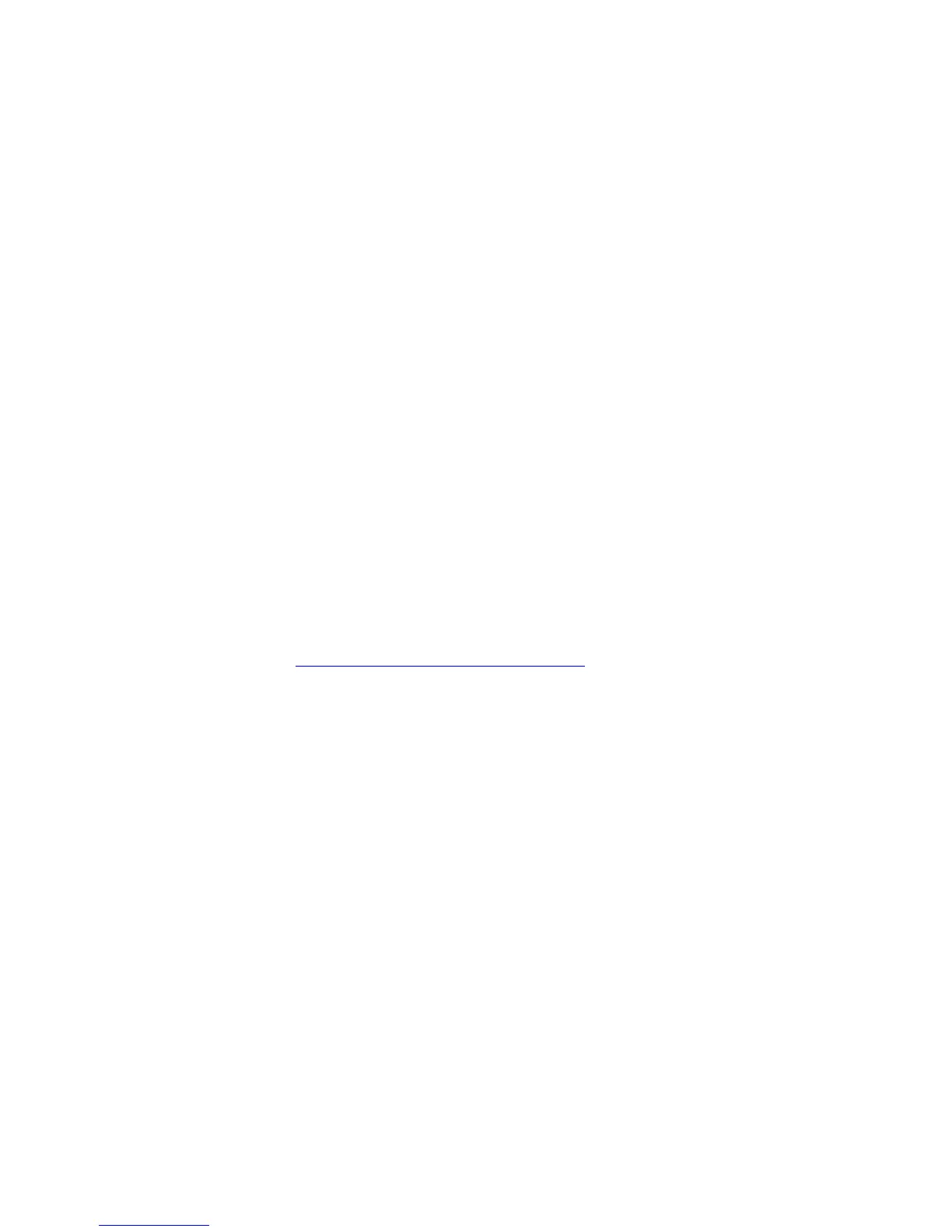General Troubleshooting 4-21
Exit Jams
1. Ensure the paper is in good condition and is the correct type for the printer. See
“Media and Tray Specifications” on page 1-18 for the correct media types, sizes
and weights for each tray.
2. Ensure the printer is within its operating environmental specifications.
3. If media is showing excessive curl when exiting, try turning the media over,
loading new media from a fresh ream, or a different type of media.
4. Ensure that the loaded media matches the Control Panel settings.
5. Is the jam caused by a heavy, stiff paper being used for two-sided printing? In
such cases, a lighter grade of paper should be used, see the printer’s Paper Tips
page.
6. Clean all exit locations in the Fuser and the Exit Assembly, with a clean, dry, lint-
free wipe, if debris is visible.
7. Does the Exit Rollers turn? Test the Duplex Motors using Service Diagnostics.
For information on Service Diagnostics, see "Service Diagnostics" on page 4-7.
8. See “Jam at Duplex Unit” on page 3-26 for troubleshooting duplex jams if the
Duplex Motor tests fails.
Operating System and Application Problems
Print a Status page to ensure the problem is not printer related. See "Status Page" on
page 3-3. Troubleshooting tips and additional information are also available on the
Xerox website at: www.xerox.com/office/7400support.
Macintosh Printing Problems
Image Never Prints
Note
The following steps are for diagnosing a networked printer running
Mac OS X, version10.2.6 or later, and assume that CentreWare access is
enabled. If you are using Mac OS X, but an earlier version than 10.2.6,
upgrade first.
1. Cycle power to the printer Off and On, and then try printing again.
2. Determine the printer’s IP address from the Control Panel or Startup page. Return
the Control Panel to the initial menu, and then check to make sure it indicates
Ready to Print. If it does not indicate Ready to Print, correct that first.
