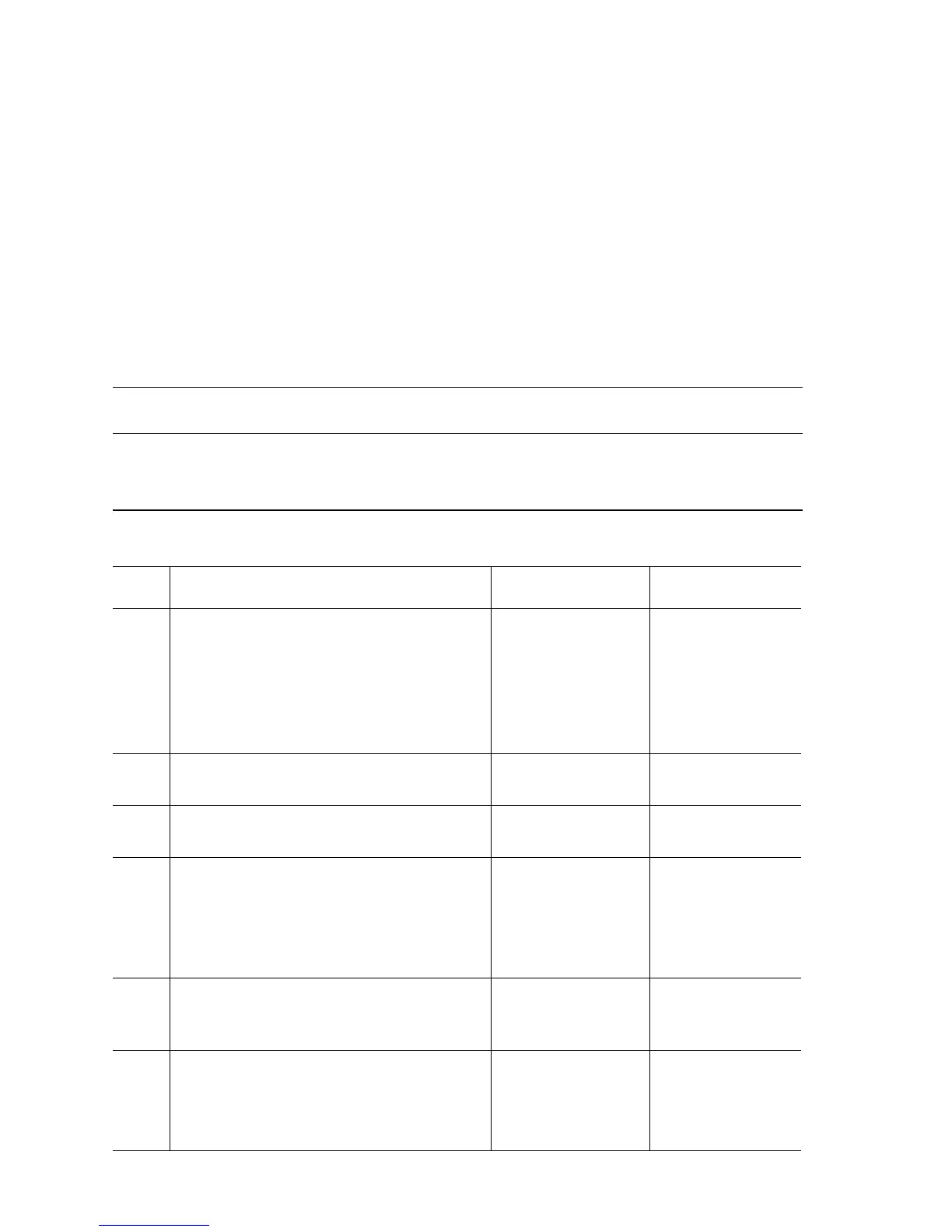3-92 Phaser 7400 Color Printer Service Manual
Temp Sensor Failure
The Temperature Sensor has failed.
Applicable Status Code:
Code T29: Temperature Sensor Failure
Initial Actions:
■ Cycle the printer's power.
■ If the problem persists follow the procedure below.
Troubleshooting Reference Table
Applicable Parts Wiring and Plug/Jack References
■ Temp/Humidity Sensor, PL8.1.80
■ ENV Harness, PL8.1.81
■ Engine Control Board, PL1.1.4
■ Print Engine Map 2 (page 10-5)
■ Print Engine Map 9 (page 10-12)
■ Print Engine Front Sensor Board (1/2) (page 10-26)
Troubleshooting Procedure Table
Step Actions and Questions Yes No
1
Test the Temp/Humidity Sensor.
1. Run the Service Diagnostics Ambient
Temp/Hum Sensor test.
2. Verify proper operation by blowing on
the sensor.
Is the sensor operating correctly?
Replace the Engine
Control Board
(
page 8-112).
Go to Step 2.
2
Replace the Temp/Humidity Sensor.
Does the error persist?
Go to Step 3. Complete.
3
Check the ENV harness connection.
Is the ENV Harness connected?
Go to Step 4. Reconnect the
harness.
4
Check all pins on the ENV Harness for
continuity.
1. Disconnect ENV and P/J420.
2. Check continuity between ENV <=>
J420.
Go to Step 5. Replace the ENV
Harness.
5
Check the Temp/Humidity Sensor signal.
Is there voltage present at FSNS-17 when
the sensor is active?
Go to Step 6. Replace the Front
Sensor Board
(
page 8-150).
6
Check all pins on the FSNS Harness
PL4.2.98 for continuity.
1. Disconnect FSNS.
2. Check continuity on all contacts.
Replace the Motor
Driver Board
(
page 8-141).
Replace the FSNS
Harness.
