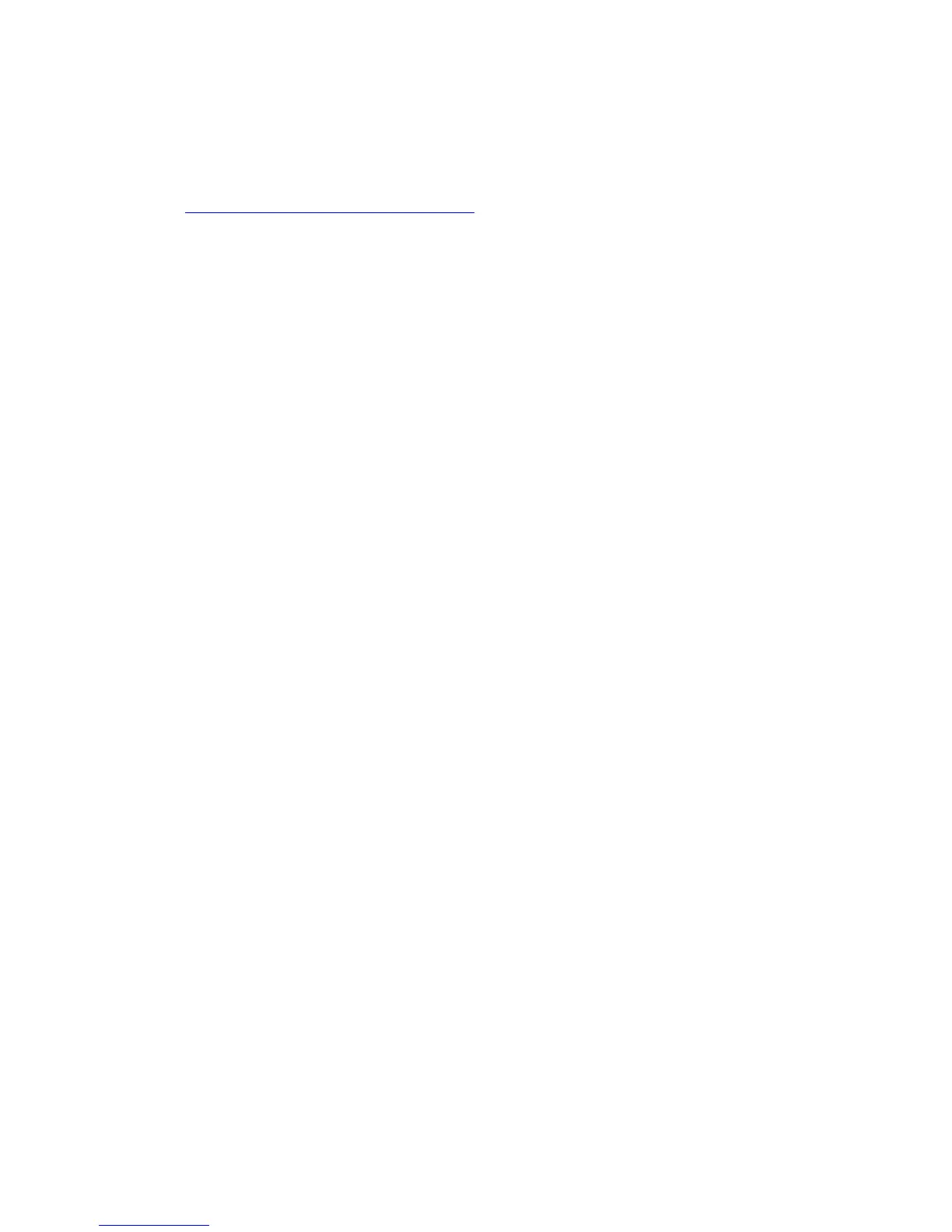General Troubleshooting 4-19
Media Jams and the Paper Path
Media-Based Problems
1. Check that the correct type of media is being used; for the correct media types
and weights, see the Recommended Media List on the Xerox website at:
www.xerox.com/office/7400support
. The customer should use a quality printer
paper. The printer may have trouble picking glossy or overly smooth paper.
2. Only Phaser 35-Series Premium Transparency Film can be used in this printer.
3. Inspect the paper for bent, torn, or folded corners.
4. Check the paper path for obstructions or debris.
5. Ensure that the correct media type is set in the Control Panel.
6. Ensure that the paper guides are set correctly.
7. Ensure that the media is a supported type for the tray. See the Recommended
Media List for the correct media types, sizes and weights for each tray.
8. Load a fresh ream of paper in the tray.
Multiple-Sheet Pick
1. Ensure that the paper is in good condition and is listed on the Recommended
Media List as supported media; quality office printer paper works best.
2. Ensure that the printer is printing within its environmental specifications by
printing and reviewing the Status page.
3. Open the tray and remove, fan, and reload the media. Ensure that the guides are
securely against the paper and the tray has not been over filled.
4. Try loading paper from a fresh, unopened ream, fan the paper, and then insert
into the tray or flip existing paper over.
5. Check the tray’s Retard Roller for damage.
6. Clean the Feed Rollers with a clean, dry, lint-free wipe.
7. Replace the Feed Rollers.
8. Replace the paper tray.
Mis-Pick
1. Check that the correct type of media for the tray is being used and the paper
guides are set correctly.
2. Remove, fan, and reload the media. Ensure that the tray has not been over filled.
3. Try loading paper from a fresh ream, fan the paper, and then insert into the tray or
flip existing paper over.
4. Clean the Feed Rollers with a clean, dry, lint-free wipe.
5. Troubleshoot the feed assemblies.
