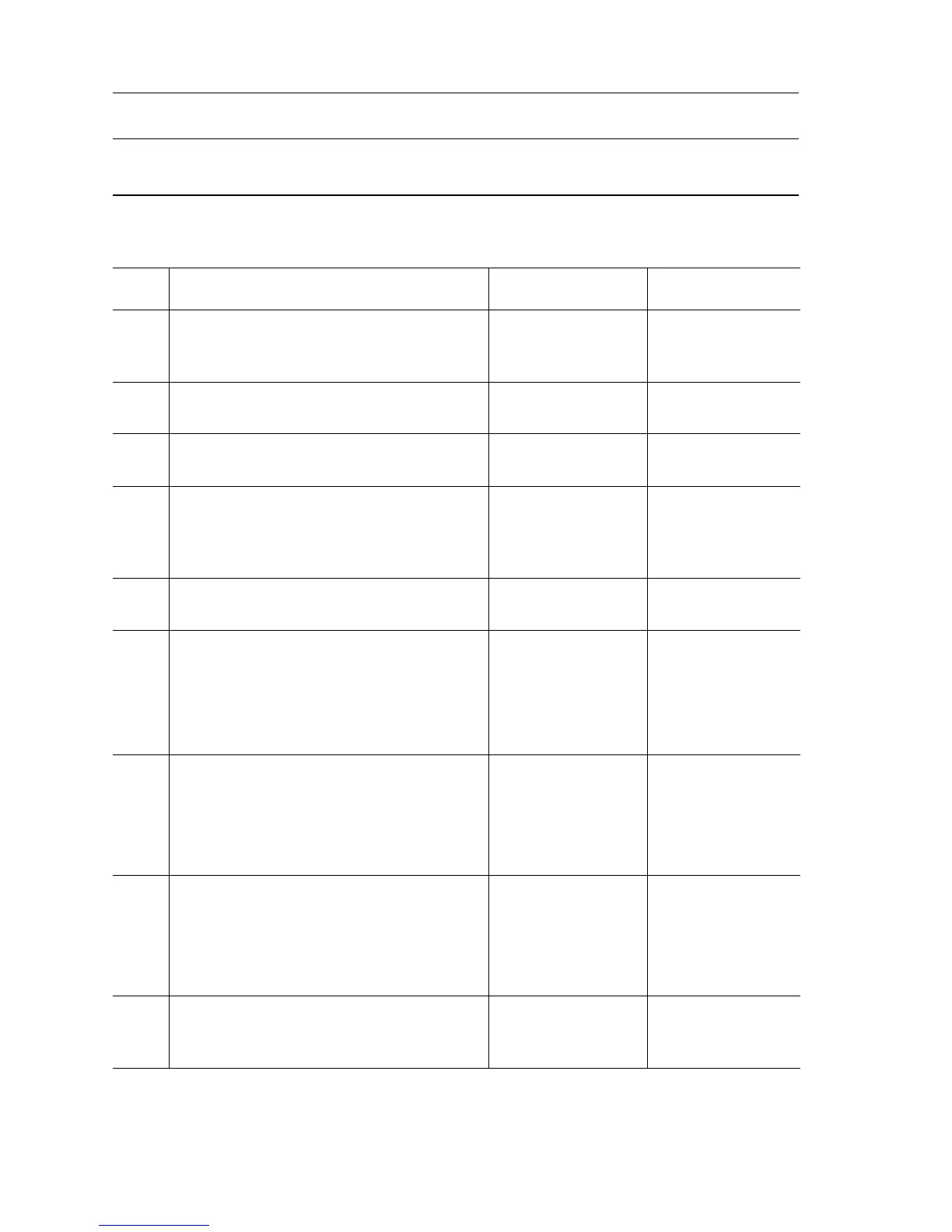4-18 Phaser 7400 Color Printer Service Manual
.
Troubleshooting Reference Table
Applicable Parts Wiring and Plug/Jack References
■ SDRAM Memory
■ Image Processor Board
■ Print Engine Map 4 (page 10-7)
Troubleshooting Procedure Table
Step Action and Questions Yes No
1
Power on the printer.
Is RAM ERROR displayed on the Control
Panel?
Go to Step 5. Go to Step 2.
2
Is 15: RAM DIMM displayed on the Control
Panel?
Go to Step 5. Go to Step 3.
3
Is 16: Min RAM Limit displayed on the
Control Panel?
Go to Step 5. Go to Step 4.
4
Print a Startup Page and review the
contents.
Does the Startup Page identify a failed
memory DIMM?
Replace the DIMM
and go to Step 9.
Go to Step 5.
5
Are there two DIMMs installed in the
printer?
Go to Step 6. Go to Step 8.
6
Determine Memory condition.
1. Power off the printer and remove one of
the DIMMs.
2. Power on the printer.
Is a memory fault message displayed?
Go to Step 8. Go to Step 7.
7
1. Power off the printer and remove the
first DIMM.
2. Install the second DIMM and power on
the printer.
Is a memory fault message displayed?
Go to Step 8. Go to Step 9.
8
1. Power off the printer and move the
suspected defective DIMM to the other
memory socket.
2. Power on the printer.
Does the DIMM fail in the new location?
Replace the DIMM
and go to Step 9.
Replace the I/P
board
(page 8-113).
9
Install all of the DIMMs and power on the
printer.
Is a memory fault message displayed?
Replace the I/P
board
(page 8-113).
Complete
