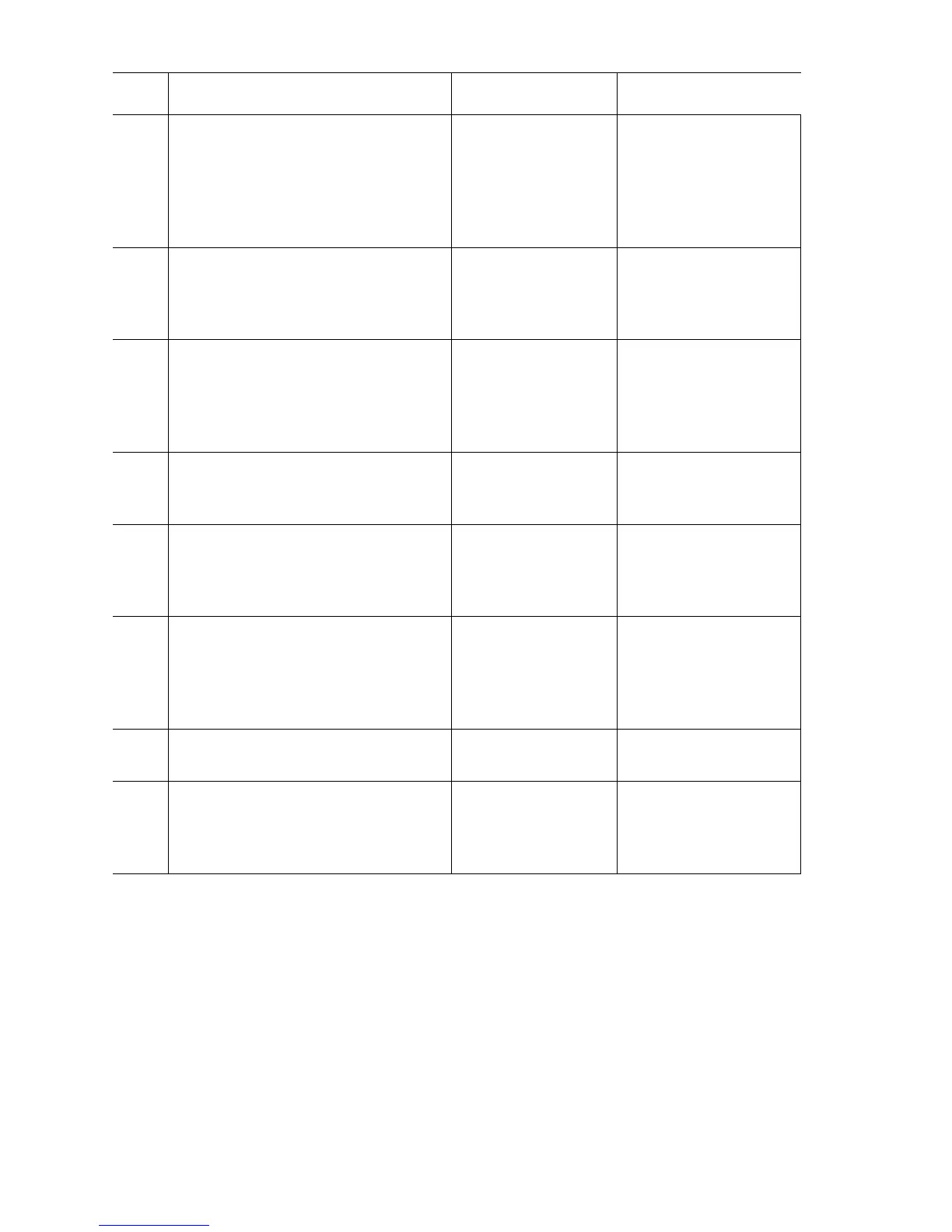5-24 Phaser 7400 Color Printer Service Manual
3
Check the Imaging Unit drum for
toner contamination.
Remove the Imaging Unit of the
problem color.
Is there a film of toner across the
surface of the drum?
Replace the Imaging
Unit.
Go to Step 4.
4
Verify the printer is operating within
it’s environmental specifications.
Low humidity increases the degree of
background toner.
Go to Step 5. Advise the customer of
the environmental
specifications.
5
Check the Transfer Unit belt.
Is the background contamination a
mixture of colors and excessive?
Is the Transfer Unit belt contaminated
with toner.
Replace the Transfer
Unit.
Go to Step 6.
6
Is the customer printing on high-gloss
media?
Advise the customer
of the limitation of
this printer.
Go to Step 7.
7
Check minimum clearances around
the printer especially sides and back
as it can cause heat buildup.
Are clearances within specifications?
Go to Step 8. Advise customer.
8
Test the Fans.
Heat build-up under the Imaging
Units can cause toner to stain the
background.
Are the fans operating correctly?
Go to Step 9. Replace the defective
fan.
9
Check that the Imaging Unit contacts
are in working condition and clean.
Clean the or replace
the drum contacts.
Go to Step 10.
10
Remove the Imaging Units and the
Transfer Unit and check for toner
contamination on the high voltage
contacts.
Clean the contacts. Replace in the following
order:
Transfer Unit
HVPS (page 8-119).
Troubleshooting Procedure Table (Continued)
Step Actions and Questions Yes No
