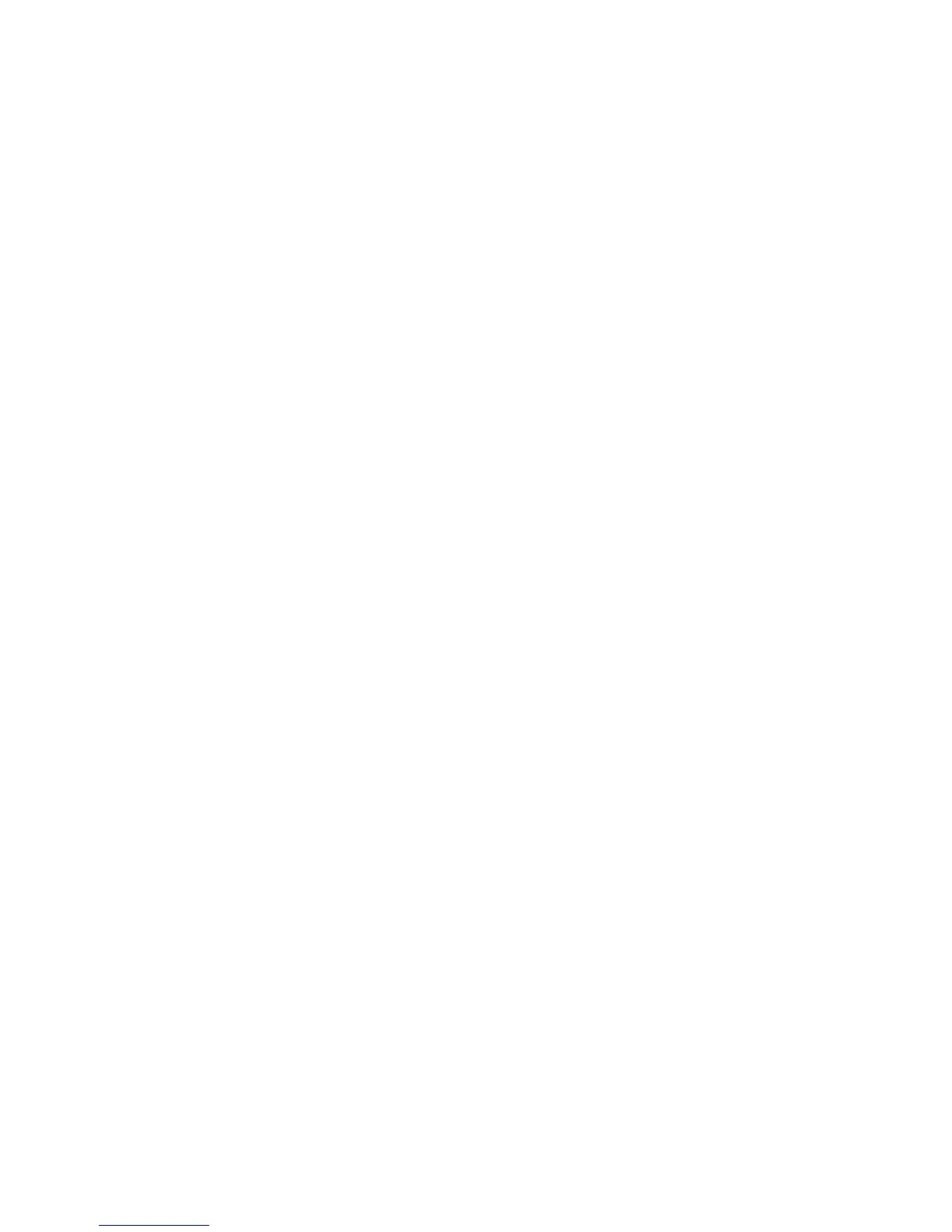Adjustments and Calibrations 6-3
The printer performs a density adjustment when:
■ A new Imaging Unit or Toner Cartridge is installed
■ At 100, 300 and 500 Imaging Unit images, then every 500 images
■ At power-on
Service technicians must initiate an ADC calibration upon replacement of the
following parts:
■ Color Registration Sensor
■ Color Registration Shutter (contains Color Chip)
■ Engine EEPROM
■ Engine Control Board
Caution
Clean the color chip with IPA to remove any oil that may have been left by your
fingers from handling the color chip. It is critical the color chip is clean.
Entering the New Tag Number
The color chip has a reference value (tag number) that adjusts the ADC sensor to the
color chip. The last two digits of the tag number must be input using service
diagnostics. The tag number is located on the bottom of the registration shutter next to
the color chip.
1. Scroll to Adjustments/Calibrations, then press OK.
2. Scroll to Auto Density Control, then press OK.
3. Select Edit Density Data and press OK. After a short delay, the display
indicates the Current Tag Number and prompts for Change Tag Number.
Note
“h” is a hexidecimal reference.
4. Select Yes and press OK.
5. When the display prompts to Enter Tag Number, use the Up/Down buttons to
enter the tag number on the Registration Shutter Color Chip. When the new
number is entered, press OK.
6. After a short delay, the display will indicate the new Tag Number. Press the Back
key to return to the Automatic Density Control menu.
Calibration
1. Scroll to Execute Density Calibration and press OK.
2. The printer will perform the calibration, then report whether the Density Control
Calibration has Passed or Failed.
3. If the procedure fails, repeat the calibration routine.
4. If the procedure passes, no further calibration is required.
