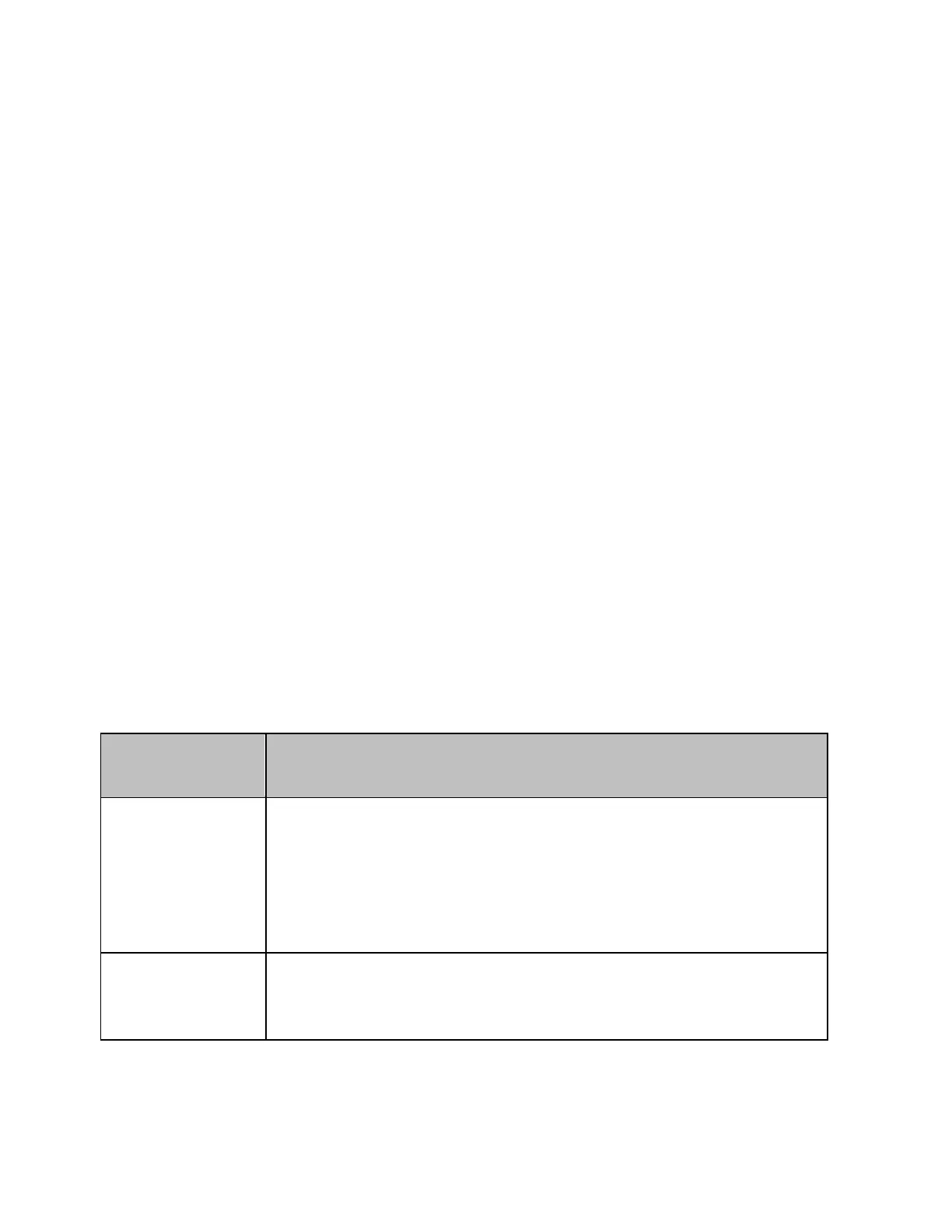E5071C
210
Selecting the power meter
Use the following procedure to select the type of GPIB or USB enabled
power meter:
1. Press System key.
2. Click Misc Setup > Power Meter Setup > Select type > GPIB|USB
3. From Firmware revision 9.2, E5071C supports USB enabled
power sensors.
Using GPIB controlled power meter
Use the following procedure to set the GPIB address of the power meter:
1. Press System key.
2. Click Misc Setup > GPIB Setup > Power Meter Address.
3. Enter the GPIB address of the power meter you are using.
4. You can also set the GPIB address of power meter by pressing
System > Misc Setup > Power Meter Setup > GPIB Address
Setting power sensor calibration factor table
• Before using the power sensor calibration factor table of the
E5071C, set the calibration factor to 100% and then calibrate
the power sensor.
When you use the 437B or 438A as the power meter, you need to set the
power sensor calibration factor table with the E5071C.
If you use a power meter other than the 437B or 438A, refer to the
following table.
Power
sensor
Setting of calibration factor table
8482A
Set the calibration factor table with the E5071C only
when you do not set the calibration factor table with
the power meter. If you set the calibration factor table
with both the power meter and the E5071C, calibration
is executed by both of them and you cannot obtain
correct measurement results.
E4412A ECP-
E18A
You do not need to set the calibration factor table with
the E5071C. Even if you set the calibration factor table
with the E5071C, this setting would be ignored.
• If you use the E4418A, E4419A, EPM-441A, or EPM-442A with
Firmware revision Ax.02.00 or earlier and you set the calibration
factor table with the E5071C, calibration is executed by both the