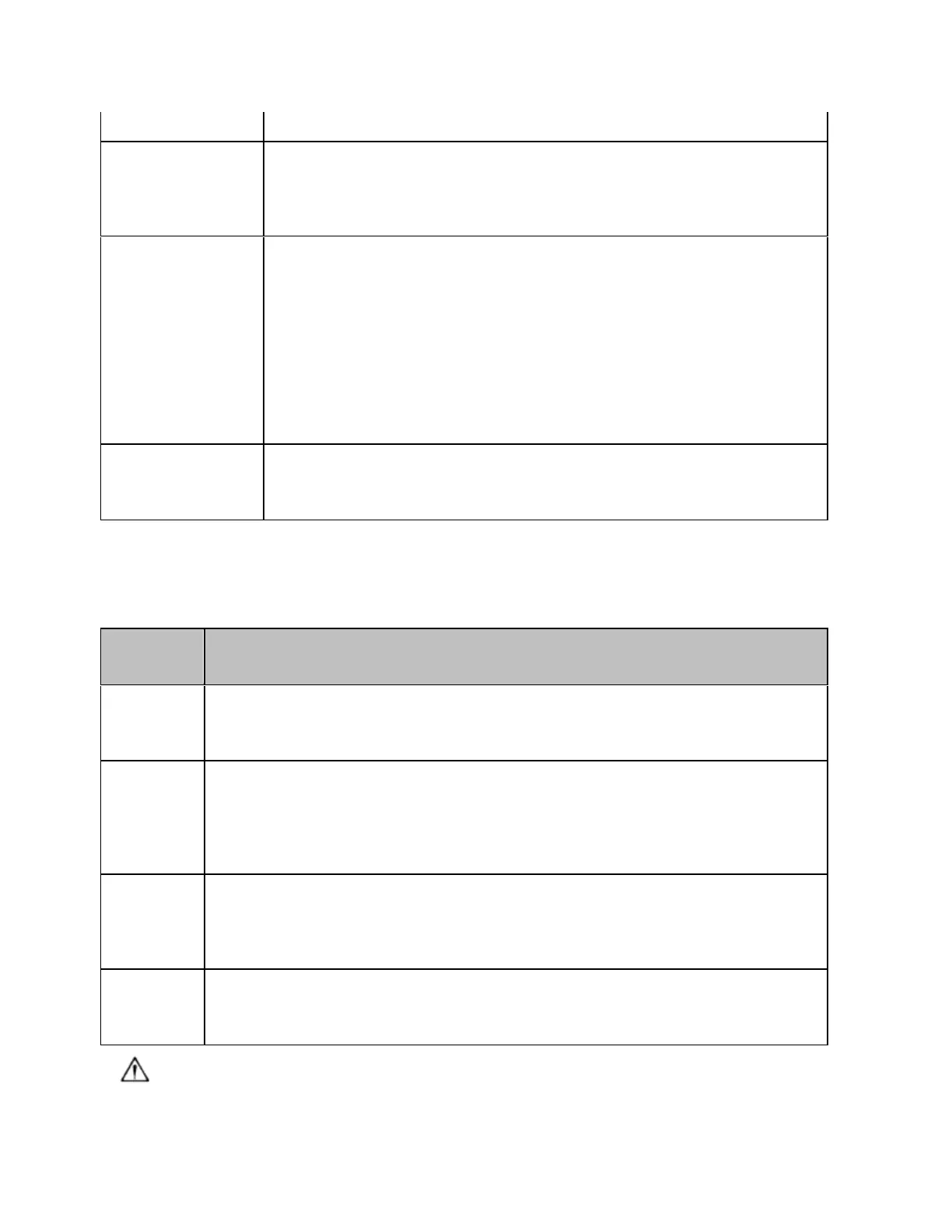E5071C
28
Key
Save/Recall Key
Displays the Save/Recall Menu on the right side of the screen.
Manipulating the Save/Recall Menu enables you to store the setup
conditions to or read from the storage devices, calibration data,
and trace data of the analyzer.
Capture/System
Key
First, temporarily saves the data for the image displayed on the
LCD screen the moment this key is pressed to the internal
memory (clipboard). Immediately after that, displays the System
Menu on the right side of the screen. Manipulating the System
Menu enables you to define the setup for the limit test and then
execute it or to define the setup for the control and management
of the analyzer. Using the Dump Screen Image option enables you
to store the image data in the clipboard to a file on the storage
devices. Also, using the Print option in the System menu enables
you to print the image data in the clipboard to a printer.
Preset Key
Displays the Preset Menu on the right side of the screen. Clicking
OK in the Preset Menu enables you to return the analyzer to the
initial setup state, called the preset setup.
10. MKR/ANALYSIS Block
A group of keys used for analyzing the measurement results by using the
markers, fixture simulator, etc. For more on the functions of the keys in
the MKR/ANALYSIS Block, see Overview of Functions.
Key
Name
Description
Marker
Key
Displays the Marker Menu on the right side of the screen. Manipulating the
Marker Menu enables you to turn the markers on/off and move them by
entering stimulus values. You can place up to 10 markers on each trace.
Marker
Search
Key
Displays the Marker Search Menu on the right side of the screen.
Manipulating the Marker Search Menu enables you to move a marker to a
specific point (maximum, minimum, peak, and a point with a target value)
on a trace. You can also find the bandwidth parameters (up to six) and
display them.
Marker
Fctn Key
Displays the Marker Function Menu on the right side of the screen.
Manipulating the Marker Function Menu enables you to not only specify the
marker sweep range and the coupling of markers on a channel but also to
display statistics data on traces.
Analysis
Key
Displays the Analysis Menu on the right side of the screen. Manipulating the
Analysis Menu enables you to use the analytical function called the fixture
simulator.
11. Test Port
