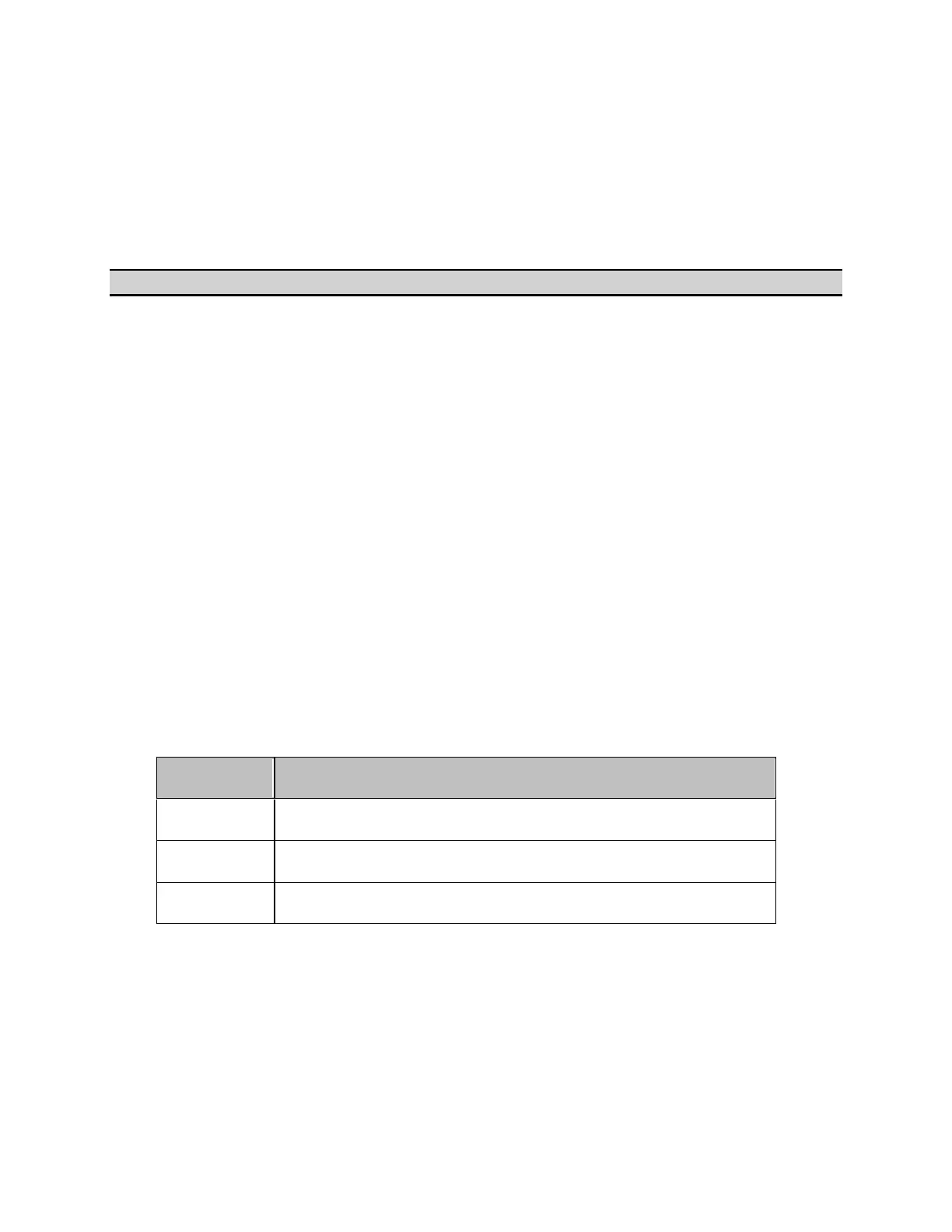E5071C
746
Setting the preset function
• Showing/hiding the confirmation buttons when presetting
• Setting the user preset function
• Saving a user-preset instrument state
Other topics about Setting Control Functions
Showing/hiding the confirmation buttons when presetting
The preset function can be executed without displaying the OK and Cancel
softkey buttons when pressing the preset button of the E5071C.
1. Press System key.
2. Click Misc Setup > Preset Setup.
3. Confirm to toggle on (show)/off (hide) the confirmation buttons.
Setting the user preset function
You can save the instrument state of the E5071C into a file in the mass
storage, and then recall it with the preset function to reproduce that state.
If no user preset instrument state is stored, you cannot set the user preset
function.
1. Press System key.
2. Click Misc Setup > Preset Setup > State.
3. Use one of the following keys for the desired setting.
Softkey Function
Factory
Specifies the normal preset function.
User
Specifies the user-preset function.
Cancel
Returns to the softkey display in one upper level.
Saving a user-preset instrument state
To execute the user-preset function, you must have a preset setting file
that has been saved. Follow these steps to save a preset instrument state
of the E5071C.
1. Press Save/Recall key.
2. Press Save State > User Pres.
