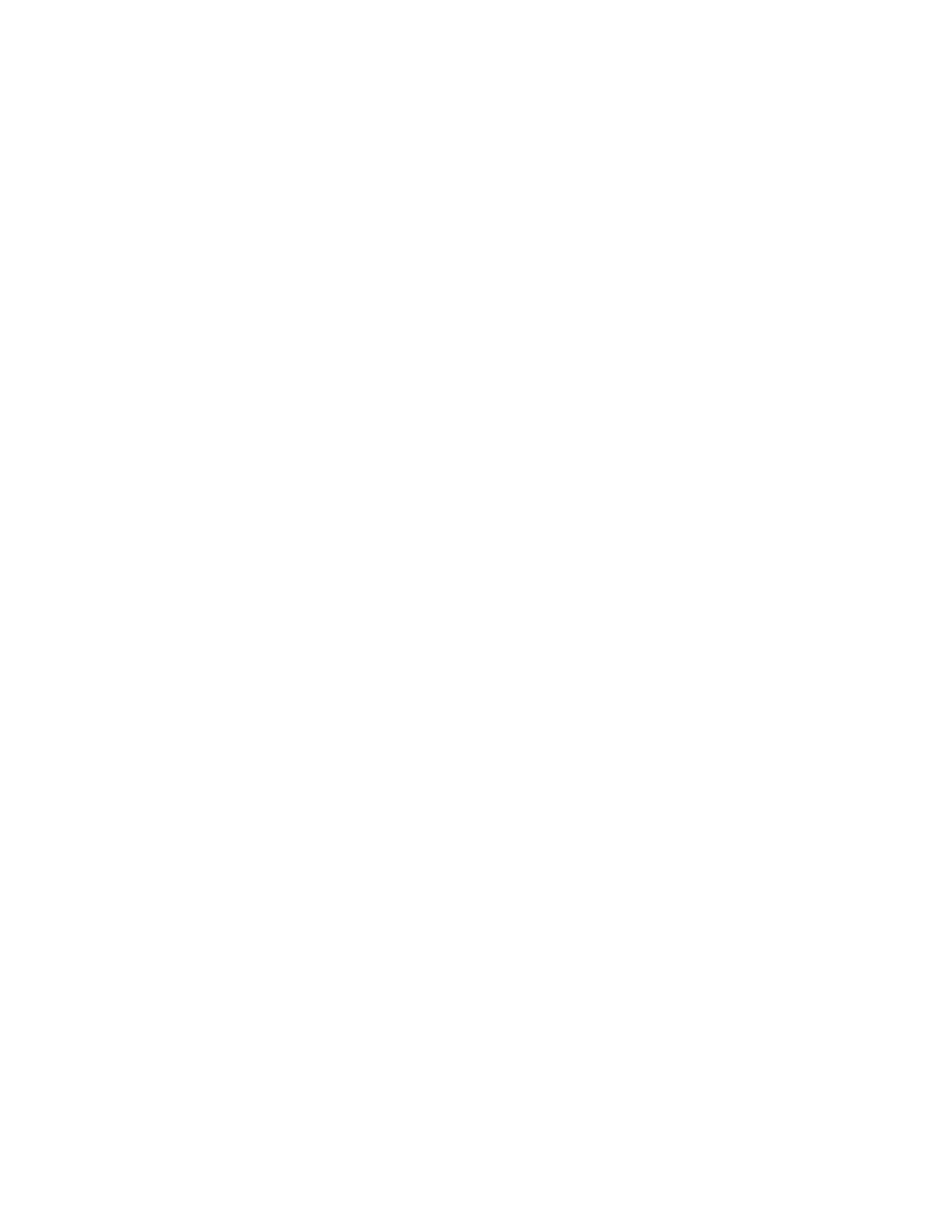Using Windows
951
Follow these steps to set the IP address:
1. Press System > Misc Setup > Network Setup > Network Configuration
2. Double-click the Local Area Connection icon in the Network
Connections window. The Local Area Connection Status screen
appears.
3. Click Properties. The Local Area Connection Properties screen appears.
4. Select (highlight) Internet Protocol (TCP/IP), and then click Properties.
5. The Internet Protocol (TCP/IP) Properties appears. Click (select) Use the
following IP address and then enter the IP address, subnet mask and
gateway address.
6. If the IP address can be obtained automatically (if the DHCP server
can be used), click (select) Obtain an IP address automatically.
7. In Internet Protocol (TCP/IP) Properties, click OK.
8. In Local Area Connection Properties, click OK.
9. In Local Area Connection Status, click Close.
10. Close Network Connections window.
Specifying Computer Name
Follow these steps to specify the computer name:
1. Press System > Misc Setup > Network Setup > Network Identification.
2. Enter the desired computer name in Computer description in
Computer Name tab.
3. Click OK.