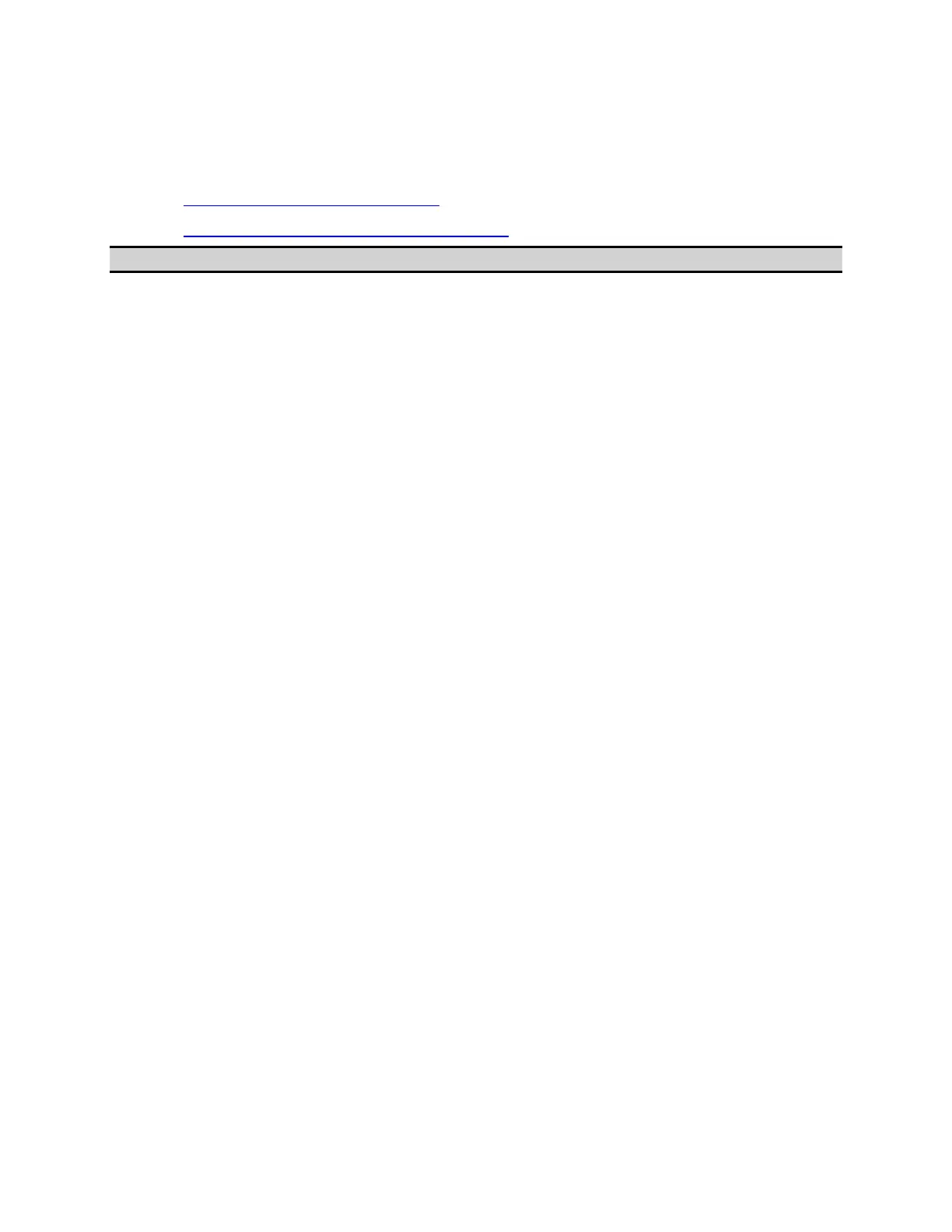Measurement
353
Saving Trace Data to a File
• Saving Data in CSV Format
• Saving Data in Touchstone Format
Other topics about Data Output
Saving Data in CSV Format
The E5071C allows the user to save data for the active trace on the active
channel to a CSV file (file extension *.csv) and to load the data into PC
application software for further processing.
Trace data are saved in the format shown below.
Example of saved trace data
"# Channel 1"
"# Trace 1"
Frequency,
Formatted Data, Formatted Data
+3.00000000000E+005, +1.41837599227E-002, +1.43446459328E-006
+4.27985000000E+007, +1.41275293412E-002, +2.02407834551E-004
+8.52970000000E+007, +1.41334093048E-002, +4.00643331604E-004
+1.27795500000E+008, +1.41240661092E-002, +6.09250514670E-004
+1.70294000000E+008, +1.41402155348E-002, +8.05620003993E-004
The first line shows the number of the active channel at the time the data
was saved.
The second line shows the number of the active trace at the time the data
was saved.
The third line is a header line indicating the contents of each item of trace
data written on the fourth line onward.
The fourth line onward shows the trace data. The amount of data is
determined by the number of points (frequency) assigned to the trace.
Saving Trace Data
Follow the procedure below to save trace data from the E5071C.
1. Press Channel Next/Channel Prev keys and Trace Next/Trace prev keys
to select the trace to be saved.
2. Press Save/Recall key.
3. Click Save Trace Data to open the Save As dialog box.
4. Select the destination folder and input a file name.
5. Click Save to save the file.
Saving Data in Touchstone Format
