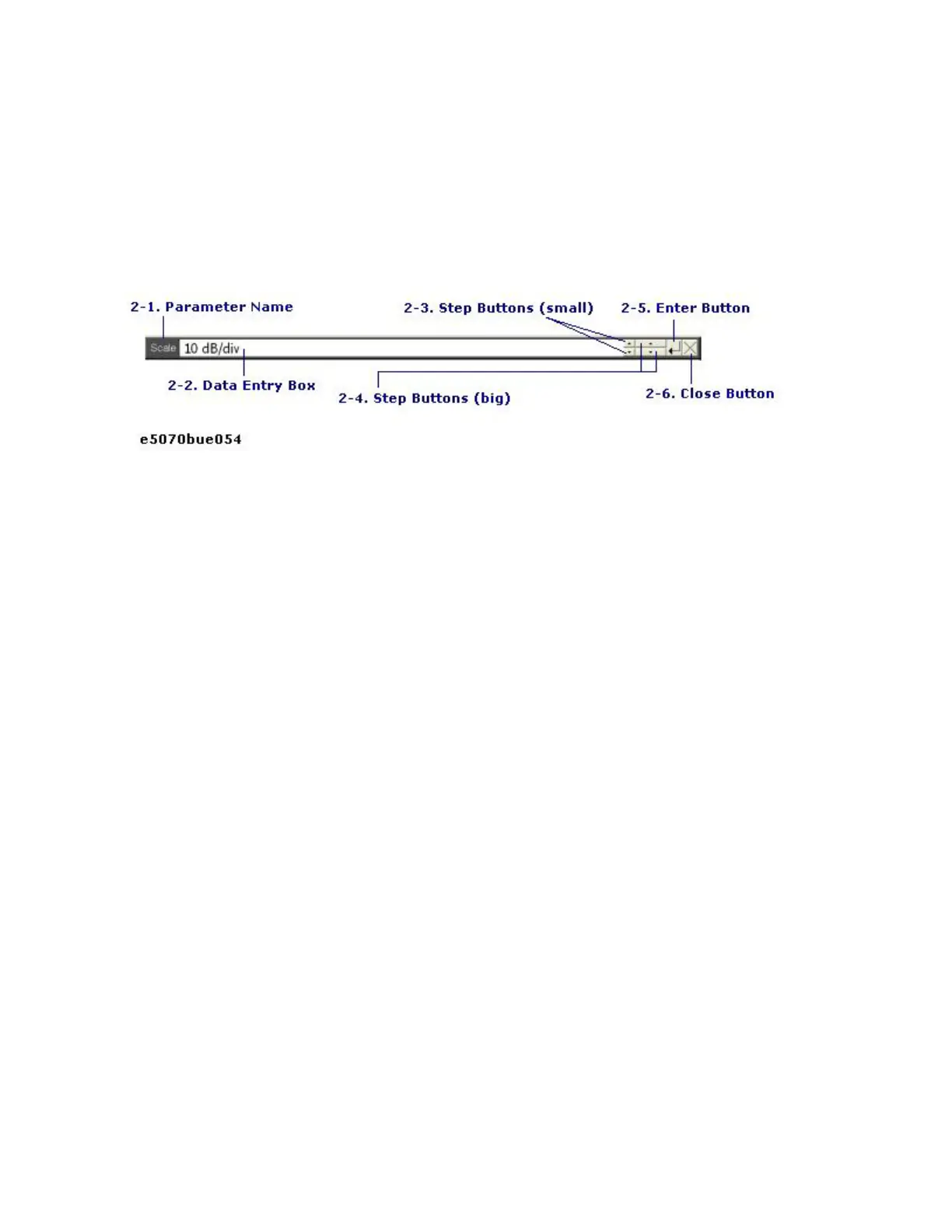Quick Start
45
Data Entry Bar
Used to enter numeric data into the E5071C. Press a hardkey or softkey to
enter data, and the data entry bar will appear at the top of the screen. To
assign a title to a channel window, an entry bar that allows you to enter
letters and symbols by using the front panel keys or mouse is displayed
instead.
Data entry bar
• To manipulate the data entry bar by using the front panel keys,
the data entry bar must be selected as the object to manipulate
(with the focus placed on it). When the focus is placed on the
data entry bar, the entire bar is displayed in blue. Pressing or
clicking Focus Key in the ENTRY Block enables you to move the
focus to the desired object.
2-1. Parameter Name
Displays the name of the parameter for which data will be entered.
2-2. Data Entry Area
When the data entry bar is displayed for the first time, the current settings
are displayed on it. You can change numeric values by typing from the
keyboard or in the ENTRY block on the front panel.
You can hide the frequency information in order to ensure its
confidentiality or for other reasons. For detailed information, see Hiding
Softkey's Frequency Information.
2-3. Step Button (Small)
Increases or decreases the numeric value in the data entry area in small
steps. Use the mouse to manipulate this button.
2-4. Step Button (Large)
Increases or decreases the numeric value in the data entry area in large
steps. Use the mouse to manipulate this button.
