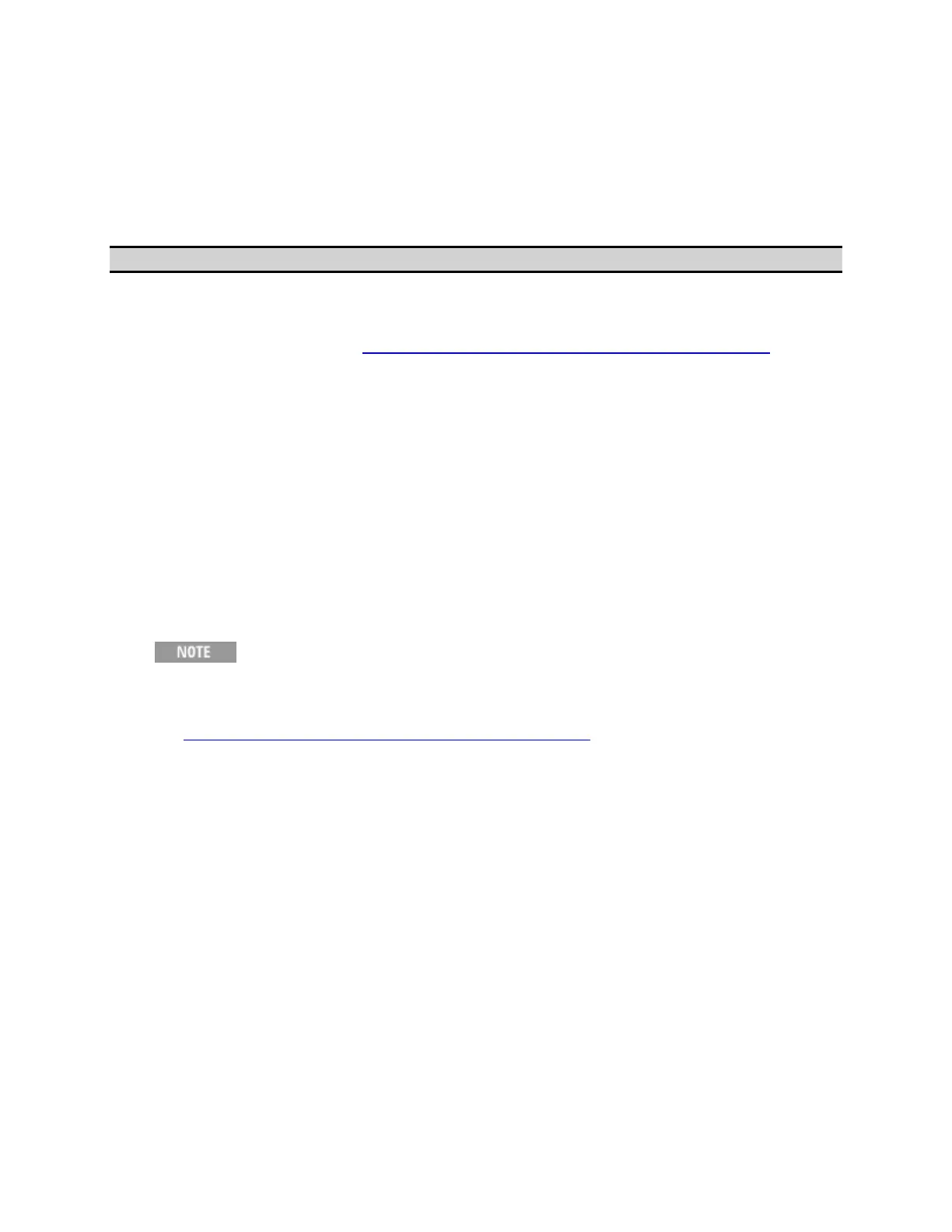Product Information
849
Updating Firmware
• Overview
• Procedure
Other topics about Maintenance
Overview
Users can update E5071C firmware by themselves. The latest firmware can
be downloaded from the http://www.agilent.com/find/ena_firmware.
Updating firmware does not include the following software update:
• Windows Operating System
• VBA (Visual Basic for Application)
• Driver for Windows
• Calibration Constant Data
When E5071C firmware is updated from version A.08.12 to A.09.10, the
update process may interrupt, and all of update actions may stop without
generating any warning message. When such case happens, reboot the
Windows. After rebooting, firmware update process will start again.
Procedure
If you have E5071C-TDR option installed, turn OFF this
option before updating the firmware: Analysis > TDR (OFF).
1. Download the latest firmware from the
http://www.agilent.com/find/ena_firmware.
2. Download the execution file (E5071C_xx.xx.exe).
3. Run the E5071C_xx.xx.exe to extract the E5071C.msi.
4. If you use your local PC to download, save the file to a USB mass
storage device in order to move it to E5071C. Connect the USB mass
storage device into the front USB port of the E5071C.
5. Copy or move the E5071C.msi file to D drive.
6. Press System > Service Menu > Update Firmware. Then, the password
dialog box appears.
7. Type e507xa as the password, then click OK.
8. In Open dialog box, select E5071C.msi, then press Open. Then the
windows installer appears.
9. Follow the instruction of windows installer.
10. After the installation is finished, the firmware restarts.