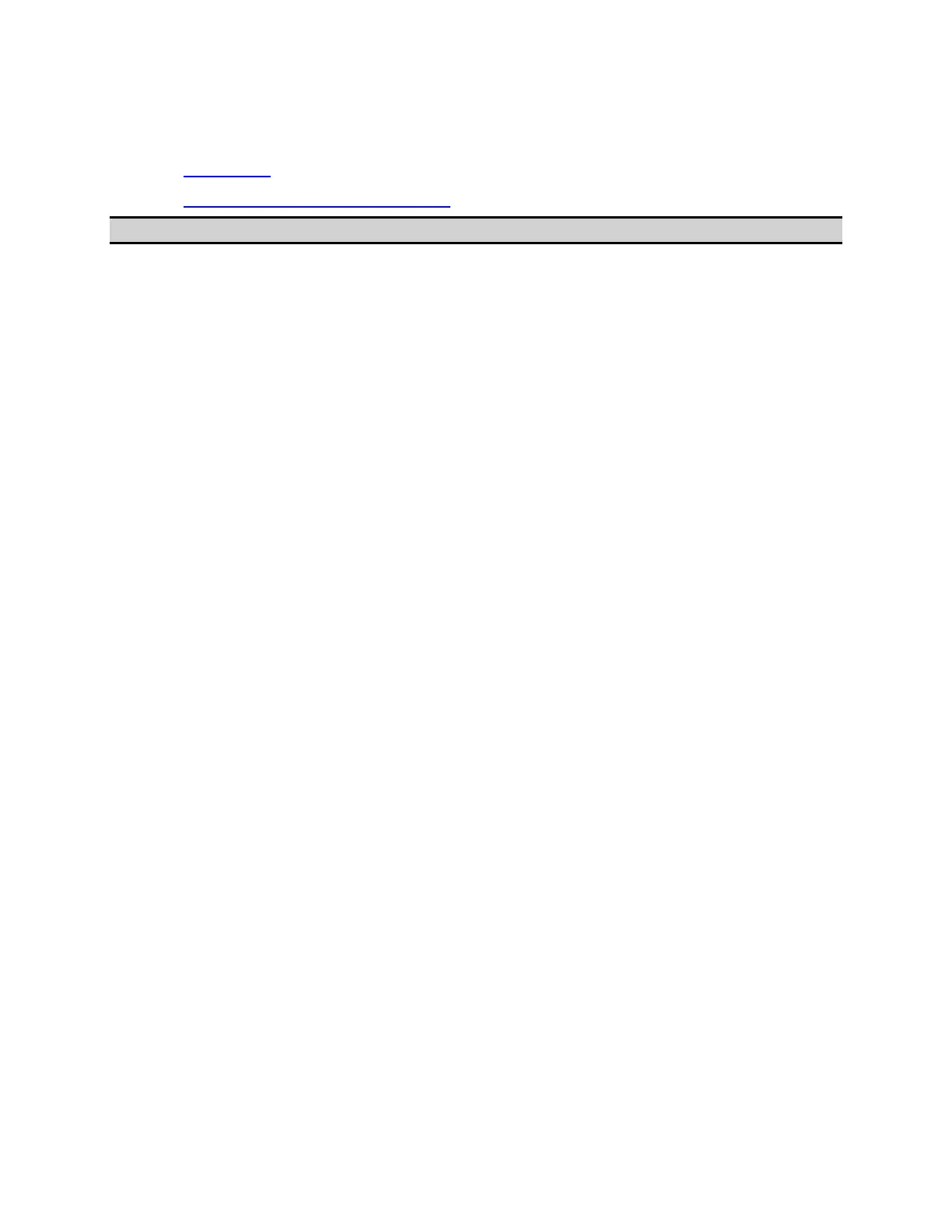Measurement
361
Saving the Screen Image to a File
• Overview
• Saving Screen Image as File
Other topics about Data Output
Overview
Along with printing, the E5071C allows the user to save screen images as
bitmap (.bmp) or portable network graphics (.png) files. Saved files can be
loaded into PC application software for further processing.
Saving Screen Image as File
Follow the procedure below to save a screen image to a file.
1. Display the screen to be saved as a file. If you want to save the
screen with a white background, set the display mode to inverted
display before saving the screen. For details about display mode, see
Setting Display Colors.
2. Press System key. The screen image at the time System key is
pressed is the image that will be saved.
3. Press Dump Screen Image to open the Save As dialog box. "Bitmap
Files (*.bmp)" or "Portable Network Graphics (*.png)" can be
selected as the file type.
4. Select the file type.
5. Select the destination folder and type a file name.
6. Press Save to save the screen image of E5071C to a file.
