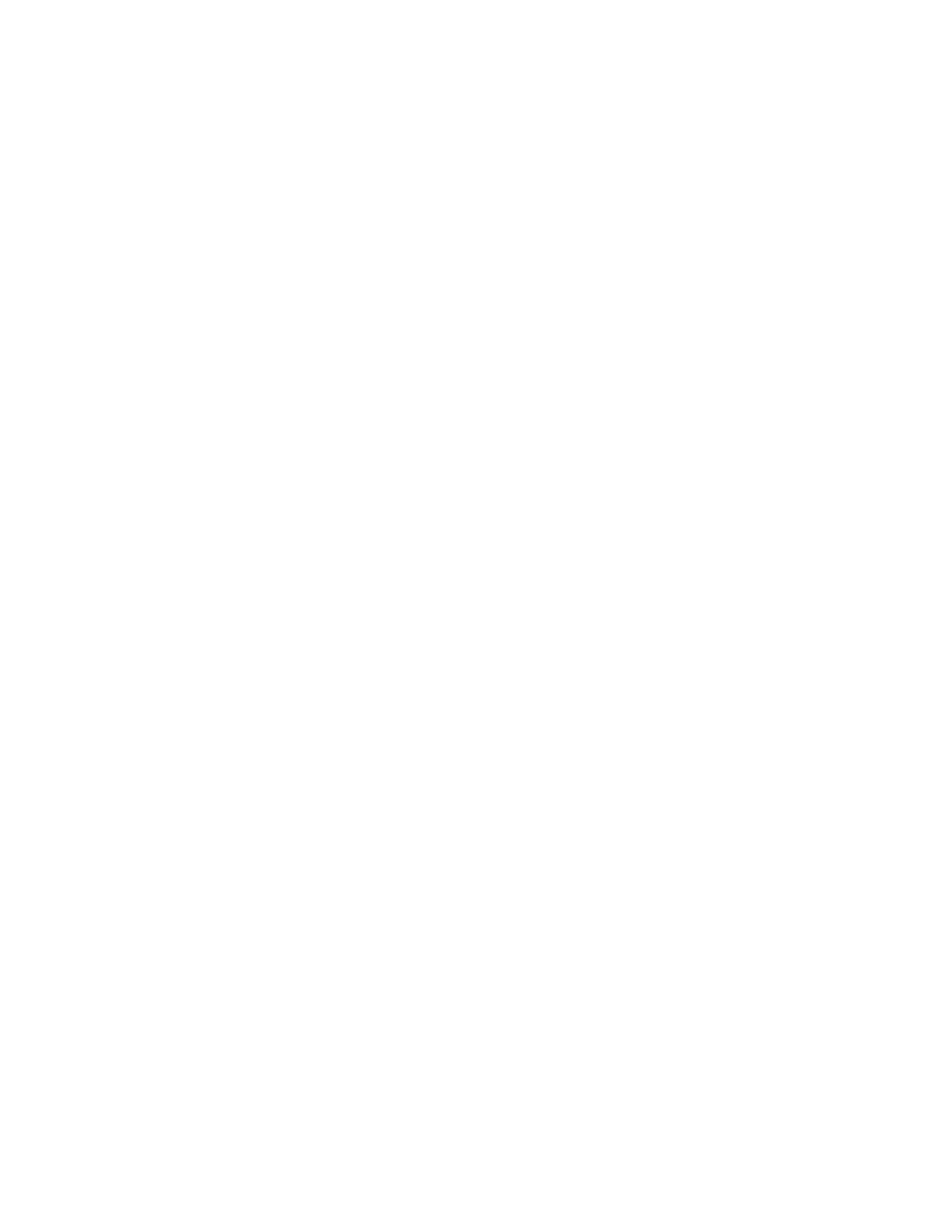E5071C
290
3. Marker > Marker 2 to activate it.
4. Marker Search > Min. Marker 2 is placed at the minimum point within
search range 1.
Using search range coupling and marker coupling in multiple search range
1. Select Trace 2.
2. By default, search range coupling is turned ON. Marker Search >
Search Range > Couple > OFF to turn OFF search range coupling.
3. Marker > Marker 3 to activate it.
4. Activate search range 2.
5. Note that Trace 1 displays search range 1 while Trace 2 displays
search range 2.
6. Marker Search > Max. Marker 3 is now placed at the maximum point
within search range 2. Marker 3 at Trace 1 is in parallel with Marker
3 at Trace 2. However, Trace 1 still displays search range 1 while
Trace 2 displays search range 2.
7. By default, marker coupling is turned ON. Marker Fctn > Couple >
OFF to turn OFF marker coupling.
8. Marker > Marker 4 to activate it. As marker coupling is turned OFF,
marker 4 is activated for Trace 2 only. To learn more about marker
coupling, refer to Setting up markers for each trace/Setting up
markers for coupled operations between traces.
9. Activate search range 2.
10. Marker Search > Min. Marker 4 is now placed at the minimum
point within search range 2. However, note that Marker 4 is not
shown at Trace 1.
Procedure to Show Statistics Value of the Active Search Range
1. Click Search Range > Multiple Range > Target Range.
2. Select the search range number which you want its statistics value to
be calculated and shown on the screen.
3. Press Marker Fctn key.
4. Click Statistics to turn ON the display of statistics data.
Automatically Executing a Search (Search Tracking)
Search tracking is a function that sets a search to be repeated every time a
sweep is done even if the execution key for the search (maximum,
minimum, peak, and target) is not pressed. This function facilitates
observation of measurement results such as the maximum value of traces
(e.g., the insertion loss of a band pass filter).
