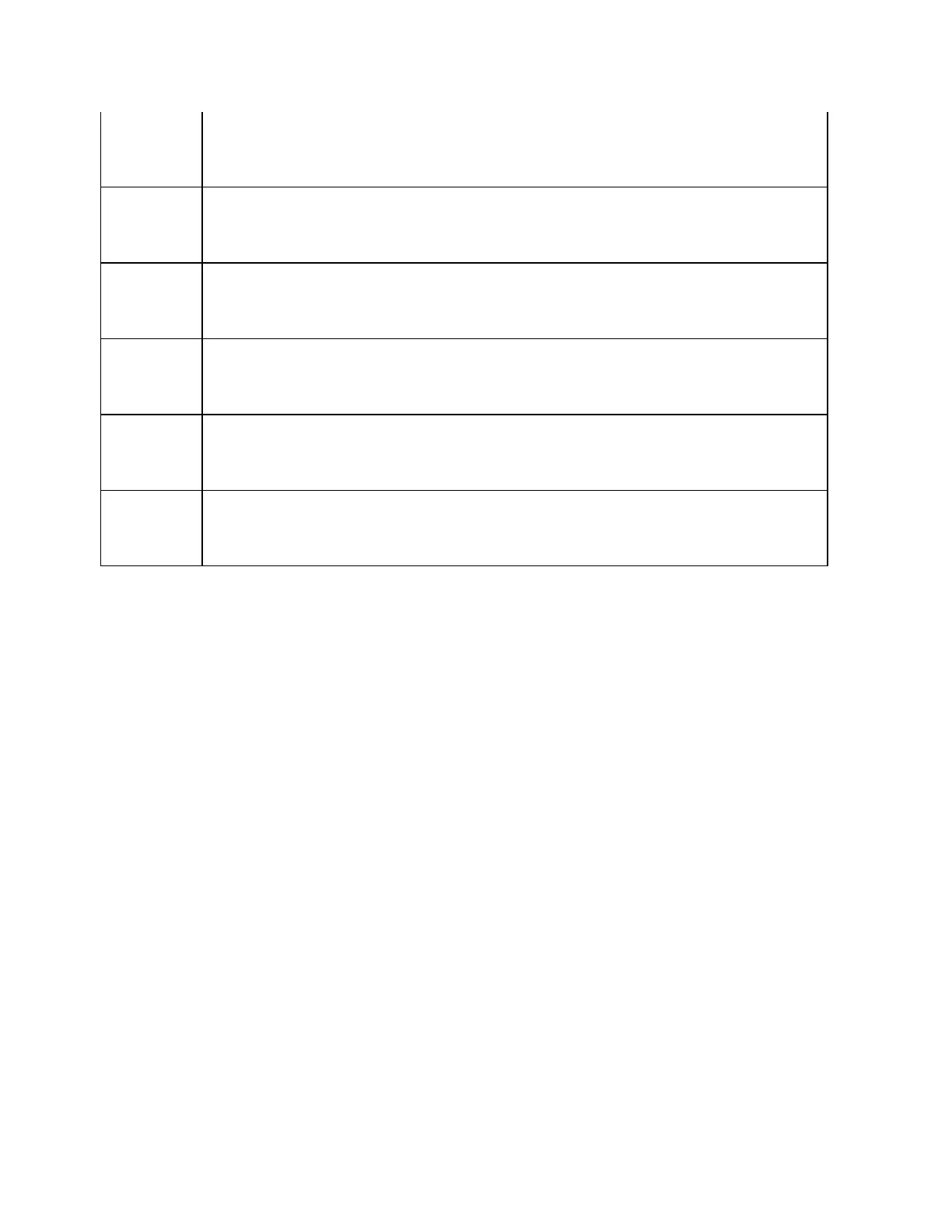Quick Start
25
Start Key
Displays the data entry bar for specifying the start value of the sweep range
in the upper part of the screen. (It also displays the Stimulus Menu for
specifying the sweep range on the right side of the screen.)
Stop Key
Displays the data entry bar for specifying the stop value of the sweep range
in the upper part of the screen. (It also displays the Stimulus Menu in the
same way as Start Key.)
Center
Key
Displays the data entry bar for specifying the center value of the sweep
range in the upper part of the screen. (It also displays the Stimulus Menu in
the same way as Start Key.)
Span Key
Displays the data entry bar for specifying the span value of the sweep range
in the upper part of the screen. (It also displays the Stimulus Menu in the
same way as Start Key.)
Sweep
Setup Key
Displays the Sweep Setup Menu on the right side of the screen.
Manipulating the Sweep Setup Menu enables you to specify the signal
source power level, sweep time, number of points, sweep type, etc.
Trigger
Key
Displays the Trigger Menu on the right side of the screen. Manipulating the
Trigger Menu enables you to specify the trigger mode and trigger source.
You can specify the trigger mode for each channel.
6. Hard Disk Drive (Option 017 User only)
The E5071C comes with a removable hard disk drive. For removal
procedure, see Removing/Mounting Removable Hard Disk.
7. NAVIGATION Block
The keys and knob in the NAVIGATION Block are used to navigate between
softkey menus, tables (limit table, segment table, etc.), or selected
(highlighted) areas in a dialog box as well as to change a numeric value in
the data entry area by stepping up or down. When selecting one of two or
more objects (softkey menus, data entry areas, etc.) to manipulate with
the NAVIGATION Block keys displayed on the screen, first press the Focus
key in the ENTRY Block to select the object to be manipulated (placing
focus on the object) and then manipulate the NAVIGATION Block keys
(knob) to move among selected (highlighted) objects or change numeric
values.
The following descriptions show how the NAVIGATION Block keys work both
when the focus is on a softkey menu and when the focus is on the data
entry area. For more on manipulating tables and dialog boxes, refer to the
manipulation procedure for each of these functions.
When the focus is on a softkey menu (softkey menu is selected)
When the focus is placed on a softkey menu (the menu title area in the
uppermost part is displayed in blue), the NAVIGATION Block keys work as
described below.