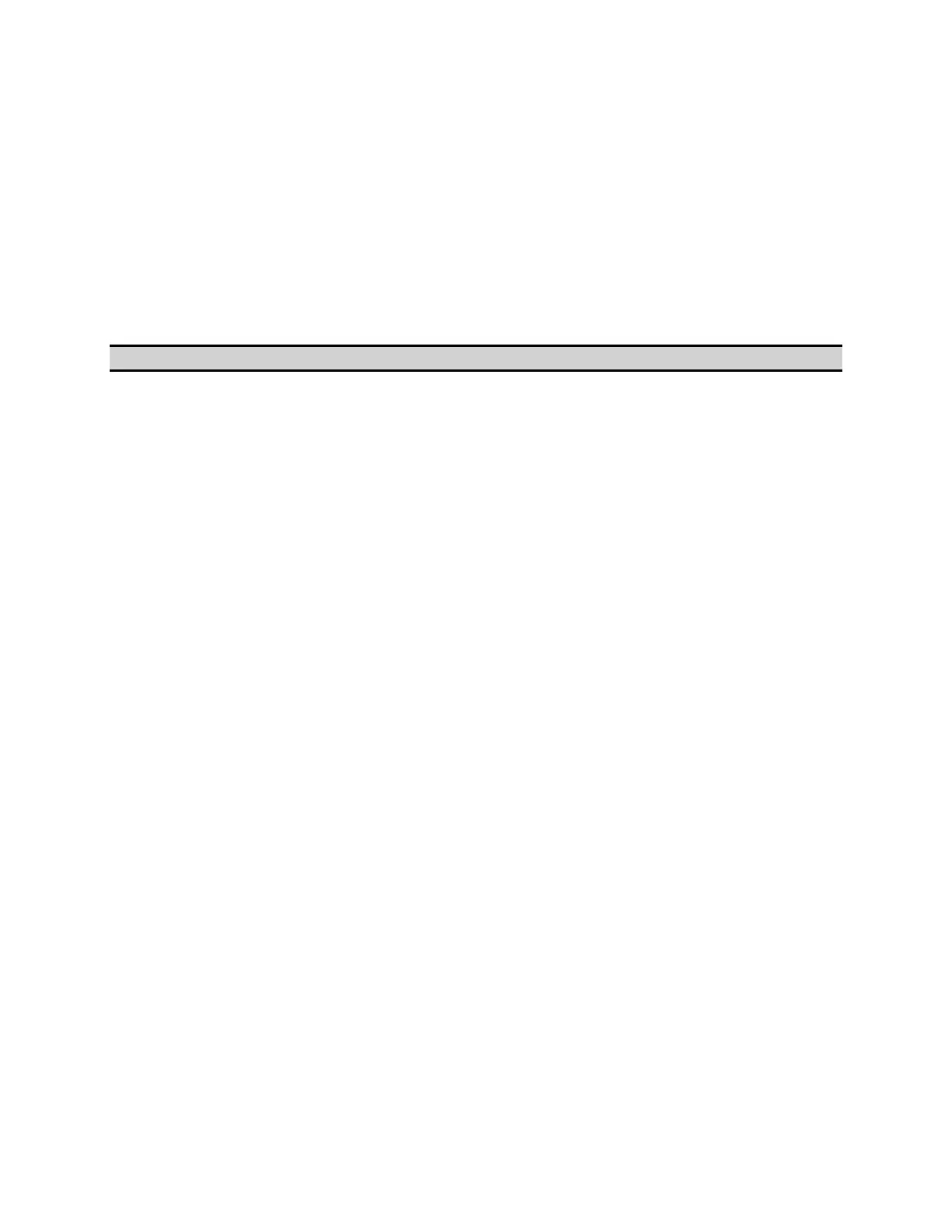E5071C
952
Accessing Hard Disk of E5071C from External PC
If you connect the E5071C to LAN, you can access the hard disk (D drive)
in the E5071C as a network drive from an external PC connected to the
same LAN.
• Enabling the access from an external PC
• Accessing hard disk of E5071C from external PC
• E5071C Hard Disk Drive
Other topics about Using Windows
Enabling the access from an external PC
This section shows the procedure to enable the access from the external
PC.
1. Press Save/Recall > Explorer which opens the explorer.
2. Select (highlight) USER (D:) and then click Properties in the File
menu. The USERS(D:) Properties dialog box appears.
3. Select the Sharing tab.
4. Click New Share. The New Share dialog box appears.
5. Enter the share name (name used when accessed from the external
PC) in the Share Name box and click OK .
6. In the USERS(D:) Properties dialog box, click the OK button.
Accessing hard disk of E5071C from external PC
This section describes the procedure to connect to the hard disk (D drive)
in the E5071C to which access has been made possible according to the
procedure described in Enabling the access form the external PC from the
external PC, taking Windows as an example.
• For information on connection, see your PC's operation manual.
1. Right-click start menu, then select Explorer to start the explorer.
2. From the Explorer's menu, click Tools > Map Network Drive.. The Map
Network Drive dialog box appears.
3. Select an appropriate drive, enter \\C_NAME\S_NAME as the network
path and then click the OK button.
4. The dialog box to enter the user name and the password appears.
Enter an appropriate user name and password and then click the OK
button.
