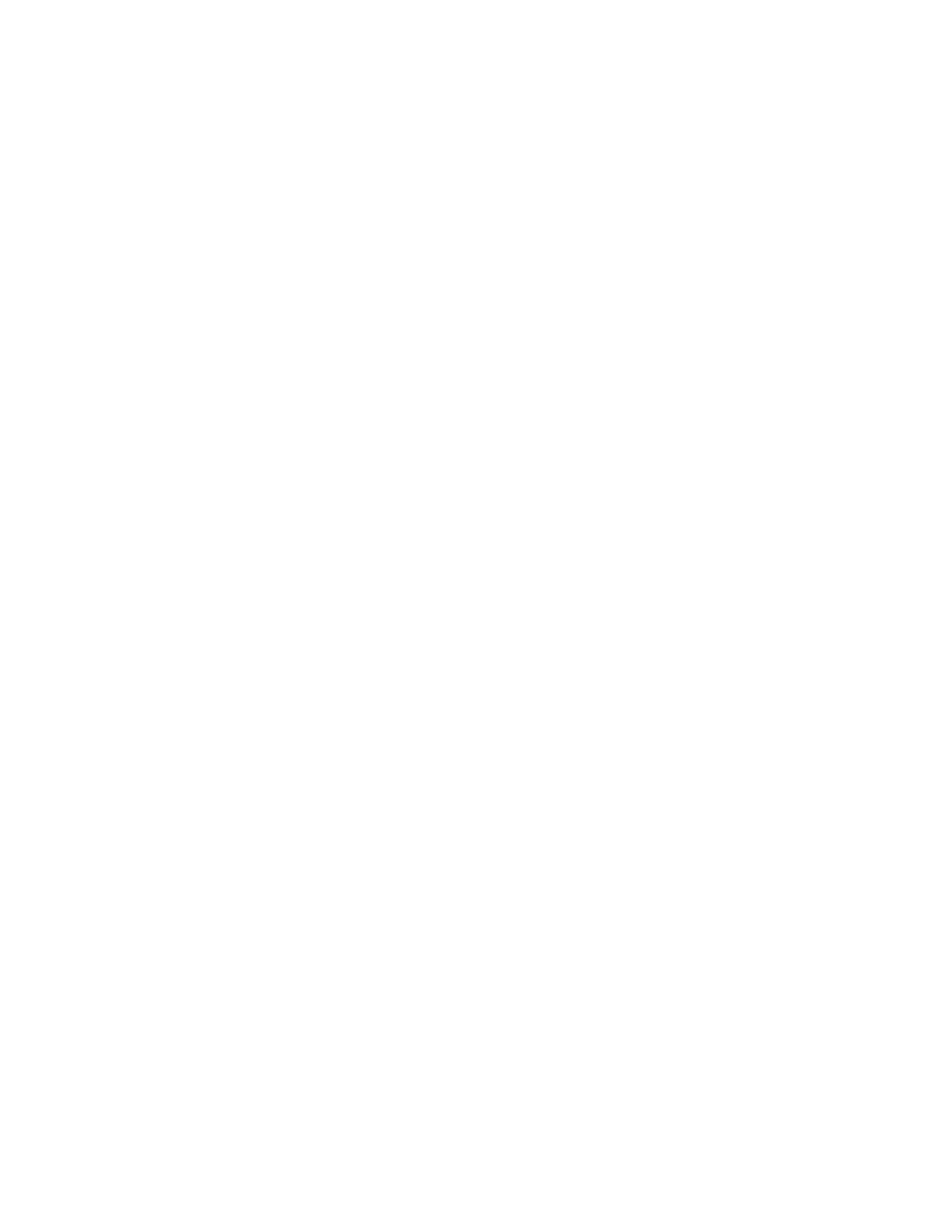E5071C
198
This section demonstrates the procedure to specify a different OPEN
standard for each frequency band, using subclasses #1 and #2. In this
example, the standards created in Defining different standard for each
frequency band are used.
1. Press Cal Key.
2. Click Cal Kit.
3. Select a calibration kit you want to use.
4. Click Modify Kit > Specify CLSs.
5. Click Sub Class > Sub Class 1.
6. Select the standard type Open, press Set All, make settings for all
ports.
7. Select #1 (Open 3G).
8. Click Return.
9. Then, press Sub Class, and select Sub Class 2.
10. Select the standard type Open, press Set All, make settings for
all ports.
11. Select #2 (Open 6G).
12. Click Return.
Disabling Standards Defined for a Subclass
The following procedure shows how to disable a standard defined for a
subclass. You cannot disable subclass 1 because at least one standard
must exist. The following procedure shows how to disable an OPEN
standard of subclass 2.
1. Press Cal key.
2. Click Cal Kit.
3. Select a calibration kit you want to use.
4. Click Modify Kit > Specify CLSs.
5. Click Sub Class > Sub Class 2.
6. Select the standard type Open, click Set All, make settings for all
ports.
7. Select None.
8. Click Return.
Possible Cases of Frequency Ranges Using Subclasses
By using several subclasses, you can set a different standard for each
frequency, but note the following on frequency ranges. The following table
shows possible cases and whether calibration is possible.
